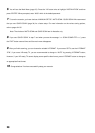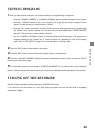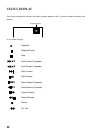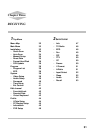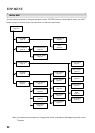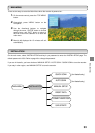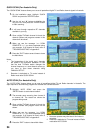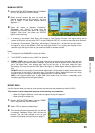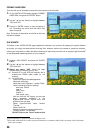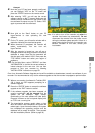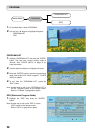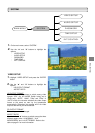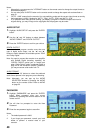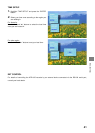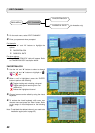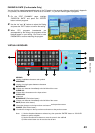36
FORMAT HARD DISK
The hard disk can be formatted to erase the entire content of the hard disk.
1.
On the “INSTALLATION” page, highlight “FORMAT
HARD DISK” and press the “ENTER” button.
2.
Use the “
Ż
” and “
Ź
” buttons to highlight between
“YES” and “NO”.
3.
Press the “ENTER” button to start formatting or
exit. Formatting the entire hard disk takes only
about 5 seconds.
Note: This action is destructive and all files on the hard
disk will be deleted.
S/W UPDATE
This option in the “INSTALLATION” page updates the software in the recorder. By keeping the system software
up-to-date, you enjoy the latest features and bug fixes. However, before you proceed to update the software,
consult your local dealer to obtain the latest software and make sure you know how to operate HyperTerminal®
3
for the Windows®
4
operating system on your computer.
1.
Highlight “S/W UPDATE” and press the “ENTER”
button.
2.
Use the “
Ż
” and “
Ź
” buttons to highlight between
“YES” and “NO”.
3.
Before you select “YES”
, follow the steps
outlined below to configure your PC first:
(a) Connect PC to your HDD-J35 recorder with a
crossed-over RS232 cable (cable for null
modem).
(b) On the PC side:
-
Launch the HyperTerminal
®
application.
-
Name the connection.
-
Select the correct COM port – usually COM1.
-
Use the following COM port settings:
baud rate: 115200
data: 8
parity: none
stop bit: 1
flow control: none
-
After you click the “OK” button, you may see
many messages appearing in the
HyperTerminal screen. Ignore them and
proceed to the next step.
-
Select HyperTerminal’s basic function
“Transfer”.
-
Select “Send File”.
-
Browse to select the updated software file.
-
Transfer protocol: “1K Xmodem”
DO NOT click on the “Send” button at this
3
HyperTerminal® is a registered trademark of Hilgraeve Inc.
4
Microsoft® and Windows® are either registered trademarks or trademarks of Microsoft Corporation in the United States
and/or other countries.