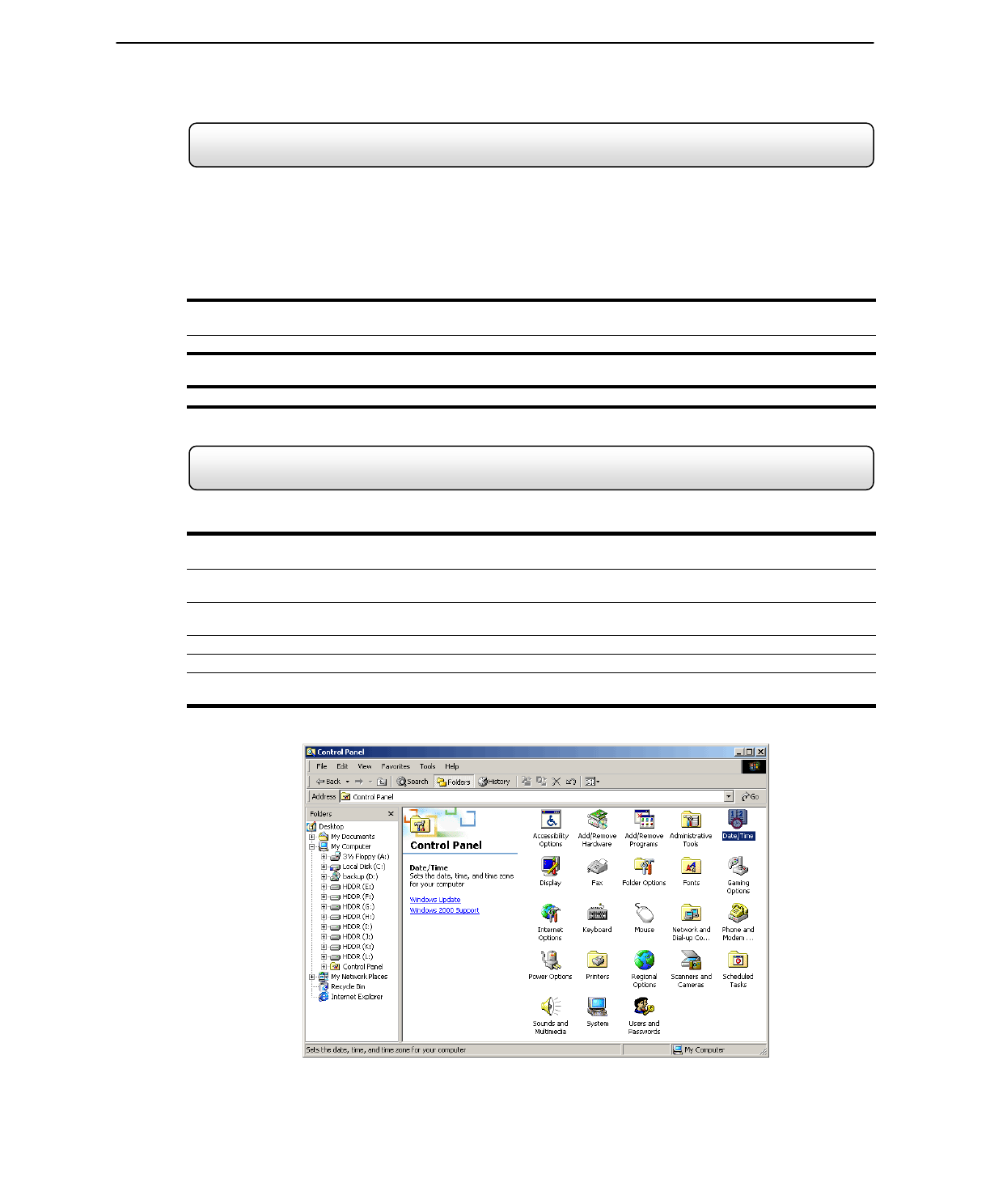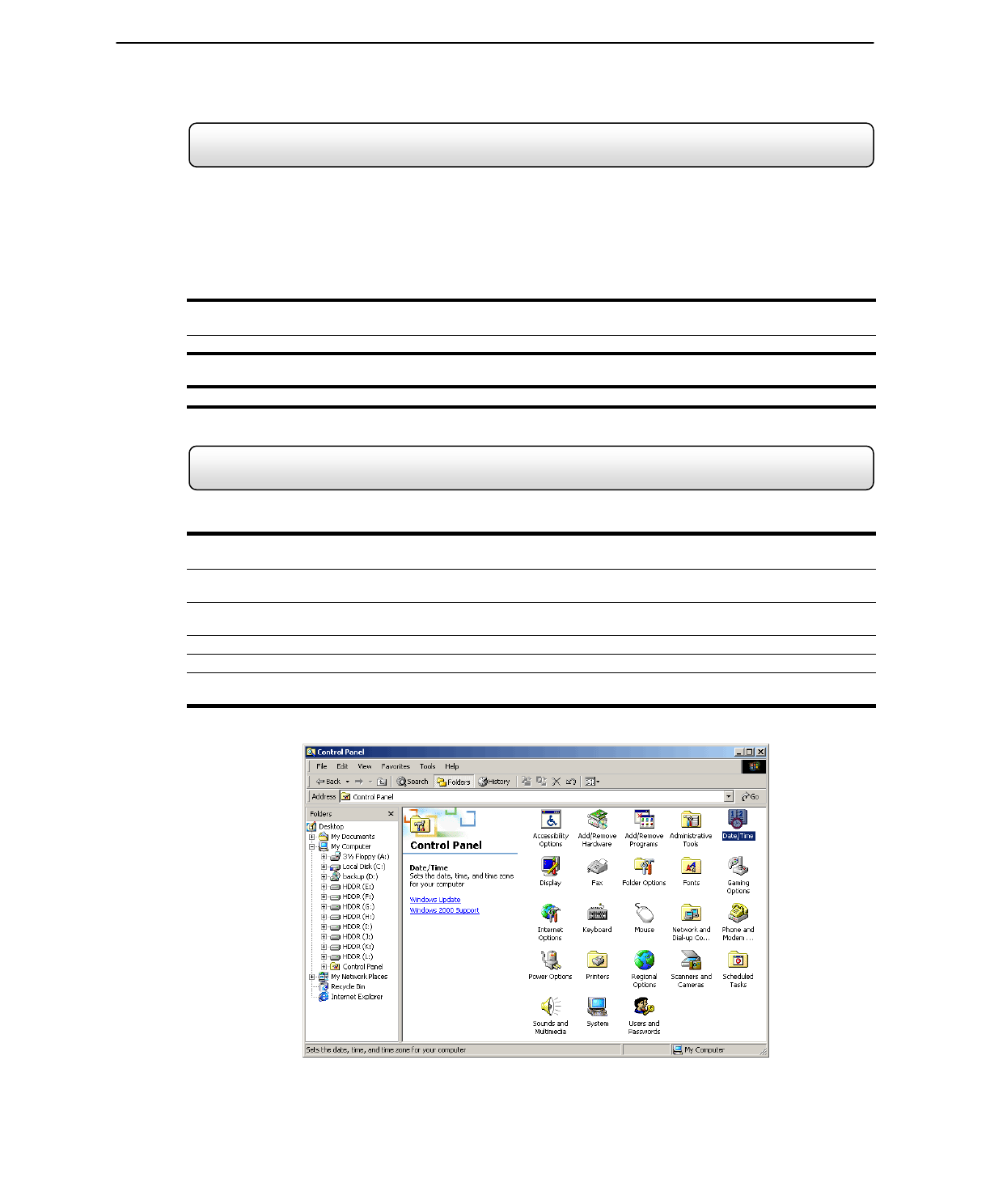
53
4.12 Instant Recording
Instant Recording is a feature that allows manual starting of a camera recording, superseding the current schedule.
When Instant Recording is activated on a camera it also flags the specified video so that an Index Search can be
performed at a later date to bring up all the Instant Recording instances.
This can be used, for example, when a suspicious object or person is being recorded and you want to flag that section
of video for easy retrieval at a later date.
Activate Instant Recording
1) 1. From the Live View screen, double right-click on the camera on which to enable instant recording. An INSTANT
label will be placed on the upper right corner of the video.
2) To turn the Instant Recording option OFF, double right-click the video a second time.
Searching ‘Instant Record’ Video
1. Enter the Search Mode, press the INDEX SEARCH button, and then select the INSTANT RECORDING option.
4.13 Adjusting the Time and Date
To adjust the Time and Date follow these steps:
3) Begin by exiting to Windows. Do this by pressing the EXIT button from the Main Display Screen and selecting
Restart in Windows Mode. (See Section 3.3)
4) Open Windows Explorer. Do this by right-clicking on the My Computer Icon (located on the top left hand corner of
the Desktop) and select Explore.
5) Double click on CONTROL PANEL to open it. If you do not see CONTROL PANEL listed, double-click MY
COMPUTER to expand the folder tree.
6) Double Click on DATE/TIME inside Control Panel. (See Figure 4.10a)
7) Adjust the Date and Time.
8) When finished, close all open windows and restart the DVR unit. DO this by pressing the START button (Located
on the lower left hand side of the Desktop) and selecting SHUT DOWN.
Figure 4.12