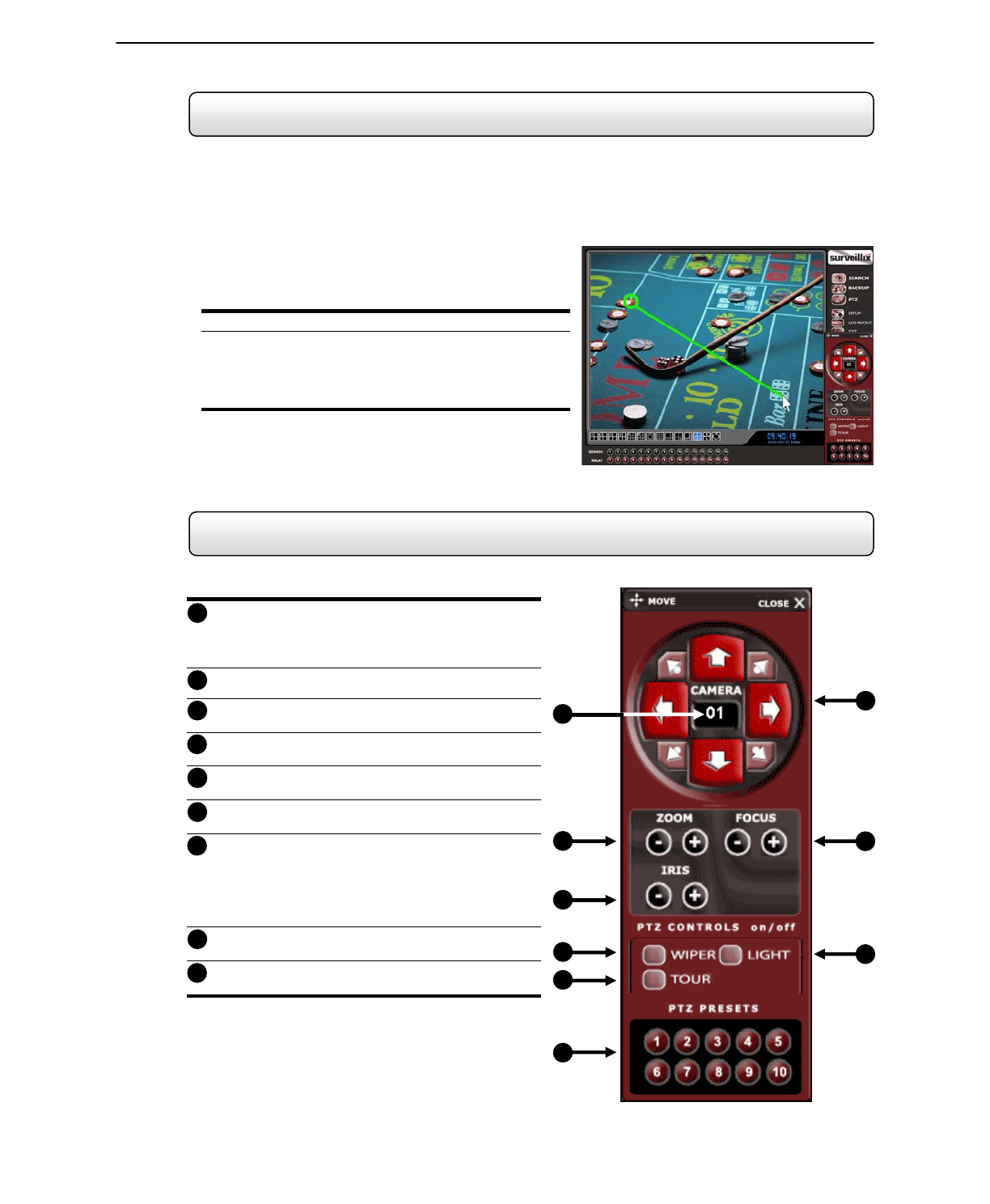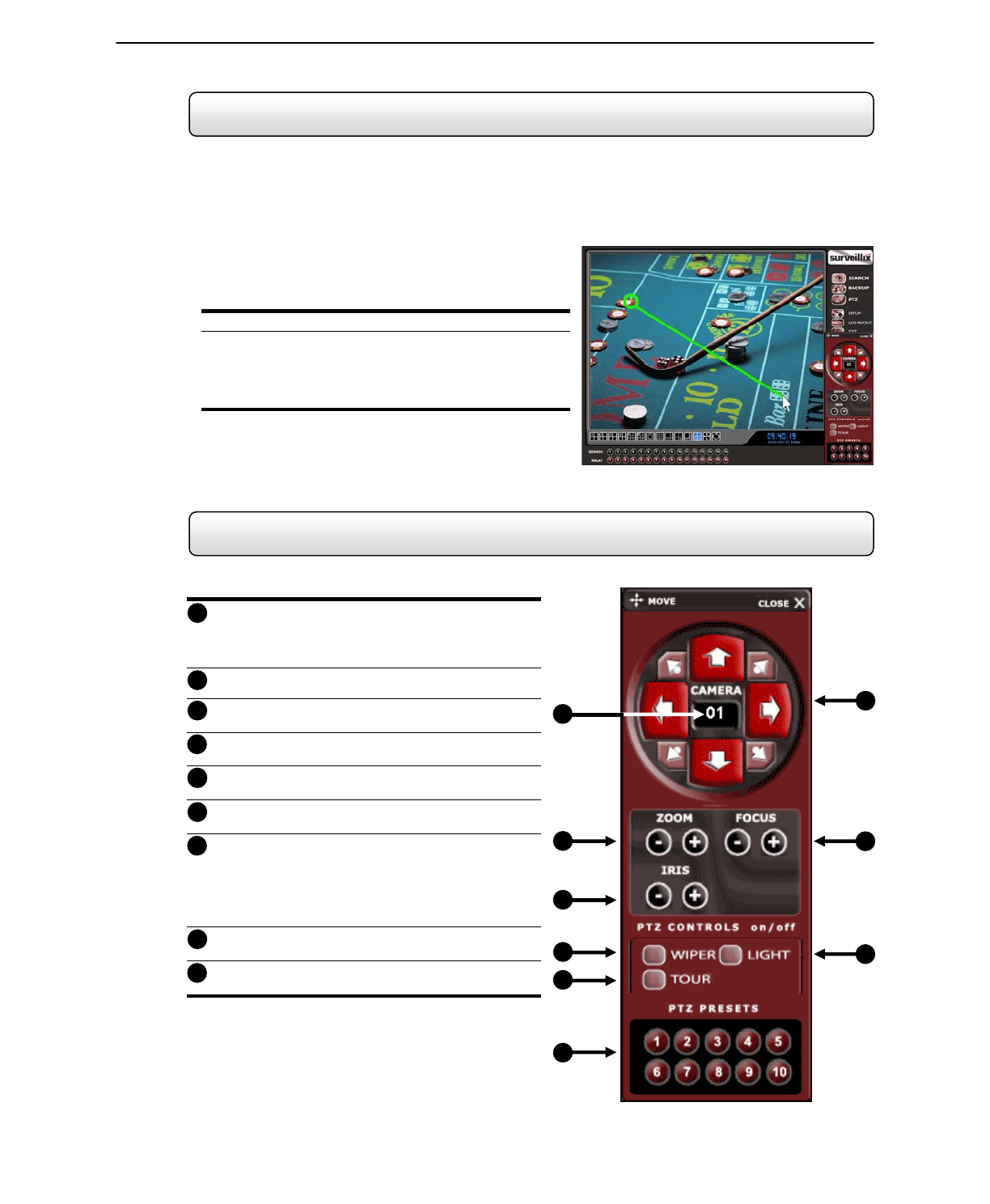
78
6.7 Using the onscreen Compass
The Surveillix DVRs provide control for the PAN/TILT camera in two different ways.
1) Using the Graphical PTZ controller that appears when the PTZ button is pressed on the main screen.
2) Clicking on the video itself. This second option is a much more powerful way to control the Camera. (NOTE:
The PTZ button on the main screen must still be selected to use this option.
Using the Onscreen Compass:
1) Press the PTZ Button on the main screen.
2) Control the PTZ by dragging the mouse on the screen in
the desired direction. A green line will appear to show the
direction the PTZ will move. The shorter the line the less
the PTZ will move. The longer the line the more the PTZ
will travel in the specified direction
6.7.1 Using the onscreen controller and Compass
Camera Number – This displays the camera
number you are currently controlling. To change the
camera, simply click on the video of the camera you
wish to control.
Zoom – This option Zooms the camera in and out.
Iris – This option adjusts the Iris on the PTZ.
Wiper – This option activate a Wiper on the PTZ
camera.
Tour –This option activates the Tour function.
PTZ Presets – These buttons activate the
corresponding PTZ Preset.
PTZ Controls – There are 8 directions buttons that
move the PTZ.
NOTE: Only 4 of the buttons work for all protocols
(UP, DOWN, LEFT, RIGHT). 8 Directions are
available only for select protocols.
Focus – This option focuses the PTZ camera.
Light – This option activates the Light on the PTZ.
1
2
3
4
5
2
3
4
5
6
8
1
9
7
5
6
7
8
9