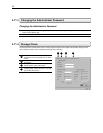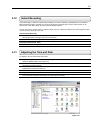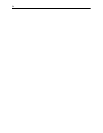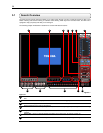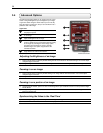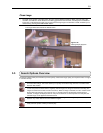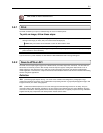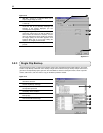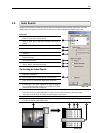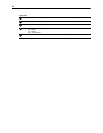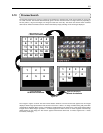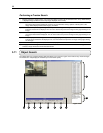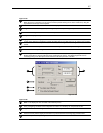60
5.6 Performing a Basic Search
There are several different types of searches that can be performed on the DVR unit. The following section will cover
the most basic of these. This involves simply selecting the date, the time, the camera, and pressing play.
Performing a Basic Search
1) Begin by selecting a Date. Do this by opening the Calendar (See Section 5.3) and selecting a day.
2) Select a Time. Do this by adjusting the Hour and Minute Slide Bars (See Section 5.3).
3) Select a One or More Cameras (See Section 5.1).
4) Press the Play Button (See Section 5.2).
You can now play the Video Forwards, Backwards, and Frame by Frame (See Section 5.2).
5.7 Daylight Savings Time
The DVR automatically adjusts for Daylight Savings Time changes. When the hour jumps forward no video is lost
because an hour is simply skipped. However when the hour falls back, there is a duplicated hour that under normal
circumstances would be recorded over. The Toshiba Surveillix KV-PCDVR actually records both hours and allows you
to select which hour to play if the need arises. The following steps explain how to access the Daylight Savings Time
option.
Accessing the Daylight Savings Time ‘lost’ hour:
1) From the Search Screen, select the SELECT DATE button
(Section 5.3).
2) Select the date when Daylight Savings Time lost an hour.
An option should now appear that says Daylight Savings
Time. (See Figure 5.6.1)
3) To play back the ‘lost’ hour, simply select the DAYLIGHT
SAVINGS option.
4) Press OK to confirm the date and begin playing the video
using the standard Search features.
5.8 Print/Open/Export Images
Once you find the video you are looking for you can Print it, Save it as a single image or Save it as a video clip. In
addition you can also open and play video that has previously been saved to a disc or hard drive.
Print – This option allows you to output a selected image to an attached printer.
Save – This option allows you to save a selected image as a JPG file or to save a video clip in an AVI
format.
Figure 5.6.1