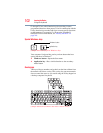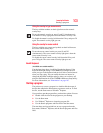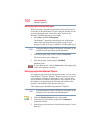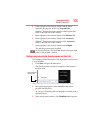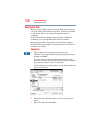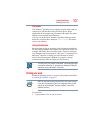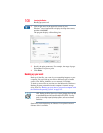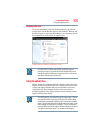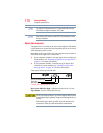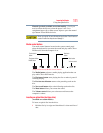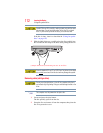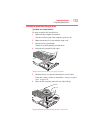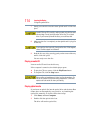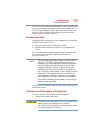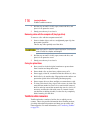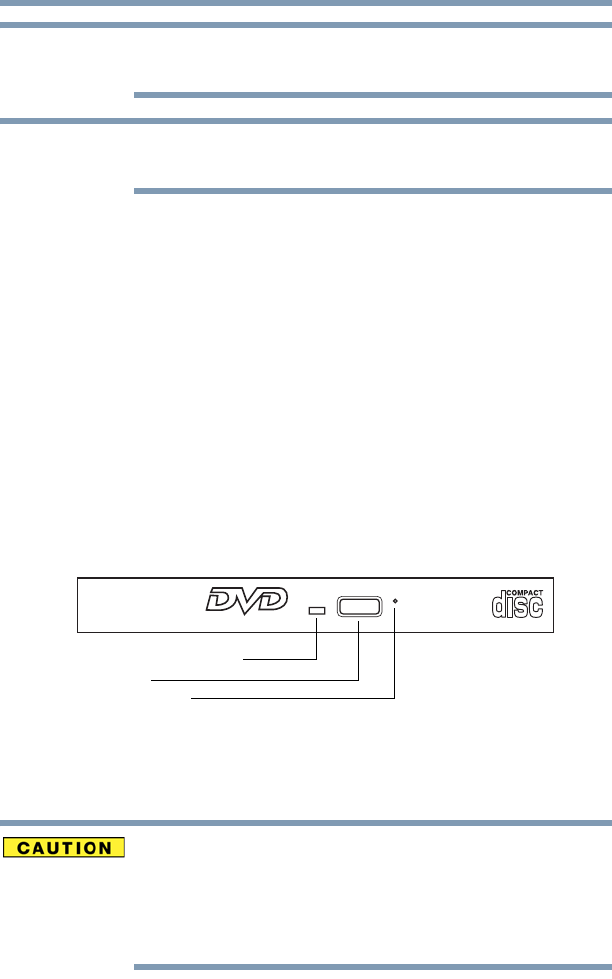
110
Learning the Basics
Using the optical drive
For optimum DVD performance, it is recommended that you play
DVDs while running the computer on AC power.
When viewing DVD movies use the DVD Player software that came
with your computer.
Optical drive components
The optical drive is located on the side of the computer. The Media
control buttons are located above the keyboard and can be accessed
when the display panel is open.
Depending on the type of drive on your computer, the procedure to
insert and remove optical discs may differ.
❖ If your computer includes a slot-type optical drive (available on
certain models), see “Inserting an optical disc (slot-type drive)”
on page 111 for more information.
❖ If your computer includes a standard tray-type optical drive
(available on certain models), see “Inserting an optical disc
(tray-type drive)” on page 113 for more information.
Your optical drive may look like this:
(Sample Illustration) Optical drive
Drive in-use indicator light—Indicates when the drive is in use.
Eject button—Press to release the disc tray.
Do not press the eject button or turn off the computer while the drive
in-use indicator light is glowing. Doing so could damage the disc or
the drive.
When the disc tray is open, be careful not to touch the lens or the
area around it. Doing so could cause the drive to malfunction.
NOTE
NOTE
Drive in-use indicator light
Eject button
Manual eject hole