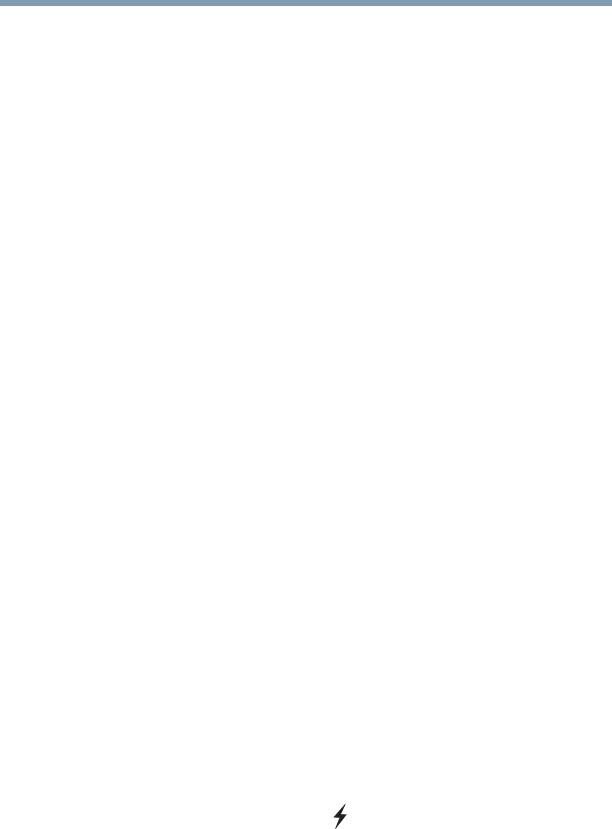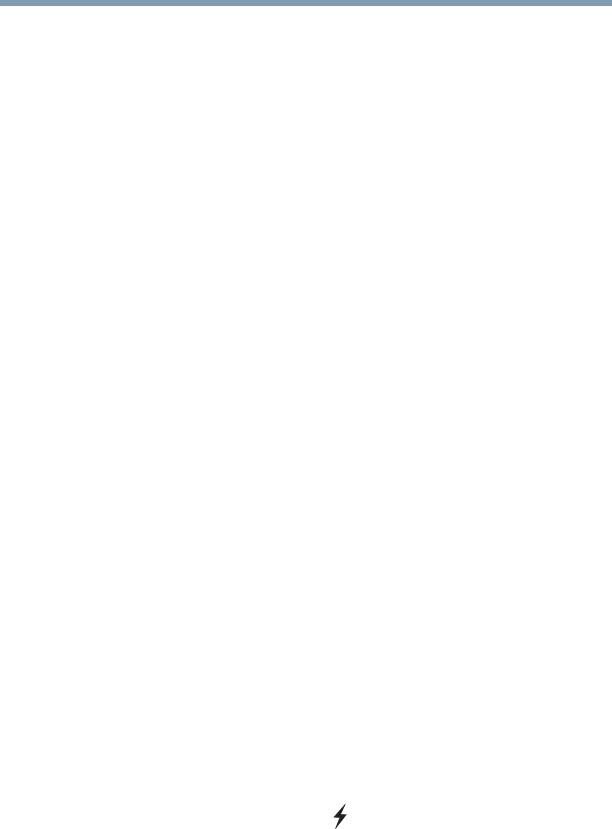
209
If Something Goes Wrong
Develop good computing habits
2 Create a restore point.
3 Install one item of hardware or software.
4 Restart the Windows
®
operating system.
5 Use the new hardware or software for a while, noting any
new problems. Make sure that your critical applications (e-
mail, business applications, etc.) are working correctly,
and verify that important devices are still functioning.
6 For each additional hardware or software item, repeat
these steps, starting at step 1 if any of your critical data has
changed, or starting at step 2 if no critical data has
changed.
Cannot use the “USB Sleep and Charge function.”
(Available on certain models)
❖ The setting of “USB Sleep and Charge function” may be
Disabled. Change the setting to Enabled.
❖ Some external devices may not be able to use the “USB Sleep
and Charge function.” In this case, please try one or more of
the following methods.
❖ Change the Enabled mode setting.
❖ Turn OFF the computer while external devices are
connected.
❖ Connect external devices after turning OFF the computer.
If this function cannot be used, change the setting to Disabled.
❖ Make sure that you are connected to a compatible port.
The “USB Wakeup function” does not work.
❖ When the “USB Sleep and Charge function” is set to Enabled
the “USB Wakeup function” does not work for ports that
support the “USB Sleep and Charge function.” In that case, use
a USB port that does not have the “USB Sleep and Charge
function”-compatible icon ( ), if you have a non-Sleep and
Charge USB port available or disable the “USB Sleep and
Charge function.” For more information, see “USB Sleep and
Charge Utility” on page 168.