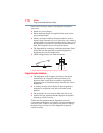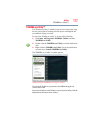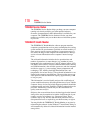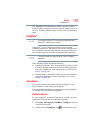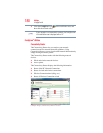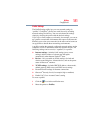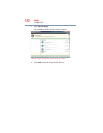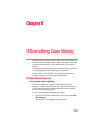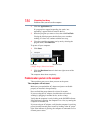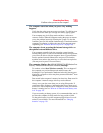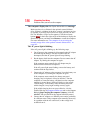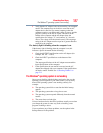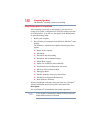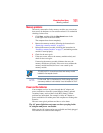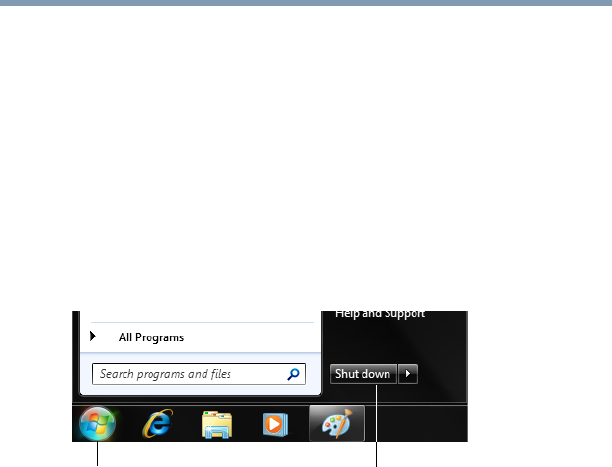
184
If Something Goes Wrong
Problems when you turn on the computer
2 Click the Applications tab.
If a program has stopped responding, the words “not
responding” appear beside its name in the list.
3 Select the program you want to close, then click End Task.
Closing the failed program should allow you to continue
working. If it does not, continue with the next step.
4 Close the remaining programs one by one by selecting the
program name, then End Task.
To power off your computer:
1 Click Start.
(Sample Image) Shut down button
2 Click the Shut down button in the lower-right corner of the
Start menu.
The computer shuts down completely.
Problems when you turn on the computer
These problems may occur when you turn on the power.
The computer will not start.
Make sure you attached the AC adaptor and power cord/cable
properly or installed a charged battery.
Press and hold the power button for at least 10 seconds.
If you are using the AC adaptor, check that the wall outlet is
working by plugging in another device, such as a lamp.
Verify that the computer is on by looking at the ON/OFF indicator.
If the indicator is glowing, the computer is on. Also, try turning the
computer off and then on.
If you are using an AC adaptor, verify that the computer is receiving
power from the external power source by looking at the AC power
light. If the indicator is glowing, the computer is connected to a live
external power source.
Shut down button
Start button