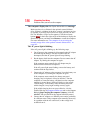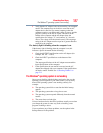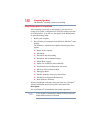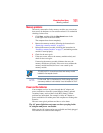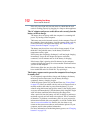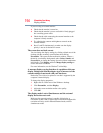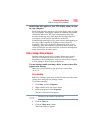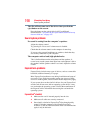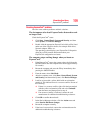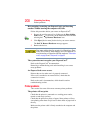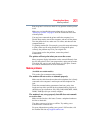194
If Something Goes Wrong
Display problems
If you are using an external monitor:
❖ Check that the monitor is turned on.
❖ Check that the monitor’s power cord/cable is firmly plugged
into a working power outlet.
❖ Check that the cable connecting the external monitor to the
computer is firmly attached.
❖ Try adjusting the contrast and brightness controls on the
external monitor.
❖ Press
Fn and F5 simultaneously to make sure the display
priority is not set for the built-in screen.
The screen does not look correct.
You can change the display settings by clicking a blank area of the
desktop with the secondary control button, then clicking
Personalize. This opens the Personalization window. Choose a
theme for your desktop background, under Colors, Sounds, and
Screen Saver, or change the settings for each of these components
individually. Click Display and then Change display settings to
choose the screen resolution.
For more information, see the Windows
®
online Help.
A message displays saying that there is a problem with your
display settings and that the adapter type is incorrect or the
current settings do not work with your hardware.
Reduce the size of the color palette to one that is supported by the
computer’s internal display.
To change the display properties:
1 Right-click in a blank area of the Windows
®
desktop.
2 Click Personalize, and then Display.
3 Adjust the screen resolution and/or color quality.
4 Click OK.
The display mode is set to Simultaneous and the external
display device does not work.
Make sure the external monitor is capable of displaying at
resolutions of 800 x 600 or higher. Devices that do not support this
resolution will only work in Internal/External mode, and not
simultaneous mode.