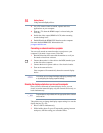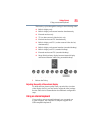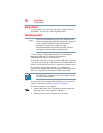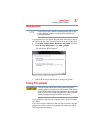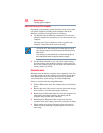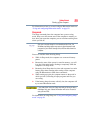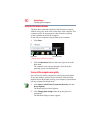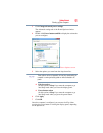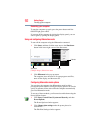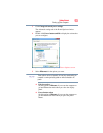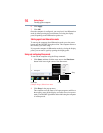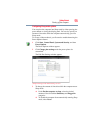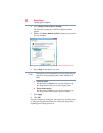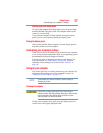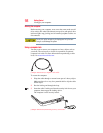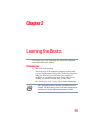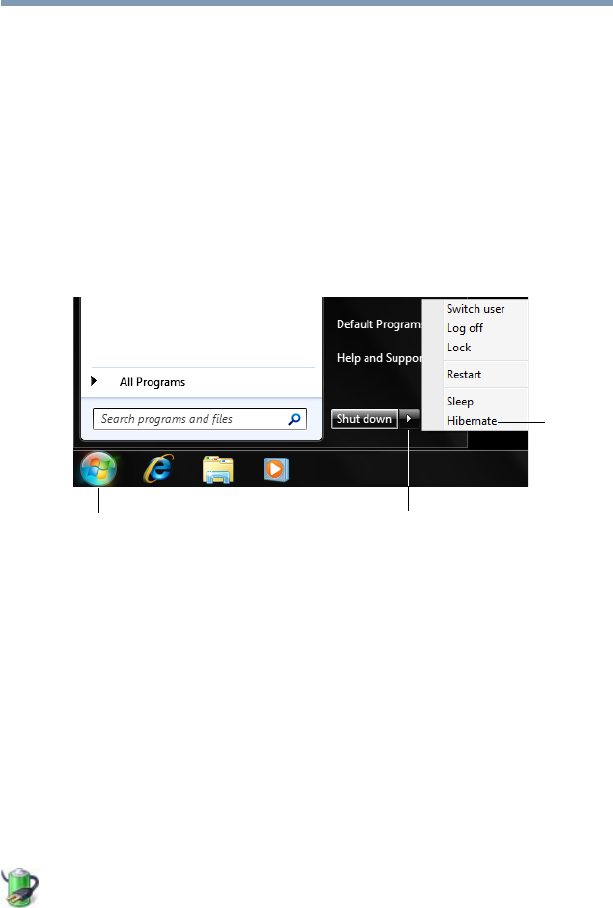
92
Getting Started
Turning off the computer
Restarting your computer
To start the computer up again, press the power button until the
ON/OFF light glows white.
If you turn off the computer by closing the display panel, you can
start it again by opening the display panel.
Using and configuring Hibernation mode
To turn off the computer using the Hibernation command:
1 Click Start, and then click the arrow next to the Shut down
button in the lower-right corner of the Start menu.
(Sample Image) Shut down menu
2 Click Hibernate in the pop-up menu.
The computer saves the state of all open programs and files,
turns off the display, and then turns off.
Configuring Hibernation mode options
You can place the computer into Hibernation mode by either
pressing the power button or closing the display panel. You can also
specify an amount of time after which the computer automatically
goes into Hibernation mode.
To use any of these methods, you first need to enable them using the
Power Options feature.
1 Click Start, Control Panel, System and Security, and then
Power Options.
The Power Options window appears.
2 Click Change plan settings under the power plan to be
customized.
The Edit Plan Settings window appears.
Arrow
Hibernate
Start button