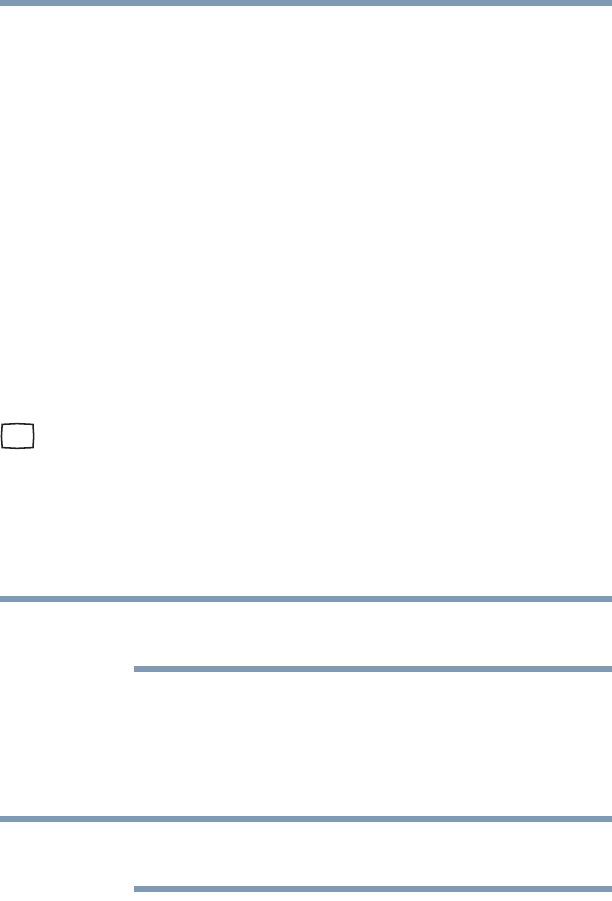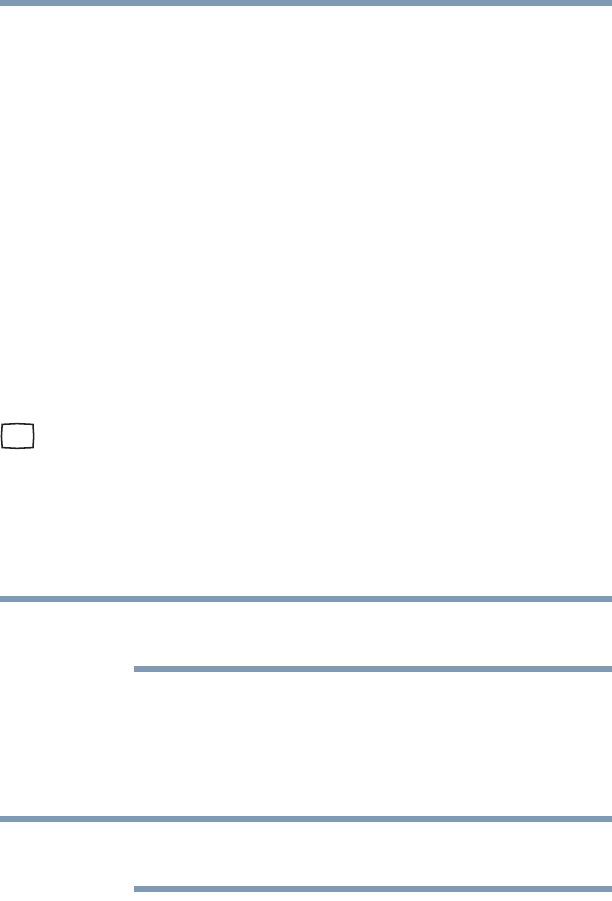
84
Getting Started
Using external display devices
❖ Use a TV remote control to launch, operate and close
applications on your computer.
❖ Turn on a TV when the HDMI output is selected using the
Fn+F5 key.
❖ Switch the video output (HDMI or LCD) when executing
certain desktop icons.
❖ Enable/Disable the HDMI-CEC function on the computer.
For more detailed HDMI-CEC information visit
pcsupport.toshiba.com.
Connecting an external monitor or projector
You can easily attach an external monitor or projector to your
computer if you need a larger screen. To do this:
1 Read the directions that came with the monitor to see if you
first need to install new software.
2 Connect the monitor’s video cable to the RGB (monitor) port
on the side of the computer.
3 Connect the device’s power cable to a live electrical outlet.
4 Turn on the external device.
Your computer will automatically detect the external display
device.
In the future you can change the display settings by pressing Fn+F5,
or by configuring the display properties settings.
Directing the display output when you turn on the computer
Once you have connected an external display device, you can
choose to use the internal display only, the external device only, or
both simultaneously.
Some modes are only available with the appropriate device attached
and turned on.
The quickest way to change the display output settings is to use the
display hot key (
Fn + F5):
1 Press
Fn and F5 simultaneously.
2 While holding down
Fn, press F5 repeatedly, pausing between
each press, until the setting you want takes effect.