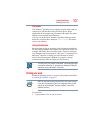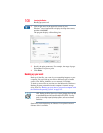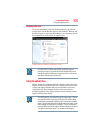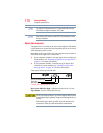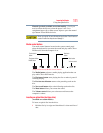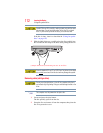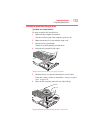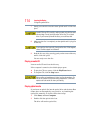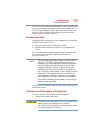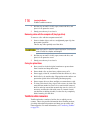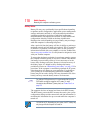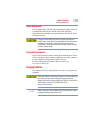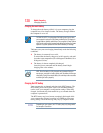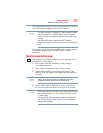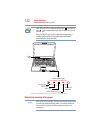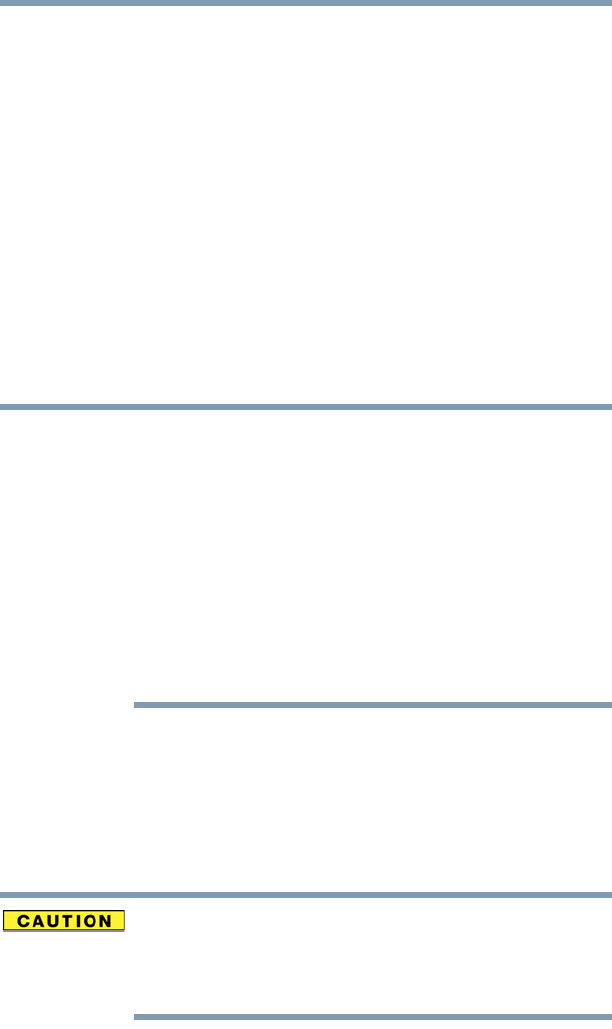
115
Learning the Basics
Using the optical drive
If your disc does not run using this method, try using an application
that is associated with the media on the disc. For example, if it is a
music CD, open Windows Media
®
Player and use it to select and
then play the CD. For other types of media, use the associated
software to open the files on the disc.
Recording optical media
Depending on the configuration, your computer may come with an
optical drive that allows you to:
❖ Play pre-recorded and recorded optical media.
❖ Read/write data and multi-media files to recordable optical
media.
For more information regarding supported optical media formats
please refer to your computer’s detailed specifications at
pcsupport.toshiba.com.
Due to manufacturing and quality variations in third party optical
media (e.g., CD or DVD) or optical media players/recorders, in
certain cases, your Toshiba optical drive may not record on certain
optical media that bear the applicable logo, or play back optical
media recorded by other computers or optical media recorders.
Additionally, certain optical media recorded on your optical drive
may not play back or operate properly on other computers or optical
media players. These problems are not due to any defect in your
Toshiba computer or optical drive. Please refer to your computer's
product specification for listing of specific format compatibilities.
Copy protection technology may also prevent or limit recording or
viewing of certain optical media.
For details on how to use the software, please refer to the respective
Online Help menus.
Removing a disc with the computer on (tray-type drive)
To remove an optical disc with the computer turned on:
1 Press the eject button on the drive.
Do not press the eject button while the drive in-use indicator light is
glowing. Doing so could damage the disc or the drive.
Also, if the disc is still spinning when you open the disc tray, wait for
it to stop spinning before you remove it.
NOTE