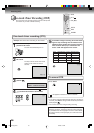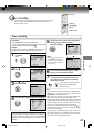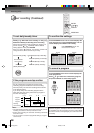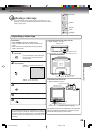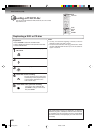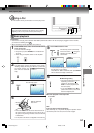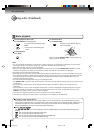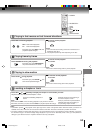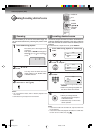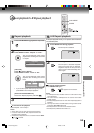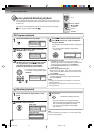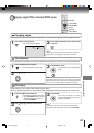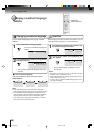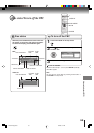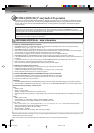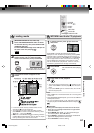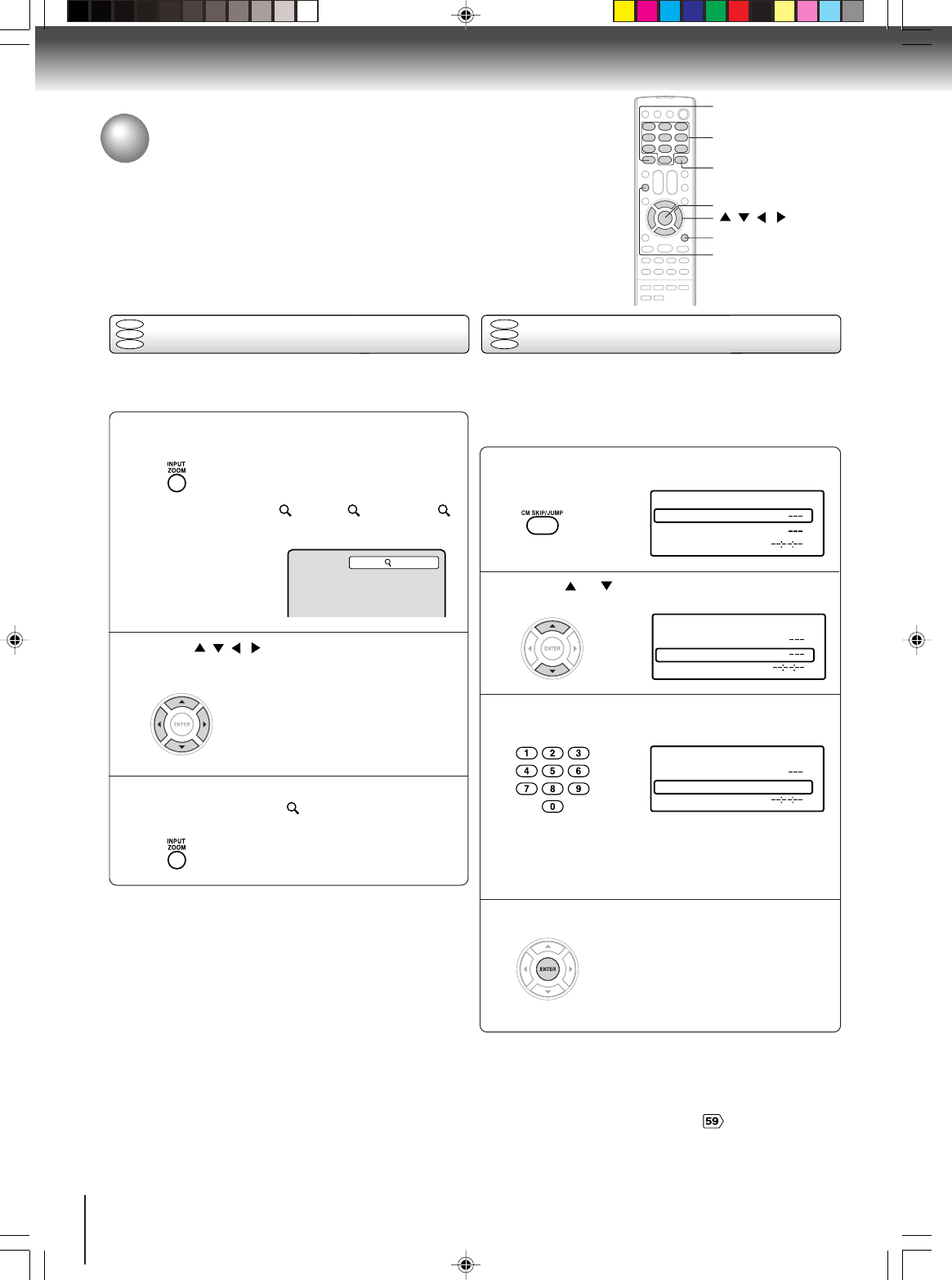
54
Advanced playback (DVD)
Press / / / to view a different part of the
frame.
You may move the frame from the
center position to UP, DOWN, LEFT
or RIGHT direction.
In the zoom mode, press ZOOM repeatedly to
return to a 1:1 view ( Off).
Press JUMP during playback or resume stop
mode.
Press or to select the “Time”, “Title/
Track” or “Chapter”.
Press Number buttons (0–9) to input the
number.
• If you input a wrong number, press
CANCEL.
• Refer to the package supplied with
the disc to check the numbers.
Press ENTER. Playback starts.
• When you change the title,
playback starts from Chapter 1
of the selected title.
• Some discs may not work in the
above operation.
DVD
VCD
CD
/ / /
Zooming/Locating desired scene
ZOOM
CANCEL
0–9
ENTER
JUMP
DISPLAY
Zooming
Press ZOOM during playback.
The center part of the image will be
zoomed in.
Each press of ZOOM will change the
ZOOM
1 (x 1.3), 2 (x 1.5) and 3
(x 2.0).
This unit will allow you to zoom in on the frame image. You
can then make selections by switching the position of the
frame.
Notes:
•You can select the Pause, Slow or Search playback in the
zoom mode.
• Some discs may not respond to zoom feature.
Use the title, chapter and time recorded on the DVD disc to
locate the desired point to playback. In the case of VCD/CD
disc, time and track are used to locate the desired point to
playback.
To check the title, chapter and time, press DISPLAY.
Notes:
• In case of the Audio CD and Video-CD, only Track and Time
can be selected.
• In case of the Video-CD playback with PBC, the JUMP does
not work. To turn off PBC, see page .
Locating desired scene
1
2
3
1
2
4
3
DVD
VCD
CD
1
Time
Title
Chapter
Jump
Time
Title
Chapter
Jump
Time
Title
Chapter 12
Jump
5V60101A [E]p51-54 2/22/06, 1:07 PM54