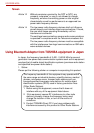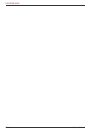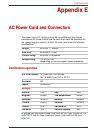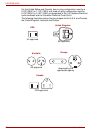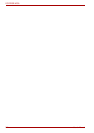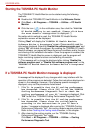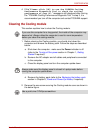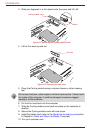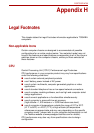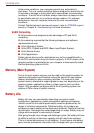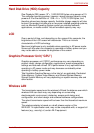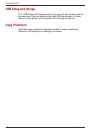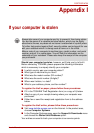G-2 User’s Manual
PORTÉGÉ M750
Starting the TOSHIBA PC Health Monitor
The TOSHIBA PC Health Monitor can be started using the following
methods:
■ Double click TOSHIBA PC Health Monitor in the Welcome Center.
■ Click Start -> All Programs -> TOSHIBA -> Utilities -> PC Health
Monitor.
■ Click the icon ( ) in the notification area, then click the “TOSHIBA
PC Health Monitor is not enabled. Please click here
for more details.” message when it is displayed. (*)
No matter which method is used, the TOSHIBA PC Health Monitor
explanation screen will be displayed.
Clicking “Next” will display the “TOSHIBA PC Health Monitor
Software Notice & Acceptance” screen. Please carefully read the
information displayed. Selecting “Enable this software program now” and
clicking “OK” will enable the program. By enabling the TOSHIBA PC Health
Monitor software, you agree with these terms and conditions and to the use
and sharing of the collected information. Once the program is enabled, the
TOSHIBA PC Health Monitor screen is displayed, and the program will
begin monitoring system functions and collecting information.
(*) This message will no longer be displayed after clicking “Enable this
software program now” or “Disable this software program now” on the
“TOSHIBA PC Health Monitor Software Notice & Acceptance”
screen.
If a TOSHIBA PC Health Monitor message is displayed
A message will be displayed if any changes which may interfere with the
operation of the program are detected. Follow the instructions displayed on
screen in the message. However, if the following special message is
displayed, carry out the procedures listed below.
1. If the “It is possible that the PC cooling performance
has decreased. Please click [OK] to run the TOSHIBA
Cooling Performance Diagnostic Tool to check the
cooling performance of your PC.” message is displayed, Click
“OK” to start the “TOSHIBA Cooling Performance Diagnostic Tool”.
2. If the “It is possible that the PC cooling performance
has decreased. Please clean the cooling module
according to the instructions in your PC User’s
Guide.” message is displayed after running the “TOSHIBA Cooling
Performance Diagnostic Tool”, the cooling module requires cleaning.
Refer to the Cleaning the Cooling module section, in this chapter.
3. After cleaning the cooling module, run the “TOSHIBA Cooling
Performance Diagnostic Tool” again.
Click Start -> All Programs -> TOSHIBA -> Utilities -> Cooling
Performance Diagnostic Tool.