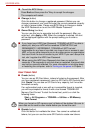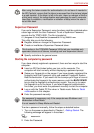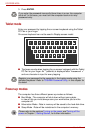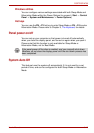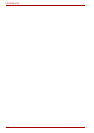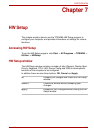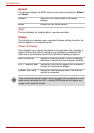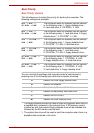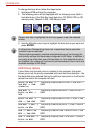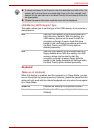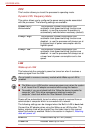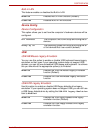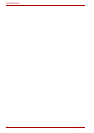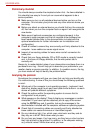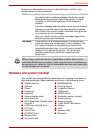7-4 User’s Manual
PORTÉGÉ M750
To change the boot drive, follow the steps below.
1. Hold down F12 and boot the computer.
2. The following menu will be displayed with the following icons: Built-in
hard disk drive, Ultra Slim Bay hard disk drive, CD-ROM, FDD (or SD
memory card), Network (LAN), USB Memory boot.
3. Use the left/right cursor keys to highlight the boot device you want and
press ENTER.
HDD Priority Options
If more than one hard disk drive is installed in the computer, this option
allows you to set the priority associated with hard disk drive detection - the
first hard disk drive detected that has a valid boot command on it will be the
device from which the computer will start.
Please note that a highlighted bar will only appear under the selected
device.
If a Supervisor Password has been set, manual boot device selection
functions may be restricted.
The boot device selection methods described above will not change the
boot priority settings that have been configured in HW Setup. In addition, if
you press a key other than one of those listed, or if the selected device is
not installed, the system will continue to boot according to the current and
available settings in HW Setup.
Built-in HDD ->
2nd HDD -> USB
(Default)
The priority is set as built-in HDD -> 2nd HDD ->
USB.
2nd HDD ->
Built-in HDD ->
USB
The priority is set as 2nd HDD -> built-in HDD ->
USB.
Built-in HDD ->
USB -> 2nd HDD
The priority is set as built-in HDD -> USB -> 2nd
HDD.
2nd HDD -> USB ->
Built-in HDD
The priority is set as 2nd HDD -> USB -> built-in
HDD.
USB -> Built-in
HDD -> 2nd HDD
The priority is set as USB -> built-in HDD -> 2nd
HDD.
USB -> 2nd HDD ->
Built-in HDD
The priority is set as USB -> 2nd HDD -> built-in
HDD.