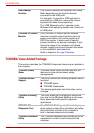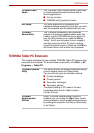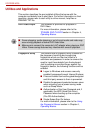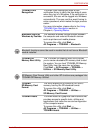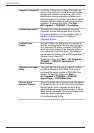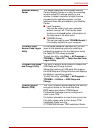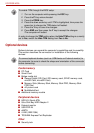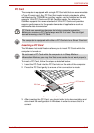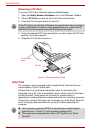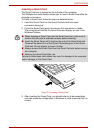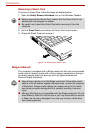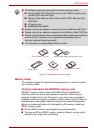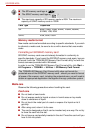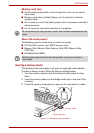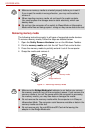3-18 User’s Manual
PORTÉGÉ M750
Removing a PC Card
To remove a PC Card, follow the steps as detailed below:
1. Open the Safely Remove Hardware icon on the Windows Taskbar.
2. Point to PC Card and click the left Touch Pad control button.
3. Press the PC card eject button to extend it.
4. Press the extended PC Card eject button in order to eject the PC Card
partially out of the computer.
5. Grasp the PC Card and remove it.
Figure 3-2 Removing the PC Card
Smart Card
The computer may be equipped with a single Smart Card slot that can
accommodate a Type II format card.
A Smart Card is a credit card sized plastic card. An extremely thin
integrated circuit (IC chip) is embedded into the card on which information
can be recorded. These cards can be used for a wide variety of
applications including telephone related and electronic monetary payments.
This section contains information on the proper use of the Smart Card slot,
and it is strongly recommended that you read it before operating the
computer.
If the PC card is not inserted all the way, the eject button may not cause it
to pop out sufficiently to allows it to be grasped. Be sure to push the PC
card firmly into the computer and slide the eject button again.
PC Card
PC Card eject
button
■ Your computer supports ISO7816-3 asynchronous cards (support
protocols are T=0 and T=1) with a working voltage of 5V.
■ The computer is equipped with either a PC Card slot or a Smart
Card slot.