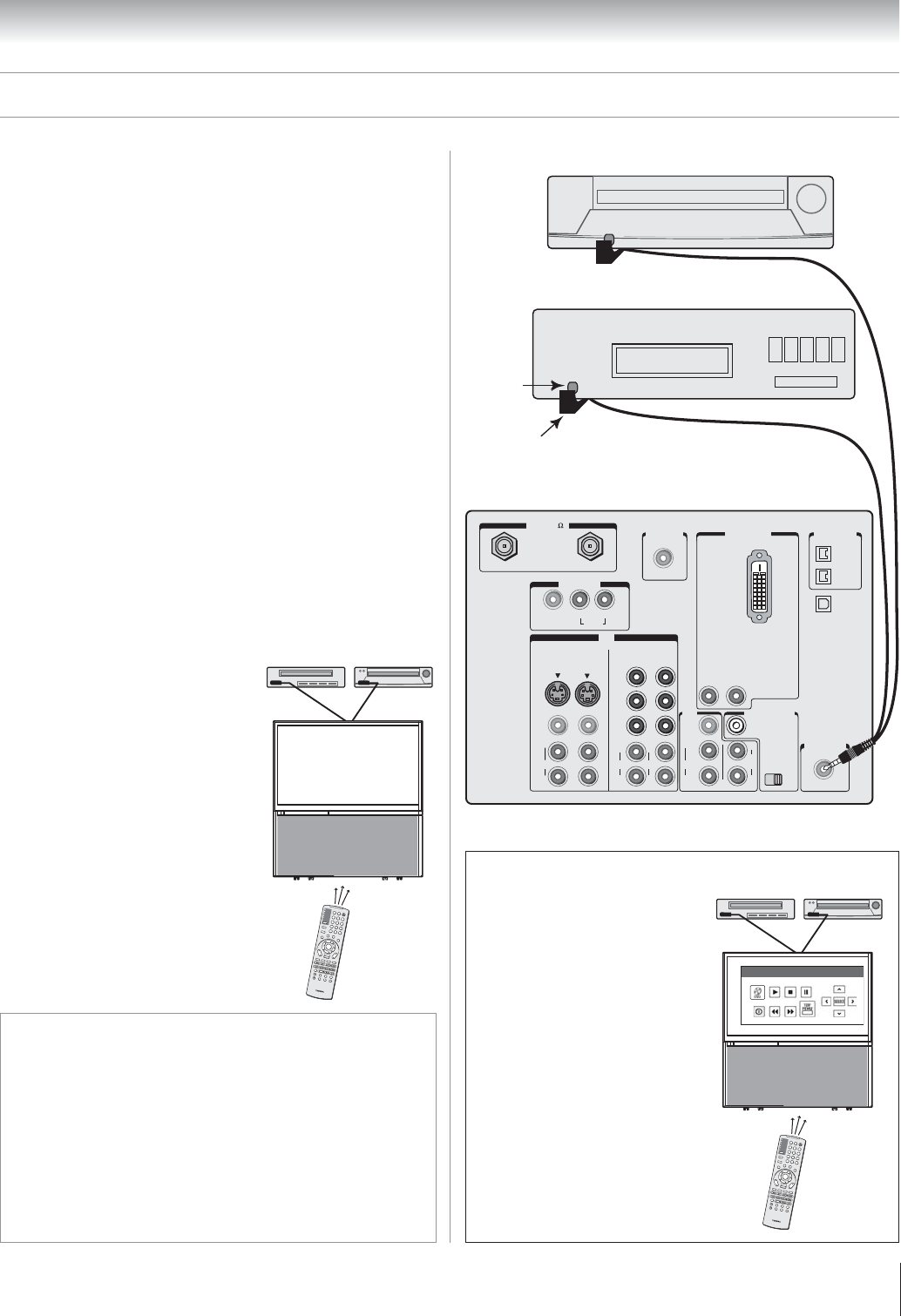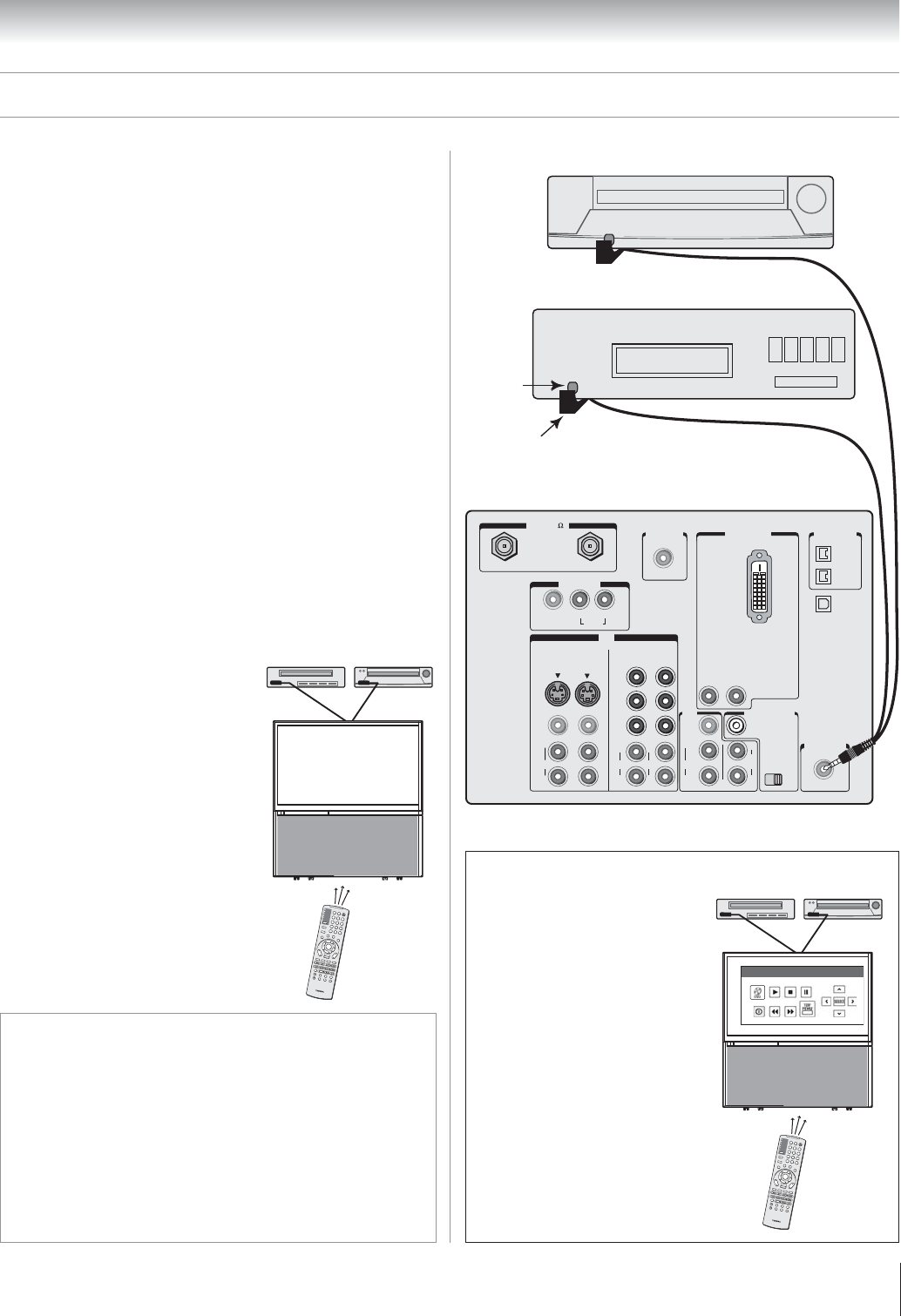
Copyright © 2003 TOSHIBA CORPORATION. All rights reserved.
21
Chapter 2: Connecting your TV
For additional control options
for your home theater system,
set up the TheaterNet on-screen
device control feature. You can
use this feature to control many
IR remote-controlled devices
(and IEEE-1394 devices) using
the on-screen control icons.
You can use the TV’s IR OUT jack (infrared pass-through)
to remotely operate (through the TV) many infrared
remote-controlled devices (such as a Toshiba infrared
remote-controlled VCR or DVD player or an IEEE-1394
device) enclosed within an entertainment center or similar
cabinet. Without the IR OUT connection, the device typically
would need to be visible to operate it remotely.
You will need:
one dual-wand IR blaster cable (included with your TV)
other audio/video cables as required to connect the device(s)
to the TV (see pages 12–20)
To connect the IR blaster cable:
1. Locate the infrared sensor on the front of your device.
This sensor is marked on some devices.*
3. Align one of the IR blaster cable’s wands about 1 inch away
from the infrared sensor on the front of the device and
attach it using the enclosed mounting tape. If you have a
second device, attach the second wand in a similar manner.
(See illustration at right.)
Note: If you do not have a second device, coil the second wand
with a rubber band and leave it behind the TV.
4. Plug the IR blaster cable’s plug into the TV’s IR OUT jack.
Controlling infrared remote-controlled devices through the TV (IR pass-through)
To control the device(s):
Point the TV remote control
(programmed to operate the device;
see pages 47–49) or the device’s
remote control at the front of the TV
and press the button for the desired
function. The signal passes from the
remote control through the TV to
the device via the IR blaster cable.
Note:
• If you use the device’s remote control
to operate the device, you also will
need to use the TV’s remote control to
operate the TV.
• For additional control options, see
“TheaterNet on-screen device control”
at right.
1
2
3
4
56
7
8
9
100/
0
ENT
TV
CABLE/SAT
V
C
R
POWER
+
1
0
DVD
AUDIO1
AUDIO2
AC
T
I
O
N
M
OD
E
P
IC
S
I
Z
E
M
EN
U
LIGHT
SLEEP
ENTE
R
F
A
V
CH
T
V
/
V
C
R
V
O
L
E
X
I
T
D
I
SC
C
H
R
TN
DV
D
R
TN
D
V
D
C
L
E
A
R
S
L
OW/
D
I
R
P
A
US
E
/
S
TE
P
A
M
/
F
M
S
K
I
P
/
S
E
A
R
C
H
P
L
A
Y
RE
W
FF
S
T
OP
POP
D
I
R
E
C
T
C
H
F
R
EE
Z
E
S
P
LIT
C
H
S
CAN
SO
U
R
C
E
S
W
A
P
POP
CH
RE
C
I
N
P
U
T
R
E
CA
LL
M
U
TE
L
I
N
K
T
H
E
A
T
E
R
F
A
V
O
R
I
T
E
I
N
F
O
G
U
I
D
E
S
E
T
U
P
T
I
T
L
E
S
U
B
T
I
T
L
E
A
U
D
I
O
F
A
V
IN
ANT
(
75
)
REC OUT
ANT-1 ANT-2
P
B
P
R
Y
L/
MONO
AUDIO
S-VIDEO
VIDEO 1 VIDEO 2
COLOR
STREAM
HD-1
COLOR
STREAM
HD-2
VIDEO
R
L
AUDIO
VIDEO
R
L
AUDIO
R
P
B
P
R
Y
L
AUDIO
R
VIDEO
L/
MONO
ON OFF
L
AUDIO
AUDIO
VAR
R R
OUT
CHANNEL IN
AUDIO CENTER
DVI/HDCP IN
R
AUDIO
L
G-LINK
IR OUT
DIGITAL
AUDIO OUT
IEEE1394
1
IEEE1394
2
TheaterNet
TheaterNet
Back of TV
Front of IR-controlled audio device (for example)
Front of IR-controlled DVD player (for example)
IR blaster cable wand
(approx. 1 inch from device)
Infrared
sensor
TheaterNet™ on-screen device control
See pages 45–49 for details on
setting up and using TheaterNet.
See pages 22–23 for details on
connecting IEEE-1394 devices.
Note: The TheaterNet icon controls are the
only device functions available when the icons
are on-screen. To access other device
functions, close the TheaterNet icon window.
1
2
3
4
56
7
8
9
100/
0
ENT
TV
CABLE/SAT
V
C
R
POWER
+
1
0
DVD
AUDIO1
AUDIO2
AC
T
I
O
N
M
OD
E
P
IC
S
I
Z
E
M
EN
U
LIGHT
S
LEEP
ENTE
R
F
A
V
C
H
T
V
/
V
C
R
V
O
L
E
X
I
T
D
ISC
C
H
R
TN
DV
D
RTN
D
V
D
C
L
E
A
R
S
L
OW/
D
I
R
P
A
US
E
/
S
TE
P
A
M
/
F
M
S
K
I
P
/
S
E
A
R
C
H
P
L
A
Y
RE
W
FF
S
T
OP
POP
D
I
R
E
C
T
C
H
F
REE
Z
E
S
P
LIT
C
H
S
CAN
SO
U
R
C
E
S
W
A
P
POP
CH
RE
C
I
N
P
U
T
R
E
CA
LL
M
U
TE
L
I
N
K
T
H
E
A
T
E
R
F
A
V
O
R
I
T
E
I
N
F
O
G
U
I
D
E
S
E
T
U
P
T
I
T
L
E
S
U
B
T
I
T
L
E
A
U
D
I
O
F
A
V
IR Home-TheaterLink
DVD Video 1
*
If you cannot locate the device’s infrared sensor:
1. Turn OFF the device.
2. Starting at the lower left corner of the device, place the end of the
device’s remote control (with the infrared emitter) so it touches the
front of the device and press POWER. (Do not use the TV’s remote
control for this step.)
3. If the device turns on, the place the remote control touched the
device is the location of the sensor.
4. If the device does not turn on, move the remote control slightly to the
right and press POWER again.
5. Repeat step 4 until you locate the device’s infrared sensor.