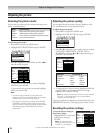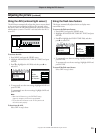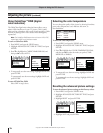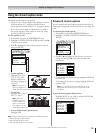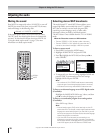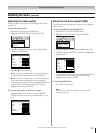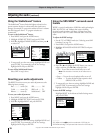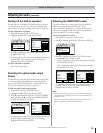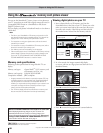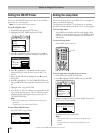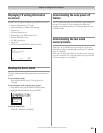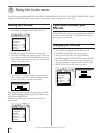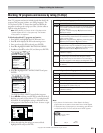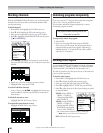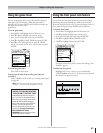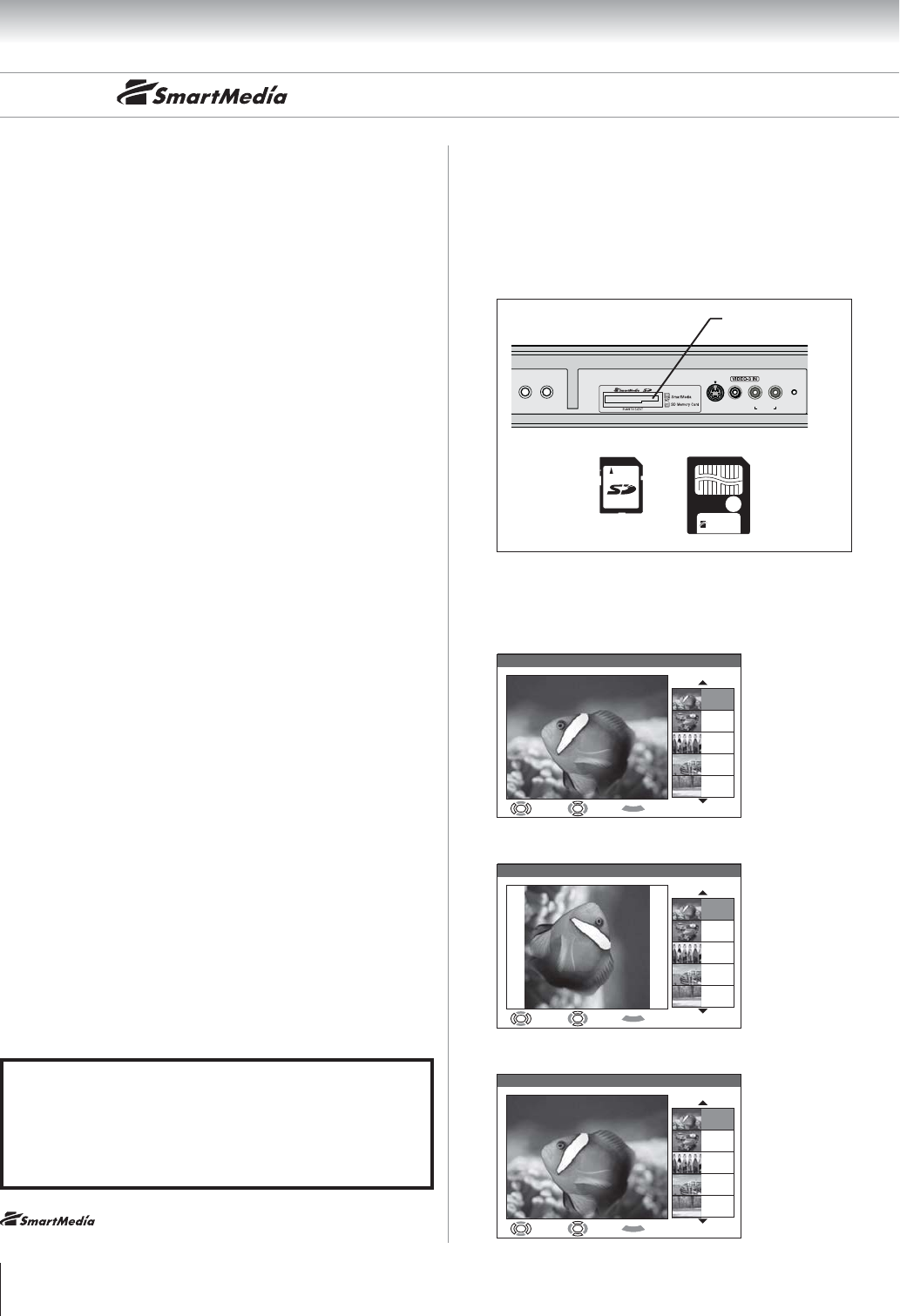
Copyright © 2003 TOSHIBA CORPORATION. All rights reserved.
80
TouchFocus
T
V/VIDEO
VIDEO
S-VIDEO
AUDIO
L/MONO R
RESET
Chapter 8: Using the TV’s features
Using the
™
memory card picture viewer
You can use the SmartMedia
™
picture viewer to view photos on
your TV screen that you took with a digital camera and saved in
a compatible JPEG format on a SmartMedia or SD (Secure
Digital™) memory card.
You can display your photos in thumbnail mode or view them as
a slide show.
Note:
• The files on your SmartMedia or SD memory card must be in a file
and directory format that are compatible with the TV or they will not
display on the TV. See “Memory card specifications” below.
• For instructions on using your digital camera, refer to the owner’s
manual for your camera.
• For instructions on using a SmartMedia or SD memory card, refer to
the owner’s manual for your memory card.
• See “Memory card care and handling” on the next page.
• Failure to take proper care of a SmartMedia or SD memory card may
prevent display of pictures from the card or result in damage to the
card or the TV. SUCH DAMAGE IS NOT COVERED BY YOUR
TOSHIBA WARRANTY because it is a result of misuse.
Memory card specifications
Following are the specifications for image files this TV can
display.
Memory card types: • Smart Media
TM
(3.3V) memory card
• SD memory card (ver. 1.0)
Memory card capacity: 2/4/8/16/32/64/128 MB
Compression method: JPEG compliant
• Images processed and/or edited on a personal computer (PC) may
not display properly or may not display at all. Some digital cameras
may store photos in a format that is not compatible with the TV;
however, you may be able to change settings on your camera or use
a computer to change the format or directory structure of your
memory card so that the photos will display.
• The TV will not display pictures from directories on a memory card
that are more than 10 levels down from the top level directory.
______________
is a trademark of Toshiba Corporation.
SD is a trademark of SD Card Association.
Viewing digital photos on your TV
1. Insert a Smart Media
™
or SD memory card into the
SmartMedia slot on the front of your TV. (Insert one or the
other; you cannot insert both at the same time.) Be sure to
insert the card correctly—label side up and the end with
the notched corner inserted into the memory card slot.
SmartMedia™
memory card
Secure Digital™
memory card
TV front panel
➔
Memory card slot
Secure Digital
™
SmartMedia
➔
—or—
2. In a few seconds, the images automatically display
on-screen, with one as a large picture and the next five in
thumbnail format.
Picture Viewer
123/154
2003, Jul. 18
124/154
2003, Jul. 18
125/154
2003, Jul. 18
126/154
2003, Jul. 18
127/154
2003, Jul. 18
to Select Rotate to Exit
3. Press • to rotate the large picture 90° clockwise.
Picture Viewer
123/154
2003, Jul. 18
124/154
2003, Jul. 18
125/154
2003, Jul. 18
126/154
2003, Jul. 18
127/154
2003, Jul. 18
to Select Rotate to Exit
4. Press x to rotate the large picture 90° counterclockwise.
Picture Viewer
123/154
2003, Jul. 18
124/154
2003, Jul. 18
125/154
2003, Jul. 18
126/154
2003, Jul. 18
127/154
2003, Jul. 18
to Select Rotate to Exit
NOTICE OF POSSIBLE ADVERSE EFFECTS ON TV PICTURE TUBE
Avoid displaying stationary images on your TV screen for
extended periods of time. Fixed (non-moving) images can
become permanently engrained in the picture tube. This type of
damage is NOT COVERED BY YOUR WARRANTY because it
is the result of misuse. See item 33 on page 4.