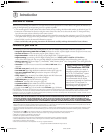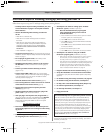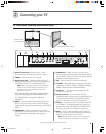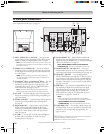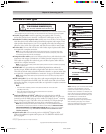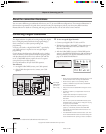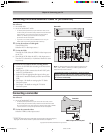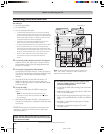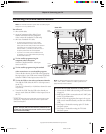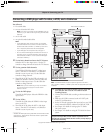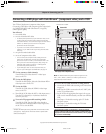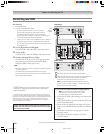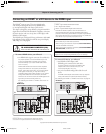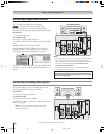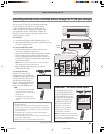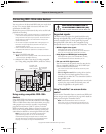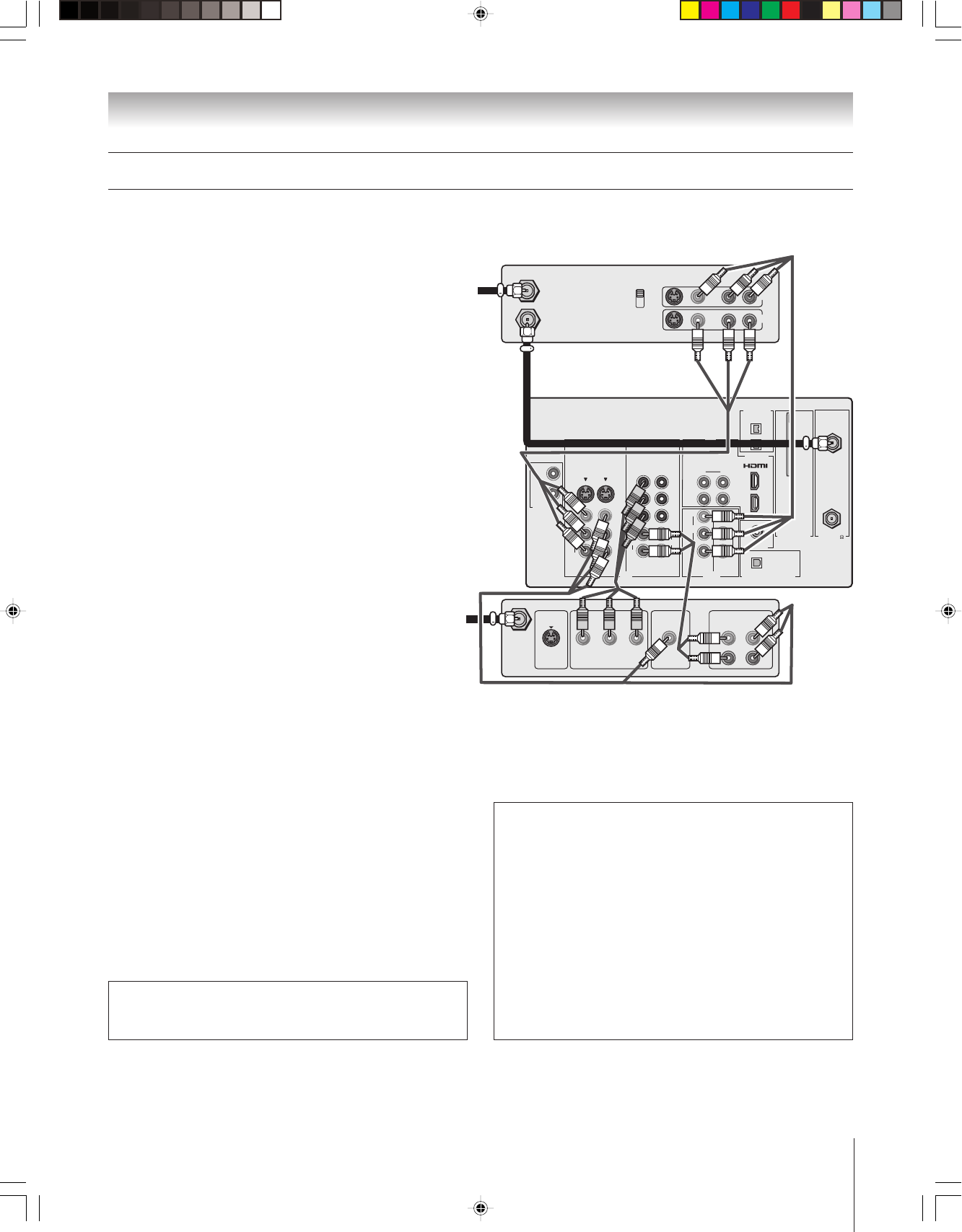
Copyright © 2004 TOSHIBA CORPORATION. All rights reserved.
15
Chapter 2: Connecting your TV
Connecting a VCR and satellite receiver
You will need:
three coaxial cables
one set of component video cables (if your
satellite receiver does not have component
video, connect the standard A/V cables only)
three sets of standard A/V cables
• For better picture performance, if your satellite
receiver and VCR have S-video, connect S-video
cables (plus the audio cables) instead of the standard
video cables. Do not connect both types of video
cable to VIDEO 1 (or VIDEO 2) at the same time or
the picture performance will be unacceptable.
• If you have a mono VCR, connect L/MONO on the
TV (VIDEO 1) to your VCR’s AUDIO OUT jack using
the white audio cable only.
To view satellite programs using the
component video connections:
Select the ColorStream HD-1 video input
source on the TV.*
To view satellite programs using the standard
From
antenna
From
satellite
dish
Satellite receiver
TV
Stereo VCR
The unauthorized recording, use, distribution, or revision of television
programs, videotapes, DVDs, and other materials is prohibited under the
Copyright Laws of the United States and other countries, and may subject
you to civil and criminal liability.
video connections or to record satellite programs:
Turn on all three devices. Set the VCR to the appropriate
line input (refer to your VCR owner’s manual for details).
Select the VIDEO 2 video input source on the TV.*
To view the VCR or view and record antenna channels:
Turn ON the VCR. Select the ANT-1 video input source
on the TV.*
Tune the TV to channel 3 or 4 (whichever channel is vacant
in your area).
or... Turn ON the VCR. Tune the VCR to the channel you
want to watch. Select the VIDEO 1 video input source on
the TV.*
_____________
* To select the video input source, press INPUT on the remote control
(see page 67). To program the TV remote control to operate other
devices, see Chapter 3.
Note: The TV Guide On Screen
®
system does not receive program
listings from or for any satellite service.
To use the TV Guide On Screen recording features:
1. Connect the G-LINK cable according to the instructions
on page 25.
2. Make sure the VCR is connected to the A/V OUT jacks
on the TV (see illustration).
3. Set the VCR to the appropriate line input (refer to your
VCR owner’s manual for details), and then turn OFF the
VCR.
4. See Chapter 5 for details on setting up the TV Guide
On Screen system.
5. See Chapter 7 for details on using the TV Guide
On Screen system.
OUT
IN
AUDIO
IN
S-VIDEO
VIDEO 1 VIDEO 2
L
R
OUT 1
G-LINK
HDMI IN
DIGITAL AUDIO OUT
TheaterNet
ANT
(
75
)
ANT1
(CABLE)
ANT2
CableCARD™
COLOR
STREAM
HD-1
COLOR
STREAM
HD-2
VAR
AUDIO
RL
TheaterNet
OUT 2
1
2
S-VIDEO
IEEE1394
EJECT
L/
MONO
AUDIO
VIDEO
R
L/
MONO
AUDIO
VIDEO
R
L/
MONO
AUDIO
VIDEO
R
P
B
P
R
Y
L
AUDIO
R
P
B
P
R
Y
L
AUDIO
R
1
2
1
2
IN from ANT
CH 3
CH 4
VIDEO AUDIO
OUT to TV
L
R
L
R
LR
IN
OUT
S-VIDEO
OUT
VIDEO
OUT
AUDIO
OUT
COMPONENT VIDEO
L
R
L
R
Satellite
IN
P
B
P
R
Y
Note: The VIDEO/AUDIO OUT jacks output the signals from the
ANT 1, ANT 2, VIDEO 1, VIDEO 2, or VIDEO 3 jacks when the
appropriate input mode is selected.
51,57HX94(E)012-25 9/12/04, 7:01 PM15