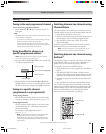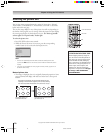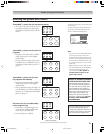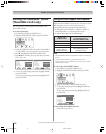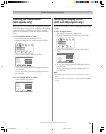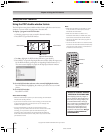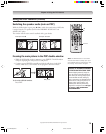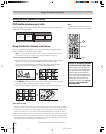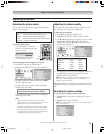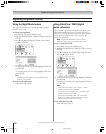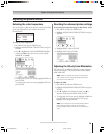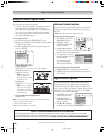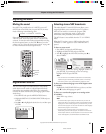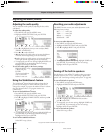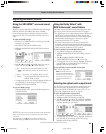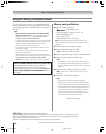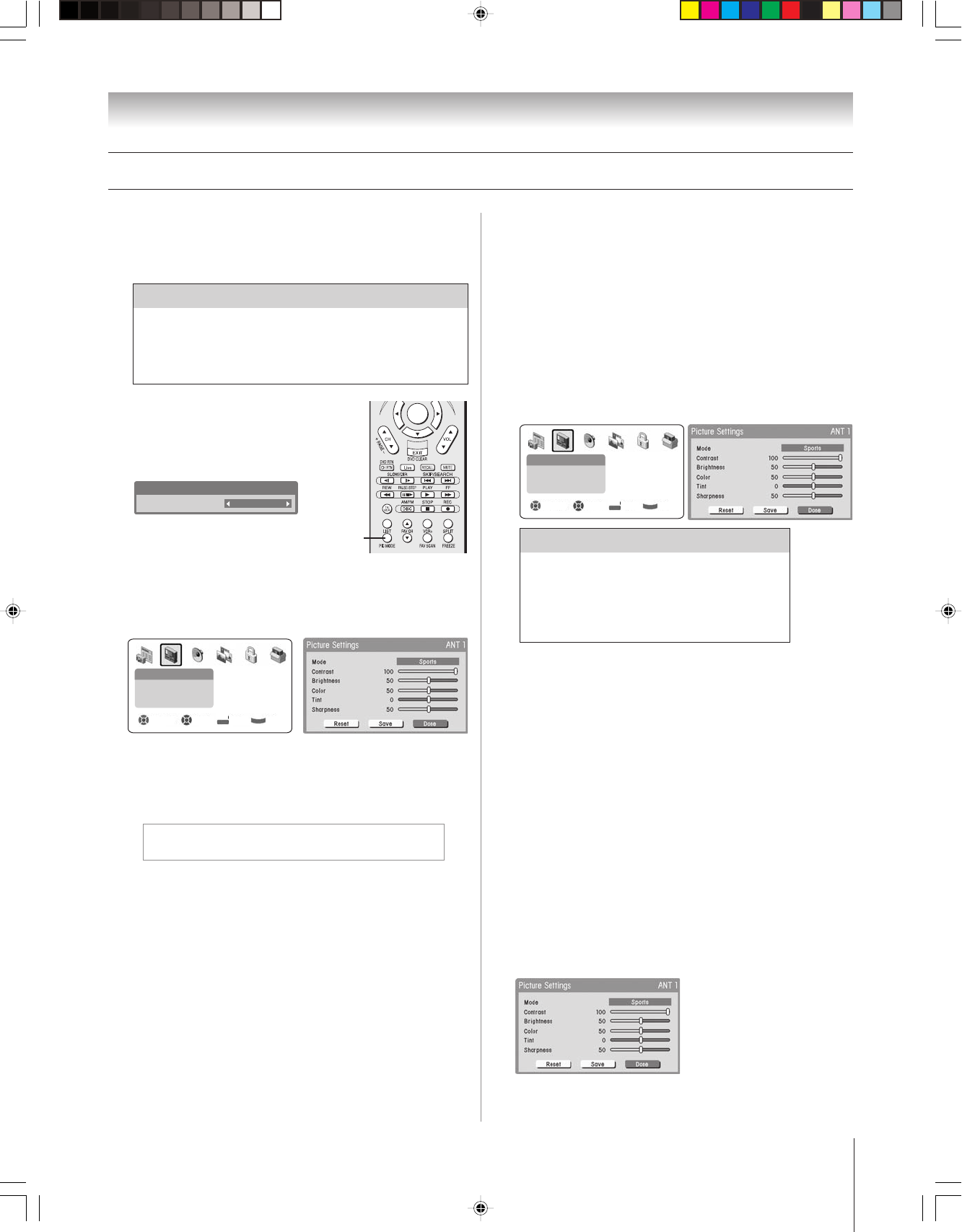
Copyright © 2004 TOSHIBA CORPORATION. All rights reserved.
77
Chapter 8: Using the TV’s features
Adjusting the picture
Selecting the picture mode
You can select your desired picture settings from four picture
modes, as described below.
To select the picture mode:
Press PIC MODE on the remote
control. The following popup menu
appears on-screen.
Mode
Picture Settings Mode:Sports
Sports
Repeatedly press PIC MODE
to cycle among the modes.
To select the picture mode using the menu system:
1. Press MENU and open the VIDEO menu.
2. Highlight PICTURE SETTINGS and press ENTER.
Video
Picture Settings
Theater Settings
Advanced Picture Settings
Navigate Select Back Exit
DVD RTN
CH RTN
EXIT
3. Press z to highlight the MODE field, and then x• to
select the mode you prefer.
4. To temporarily save the mode you selected, highlight
DONE and press ENTER.
Note: Temporarily saved settings will apply until the
TV is turned off or the input source is changed.
To permanently save the mode you selected, highlight
SAVE and press ENTER.
Note:
•The picture mode you selected is for the current input
selection only (ANT 1 in the example above). You can select
a different picture mode for each input selection.
• If you select one of the factory-set picture modes (SPORTS,
STANDARD, or MOVIE) and then change a picture quality
setting (for example, increase the contrast or change the
color temperature), the picture mode automatically changes
to PREFERENCE in the Picture Settings menu.
Adjusting the picture quality
You can adjust the picture quality (contrast, brightness, color,
tint, and sharpness) to your personal preferences.
To adjust the picture quality:
1. Press MENU and open the VIDEO menu.
2. Highlight PICTURE SETTINGS and press ENTER.
3. Press z or y to select the picture quality you want to adjust
(CONTRAST, BRIGHTNESS, COLOR, TINT, or
SHARPNESS), and then x and • to adjust the setting, as
described in the table below.
Video
Picture Settings
Theater Settings
Advanced Picture Settings
Navigate Select Back Exit
DVD RTN
CH RTN
EXIT
4. To temporarily save the new settings, highlight DONE and
press ENTER. To permanently save the new settings,
highlight SAVE and press ENTER.
Note: The settings you selected are for the current input selection
only (ANT 1 in the example above). You can select different
settings for each input selection.
The picture qualities you adjusted are automatically saved in the
PREFERENCE mode (see “Selecting the picture mode,” above
left).
Resetting the picture settings
To reset the picture settings to their factory values:
1. Highlight RESET in the Picture Settings menu and press
ENTER.
2. Highlight SAVE and press ENTER.
Note: This resets the pictures settings for the current input source only
(ANT 1 in this example).
Selection x Pressing •
contrast lower higher
brightness darker lighter
color paler deeper
tint reddish greenish
sharpness softer sharper
Mode Picture Quality
Sports Bright and dynamic picture (factory setting)
Standard Standard picture settings (factory setting)
Movie Lower contrast for darkened room (factory setting)
Preference Your personal preferences
ENTER
PIC
MODE
51,57HX94(E)077-83 9/12/04, 10:04 PM77