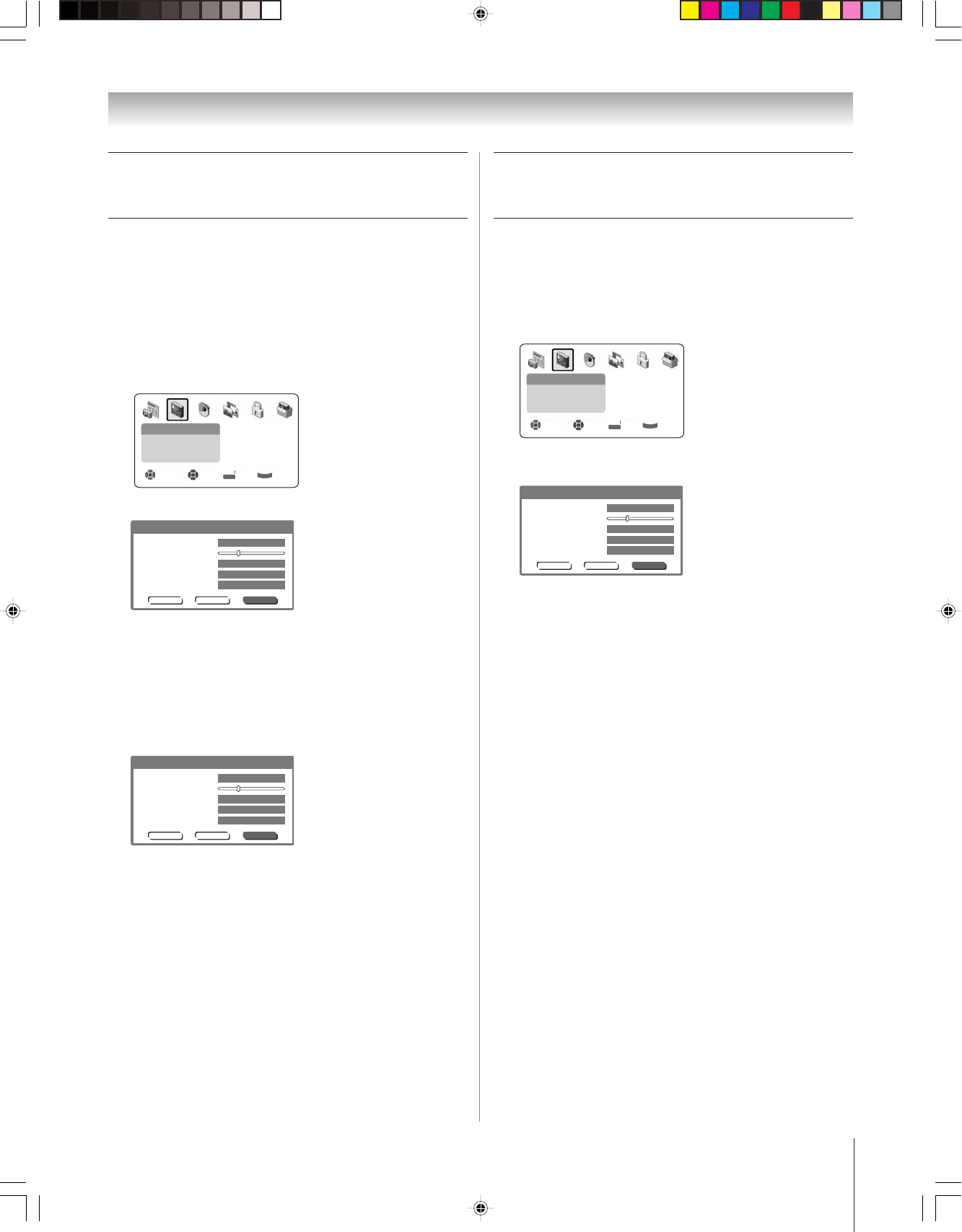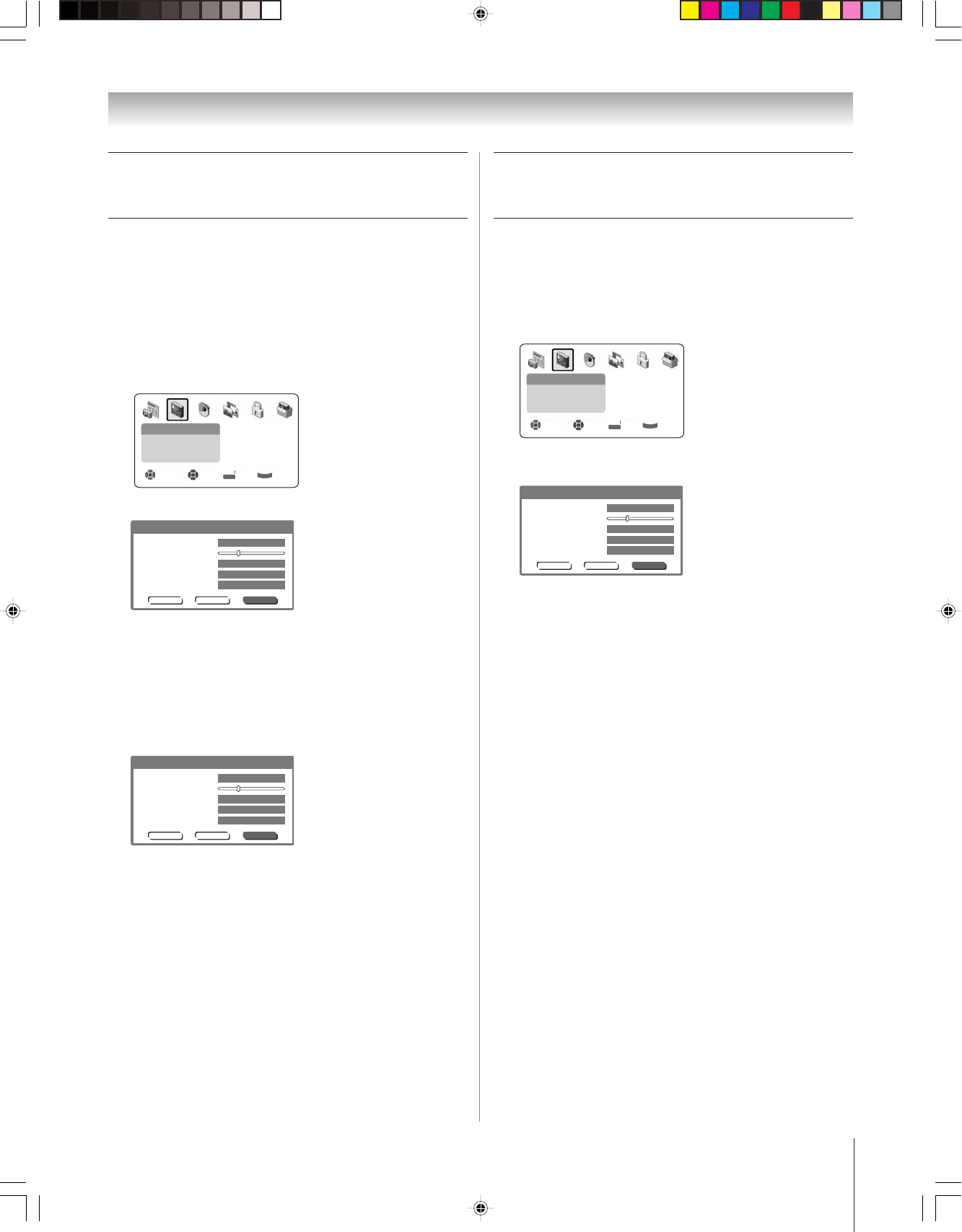
Copyright © 2004 TOSHIBA CORPORATION. All rights reserved.
73
Chapter 8: Using the TV’s features
Selecting the display format
(480i and 480p signals only)
You can use this feature to convert a 480p input signal to 540p
or 1080i.
To select the display format:
1. Press MENU and open the VIDEO menu.
2. Highlight THEATER SETTINGS and press ENTER.
Video
Picture Settings
Theater Settings
Advanced Picture Settings
Navigate Select Back Exit
DVD RTN
CH RTN
EXIT
3. In the DISPLAY FORMAT field, select either 540p or
1080i.
Reset Save
Picture Size
Cinema Mode
Picture Scroll 0
Display Format
Auto Aspect Ratio
Theater Settings
Full
Film
1080i
On
Done
4. To save your settings temporarily, highlight DONE and
press ENTER.
To save your settings permanently, highlight SAVE and
press ENTER.
Note:
• Input signals other than 480i or 480p are automatically converted to
1080i.
• If you notice flicker in a 480p image, try setting the DISPLAY FORMAT
to 540p.
Selecting the cinema mode
(480i signals only)
When you view a DVD (480i signal; 3:2 pulldown processed)
from a DVD player connected to the ColorStream HD1/HD2
(component video) or HDMI inputs on the TV, smoother
motion can be obtained by setting the CINEMA MODE to
FILM.
To set the CINEMA MODE to FILM:
1. Press MENU and open the VIDEO menu.
2. Highlight THEATER SETTINGS and press ENTER.
Video
Picture Settings
Theater Settings
Advanced Picture Settings
Navigate Select Back Exit
DVD RTN
CH RTN
EXIT
3. In the CINEMA MODE field, select FILM.
Reset Save
Picture Size
Cinema Mode
Picture Scroll 0
Display Format
Auto Aspect Ratio
Theater Settings
Full
Film
1080i
On
Done
4. To save your settings temporarily, highlight DONE and
press ENTER.
To save your settings permanently, highlight SAVE and
press ENTER.
To set the CINEMA MODE to VIDEO:
Select VIDEO in step 3 above.
Reset Save
Picture Size
Cinema Mode
Picture Scroll 0
Display Format
Auto Aspect Ratio
Theater Settings
Full
Film
1080i
On
Done
51,57HX94(E)067-76 9/12/04, 10:03 PM73