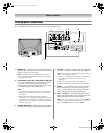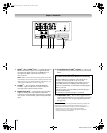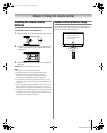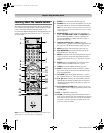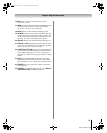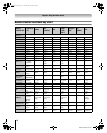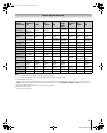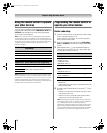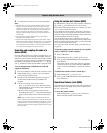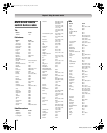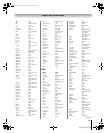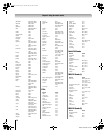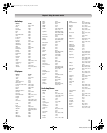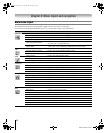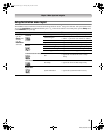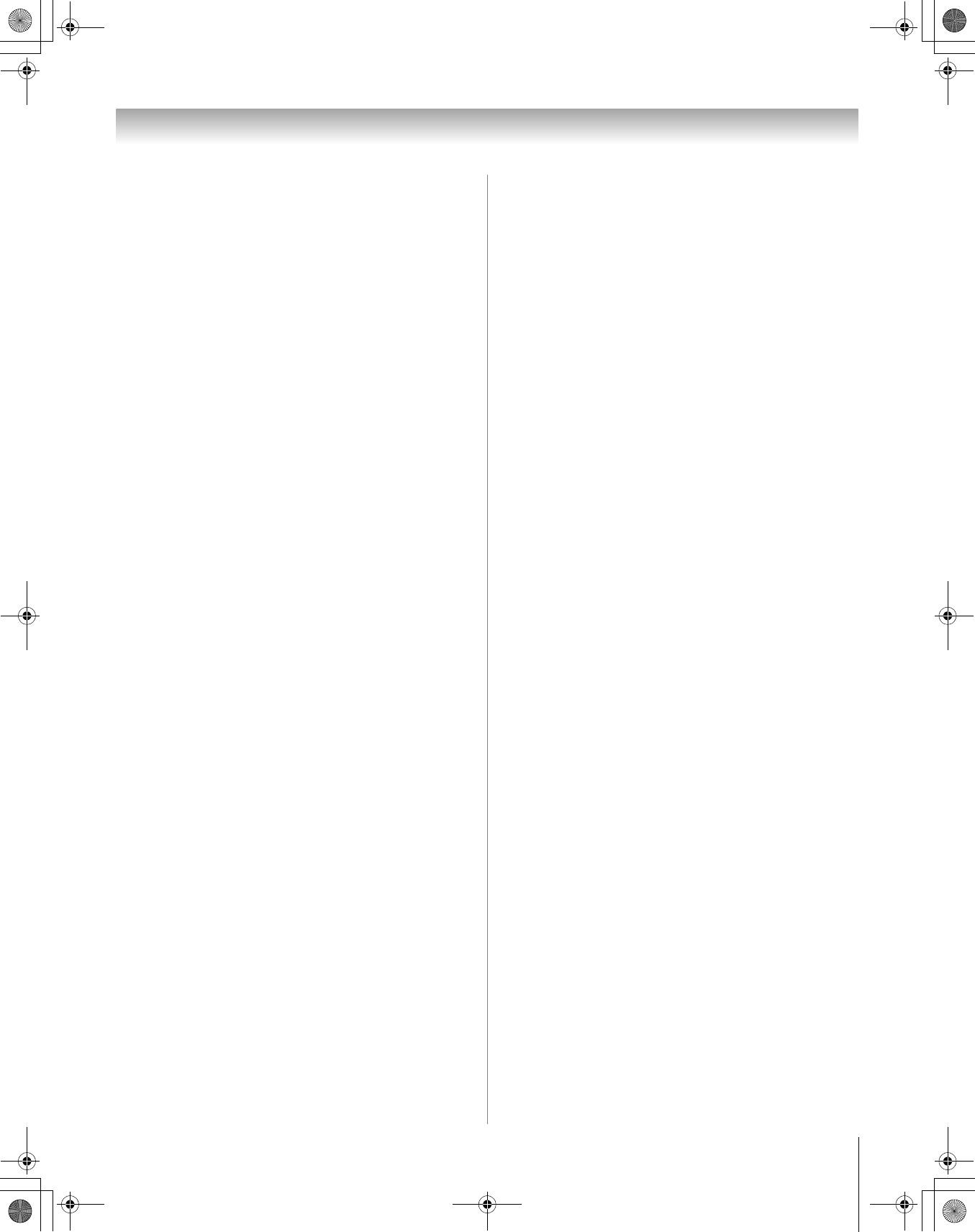
17
HM196 (E/F) Web 213:276
Chapter 2: Using the remote control
5 To control the TV, press the “TV” mode select button.
Note:
• Although the TV remote control includes codes for many
devices, it may not include codes for some or all of the
features on certain devices you want to control. If you are
unable to program the TV remote control to operate your
device or some of the features on that device, use the
device’s original remote control (or the control buttons on
the device).
• Every time you change the batteries you will need to
reprogram the remote control.
• Some newer VCRs respond to either of two codes. These
VCRs have a switch labeled “VCR1/VCR2.” If your VCR has
this kind of switch and does not respond to the codes for
your VCR brand, set the switch to the other position (“VCR1”
or “VCR2”) and reprogram the remote control.
Searching and sampling the code of a
device (8500)
If you do not know the device code for a particular device, you
can cycle the remote control through the available codes for
that device mode and sample the functions to find the code that
operates the target device. The keys available to be sampled,
provided they are applicable to that mode, are p, 1, z, <,
and S. Invalid keys will be ignored while in program mode.
To cycle through each available device code and
sample its functions:
1 Press device button to select the mode you want to set up.
2 While holding down E, press 8, 5, 0, 0. The remote
control will enter program mode.
3 Point the remote control at the target device and press p
(or other function buttons that are available to be
sampled).
4 If the device responds to the remote control:
Press E to store the device code. The device button
LED will blink two times and the remote control will
exit the program mode.
If the device does not respond to the remote control:
Press B, and then press p. Repeat this step until the
device responds to the remote control, and then press
E.
Note: When a search cycle is completed, the device
button LED will blink three times. The remote control will
begin to cycle through the available codes again. If no key
is pressed within 10 seconds during programming, the
remote control will exit the program mode and return to the
previous code.
Using the volume lock feature (8000)
By default (factory setting), the remote control’s volume keys
(z Z and W) are locked to the “TV” device mode.
The remote control will operate the TV’s volume, even when
“TV” is not the current device mode.
If you unlock the remote control’s volume keys, each device
mode will have its own volume (if the device ID has volume
data). The remote control will operate the volume of the device
associated with the current device mode.
If you lock the remote control’s volume keys to a specific
device mode, the remote control will operate the volume of the
device associated with the locked mode, even when the locked
mode is not the current device mode.
See “Using the remote control to operate your other devices”
on page 16.
To lock the remote control’s volume keys to a specific
mode (CABLE/SAT in this example):
1 Press CABLE/SAT.
2 While holding down the E button, press 8, 0, 0, 0.
3 Press z. The CABLE/SAT button LED will blink two
times (locked).
The remote control’s volume keys will now operate the
volume of the device associated with the CABLE/SAT
mode, even when CABLE/SAT is not the current device
mode.
To unlock the remote control’s volume keys:
1 While holding down E, press 8, 0, 0, 0.
2 Press Z. The CABLE/SAT button LED will blink four
times (unlocked).
Operational feature reset (8900)
This feature clears all programmed remote control features not
related to “Device code setup” and resets the volume lock to
the “TV” device mode.
To reset the remote control:
While holding down E, press 8, 9, 0, 0. The Device
button LED will respond with four blinks.
HM196_EN.book Page 17 Tuesday, May 30, 2006 2:18 PM