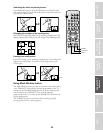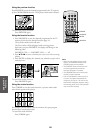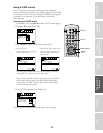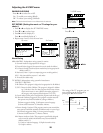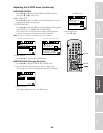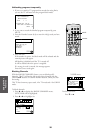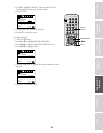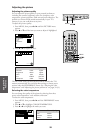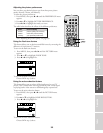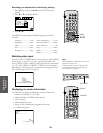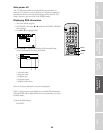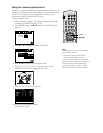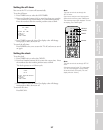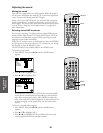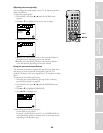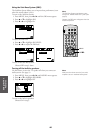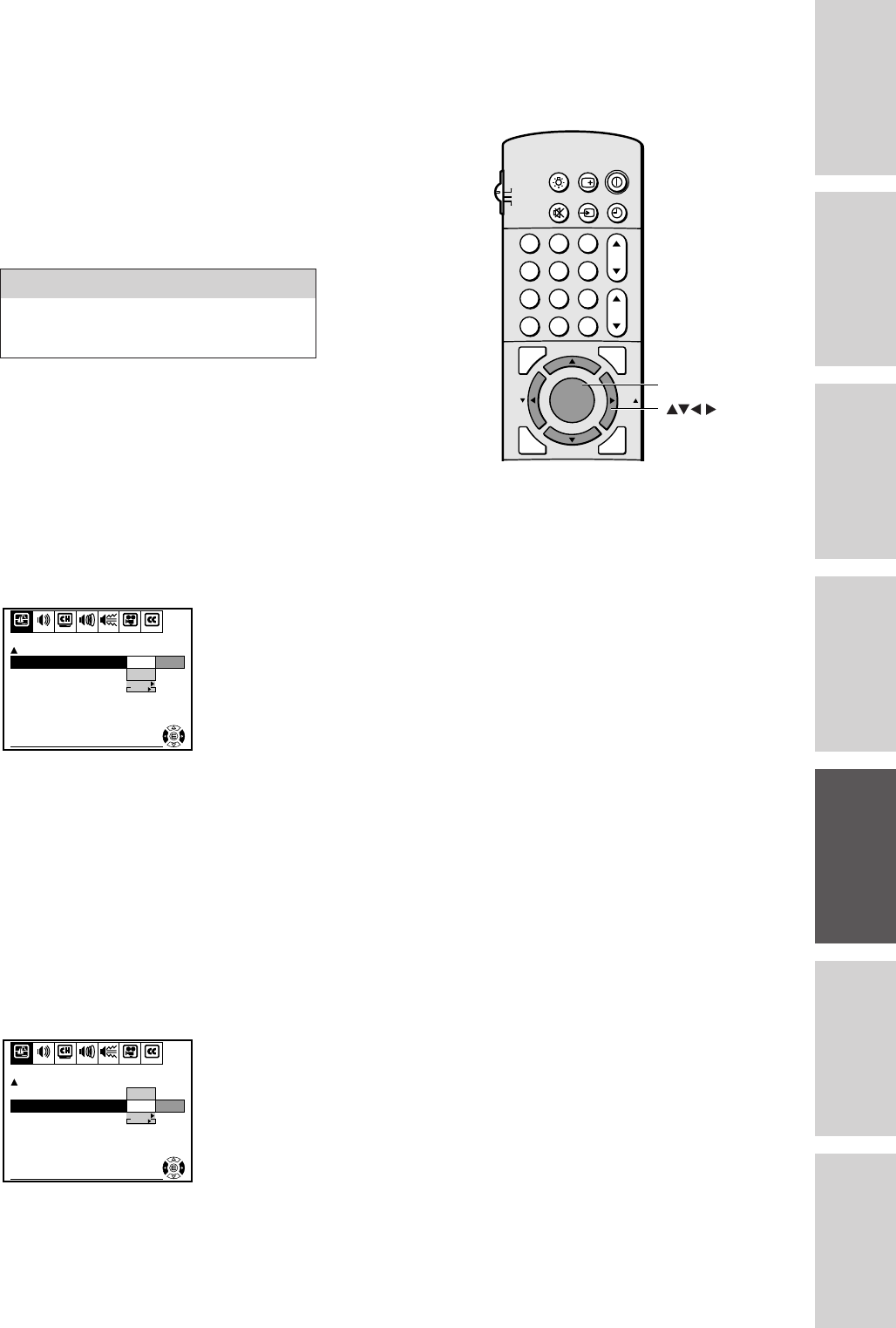
33
Reference
Introduction
Connecting
your TV
Using the
Remote Control
Setting up
your TV
Using the TV’s
Features
Appendix
Index
Adjusting the picture preferences
You can select your desired picture type from three preset picture
modes: Normal, Theater, and Memory.
To select the picture preferences:
1. Press MENU, then press x or • until the PREFERENCE menu
appears.
2. Press y or z to highlight PICTURE PREFERENCE.
3. Press x or • to highlight the mode you want.
The table below describes the effects of the different preferences.
*(see “Adjusting the picture quality” on page 32)
Using the flesh tone feature
This feature allows you to obtain natural flesh tones by correcting the
difference of tint between TV stations.
To turn on the flesh tone feature:
1. Press MENU, then press x or • until the PICTURE menu
appears.
2. Press y (or z) to highlight FLESH TONE.
3. Press x or • to highlight On.
SET UP C.CAPTIONAUDIO PREMIUM SBS
To end push EXIT
PICTURE PREFERENCE
On Off
NOI SE REDUCT ION
FLESH TONE
CONVERGENCE
START
PUSH
On
To turn off the flesh tone feature:
Choose Off in step 3 above.
Using the noise reduction feature
This feature allows you to reduce visible interference in your TV
picture. This is useful when receiving a broadcast with a weak signal
or playing back a video cassette or disk damaged by repeated use.
To turn on the noise reduction feature.
1. Press MENU, then press x or • until the PICTURE menu
appears.
2. Press y (or z) to highlight NOISE REDUCTION.
3. Press x or • to highlight On.
START
PUSH
FLESH TONE
SET UP C.CAPTIONAUDIO PREMIUM SBSPICTURE PREFERENCE
On
On
Off
NOI SE REDUCT ION
To end push EXIT
CONVERGENCE
To turn off the noise reduction feature:
Choose Off in step 3 above.
Mode Picture Quality
normal picture quality set at factory
theater movie-like picture setting
memory your personal preference*
123
456
789
ENT
100
0
CH
VOL
POWER
TIMER
RECALL
TV/VIDEO
MUTE
TV
CABLE
VCR
CH RTN
STROBE
EXIT
LIGHT
ADV/
PIP CH
ADV/
PIP CH
FAV
FAV
FAVORITE
MENU/
PREVIEW
ENTER
MENU