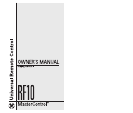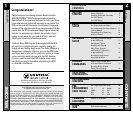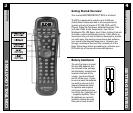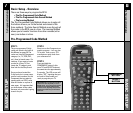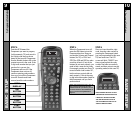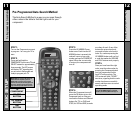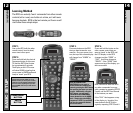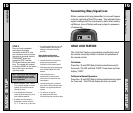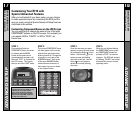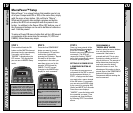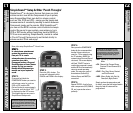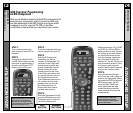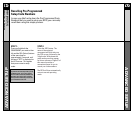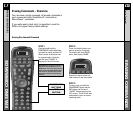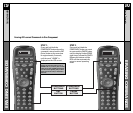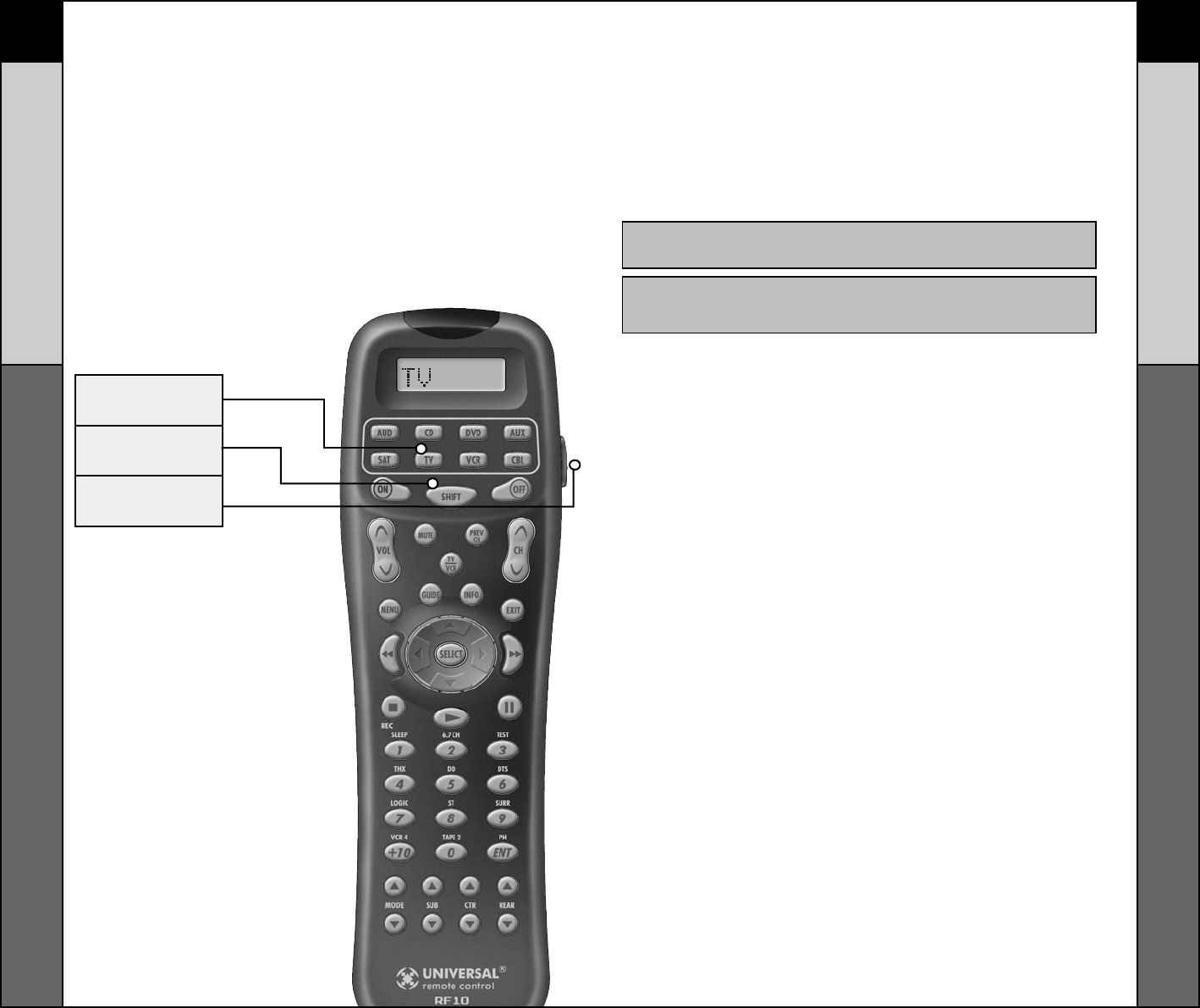
The SHIFT Button
Press SHIFT to access a second command for each
COMPONENT button. While RF10 is in SHIFT mode, the
display on the LCD screen will blink. The buttons labeled
with white text on the case, indicate just some of the sec-
ondary commands available when you are in SHIFT mode.
Note: If you don’t press a button within 10 seconds, the RF10 will exit SHIFT
mode and return to normal operation.
NOTE: The AUDIO COMPONENT has a unique SHIFT functionality. It can
send input commands to you’re A/V Surround Sound receiver by pressing
the COMPONENT buttons after SHIFT is selected.
The LIGHT Button
The fully backlit keypad makes the RF10 easy to use in
the dark or dim lighting conditions. Simply press the
LIGHT button to backlight all the keypad buttons and
LCD screen. To turn off the backlight, press the LIGHT
button again, or just wait ten seconds (the backlight
automatically shuts itself off). Lights out!
Try it out!
Activating Component Commands –
Simple, Easy, Intuitive
Once you’ve programmed RF10 for your Components, all
you have to do to operate a specific Component is press
the desired COMPONENT button. For example, press the
TV COMPONENT Button. The top of the screen changes
to TV. Now all of the buttons on the RF10 will work your
TV. To operate another Component, simply press one of
the other eight COMPONENT buttons.
TV
COMPONENT
SHIFT
BUTTON
LIGHT
BUTTON
5 6
Activating Component Commands
GETTING STARTED
GETTING STARTED
SHIFT Button/LIGHT Button