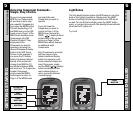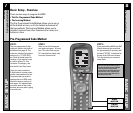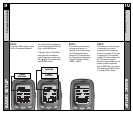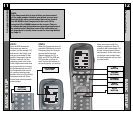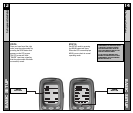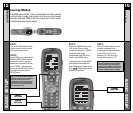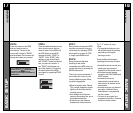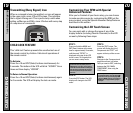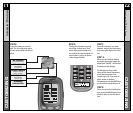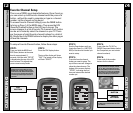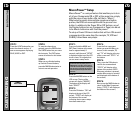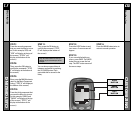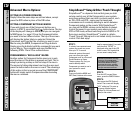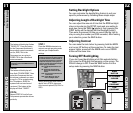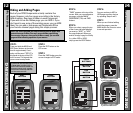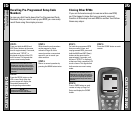21 22
Customizing the LCD Touch Screen
CUSTOMIZING
Customizing the LCD Touch Screen
CUSTOMIZING
STEP 5:
Press the button you wish to
edit. The first character space
of your button label will start to
blink.
STEP 6:
Change the character by using
any of the number keys. Each
press of the same number but-
ton selects the next character of
that number’s group, as shown
in the diagram below.
STEP 7:
Once the character you want
appears, move to the next space
by pressing the Right cursor but-
ton.
STEP 8:
When you are finished editing
the button, press the button you
edited and “SAVED” will flash at
the bottom of the display.
To change any other button
labels on the same Component,
press the next button, then
repeat steps 6-8. If you wish to
edit a button on another
Component, press the MAIN but-
ton once, then repeat Steps 4-8.
STEP 9:
Once you’ve finished editing but-
tons, press the MAIN button four
times to return to normal opera-
tion.
UP CURSOR
Button deletes all text
LEFT CURSOR
Moves blinking
character left
DOWN CURSOR
deletes the currently
blinking character
RIGHT CURSOR
Moves blinking
character right
BLINKING
CHARACTER