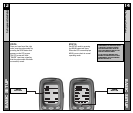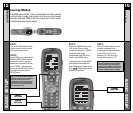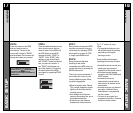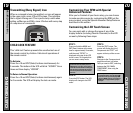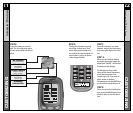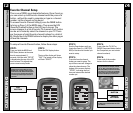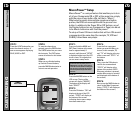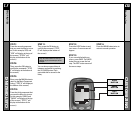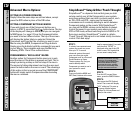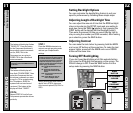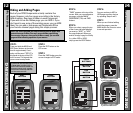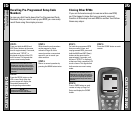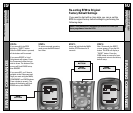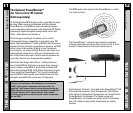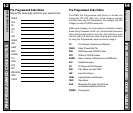29 30
MacroPower Setup
CUSTOMIZING
SimpleSound Setup &
Other ‘Punch Throughs’
CUSTOMIZING
Advanced Macro Options:
SETTING UP A POWER OFF MACRO:
Simply follow the same steps as outlined above, except
press the OFF button in place of the ON button.
SETTING A COMPONENT BUTTON AS MACRO:
If you wish to set one of the Component buttons as a
macro, in STEP 3, press the Page ( button twice. The top
of the display will change to MAIN, and you can navigate
to MAIN page 1 or page 2. Press the Component button
you want to set as a Macro button. The top of the screen
will display the button label you selected. Select the
Component and Page that has a button you want in your
Macro using the MAIN, Component and Page buttons.
Simply press the button(s) with the command(s) you want
in your Macro. Then complete and save the Macro by
following STEPs 12 and 13 as outlined above.
PROGRAMMING A “RESS & HOLD” MACRO:
Another option for Component button macros is to only
send the macro if the button is pressed and held. This is
setup by entering a delay as the first step of the macro.
The amount of delay determines how long the user must
press the button before the macro is sent. The advantage
of this option is that a normal press of the COMPONENT
button will simply switch Components without sending
the macro command.
SimpleSound
TM
Setup & Other ‘Punch Throughs’
SimpleSound
TM
is a dynamic feature that gives you total
volume control over all the Components in your system,
even those without their own built-in volume control, such
as TiVo, DVD and VCR... saving you the hassle and
inconvenience of constantly needing to switch between
Component modes on the remote. With SimpleSound
TM
,
you can set the RF30’s volume control buttons to always
control the sound in your system, even when you’re in
VCR or DVD mode, without switching back to AUDIO or TV.
Even more exciting, SimpleSound
TM
is what is called a
‘Punch Through’ feature and is not limited strictly to volume
control. Click and enjoy!
PUNCH
VOLUME
BUTTON
STEP 1:
In a basic home entertainment
system, the sound may come
from your TV. In a more
advanced system, the sound
may come from your audio
Component such as a Surround
Sound Receiver or Home
Theatre system. So, first, you
need to identify which
Component you want to use in
your system for sound.
STEP 2:
Press and hold the MAIN and
ENT (Enter) buttons at the same
time for approximately 3 seconds,
until the word “SETUP” is
displayed at the top of the LCD
touch screen. This signals that
you are now in setup mode.
STEP 3:
From the LCD screen Setup
menu, press the PUNCH button.
STEP 4:
Then press the VOL (Volume)
button. The screen will display
“VOL” at the top. This sets up
the group of three buttons
(Volume Up, Volume Down and
Mute) in one action!
IMPORTANT: You now have 30
seconds to perform the next step
while you are in SETUP mode.
If you don’s press a button within
30 seconds, SETUP will disap-
pear from the screen, signaling
that you have exited setup mode
and you will need to start over.