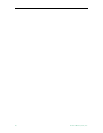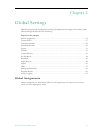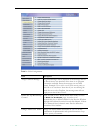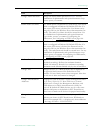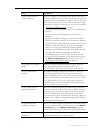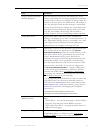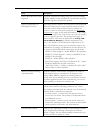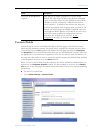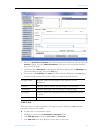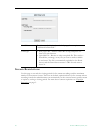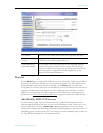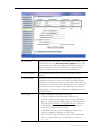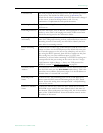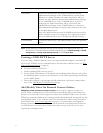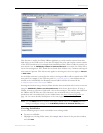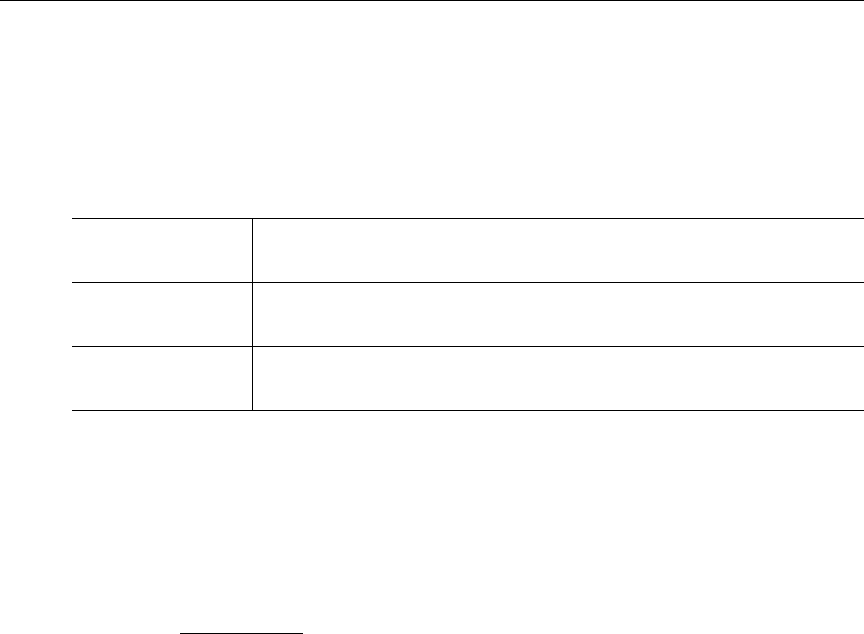
28 © 2007 VBrick Systems, Inc.
2. Enter a Field Name and a Field Type. If you select Dropdown, you can add items one at
a time followed by Add Item. These items will populate a dropdown list box on the
Customize Streams page.
3. When done, click
Add Custom Field. The field will be added to the panel at the top of
the window; it will also be available as an option when you are customizing a stream.
Customize Streams
Customizing streams refers to changing the way live streams are displayed in the ETV Portal
Server. (VOD streams are customized by end users rather than by administrators.)
Customizing a live stream allows you to change the displayed Program Name, assign a
Channel number, and enter a Description that displays in the Messages area of the window.
You can also enter Keywords for searching, and values for any custom fields that have been
defined (see Custom Fields above).
The ETV Portal Server auto-discovers live streams on the network by listening for
announcements, also known as SAPs (Session Announcement Protocols). On a network with
many live streams, the administrator can keep the stream list organized by assigning channel
numbers. This also provides an environment for end users that is similar to television.
T To customize a stream:
1. Go to
Global Settings > Customize Streams:
Add/Modify
Custom Field
This panel shows the existing custom fields that have previously been
defined.
Field Name The field name you want to display on the Info page for this stream or
video.
Field Type This determines how the field will be displayed on the
Customize
Streams
page, either as a text field or as a dropdown list box.