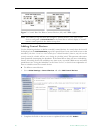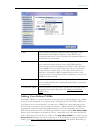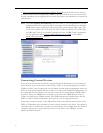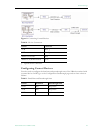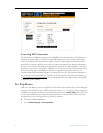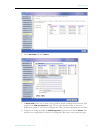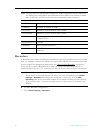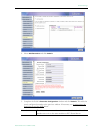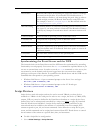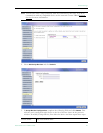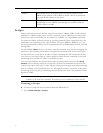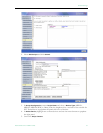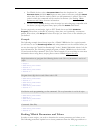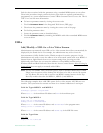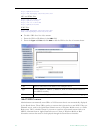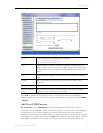48 © 2007 VBrick Systems, Inc.
Synchronizing the Portal Server and the NVR
The internal clocks on the Portal Server and the NVR must be synchronized for recording
functionality to work properly. You can use the Net time command as explained below or you
can use an external time server. In order to run the
Net time command on either server, the
server must be on the domain, and the user logged onto the server must have admin
privileges and be part of the domain. To synchronize the Portal Server and the NVR use the
command that corresponds to your operating system.
• Windows 2003 Server – Open a command prompt on the Portal Server and type:
Net time \\{NVR IP Address} /SET
• Windows 2000 Server – Open a command prompt on the NVR and type:
Net time \\{Portal Server IP Address} /SET
Script Devices
Script devices work with scripts and can be used to control VBricks, or other devices
attached to a VBrick via the serial port. In order to use a script, the device (a VBrick, STB,
camera, VCR, etc.) must be defined in the Portal Server database as a script device. Once
defined, they can be subsequently controlled by a script (see Scripts
on page 50) launched
from the Portal Server Scheduler. A script device must be physically connected to the
network and must be available at the runtime of a scheduled event. For example, PTZ
cameras respond to pan, tilt, and zoom commands. Once defined as a script device, pan,
zoom, and tilt commands can be scripted and executed from ETV Portal Server to control
the movement of the camera at a specific date, time, and recurrence.
T To add a Script Device configuration:
1. Go to
Global Settings > Script Devices.
Record Path Path and folder where all recording are stored. By default, recordings
are stored on the D: drive. If you install ETV Portal Server on a
system without a D: drive, you must change the path. Also, in order to
record multiple streams, the Record Path must be under FTP root.
For example, if root is
C:\Inetpub\ftproot the Record Path must be
C:\Inetpub\ftproot\<your_folder>
Max. Recording The default number of concurrent recording sessions allowed is 2. If
you exceed 2, you must purchase a Network Video Recorder. Without
an NVR, any attempt to record more than 2 concurrent sessions will
fail.
FTP User Name FTP user name in operating system of Recorder server.
FTP Password FTP password in operating system of Recorder server.
Confirm Password FTP password in operating system of Recorder server.
Domain Name This field is required only if the Recorder server is not on the local network.
Enter the domain name if the Record Path above points to a server in
a different domain,
User Name The user name who has access to the specified path.
User Password The corresponding password for this user name.