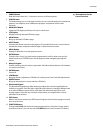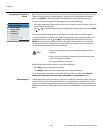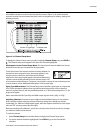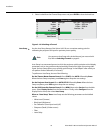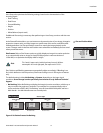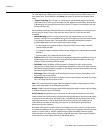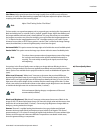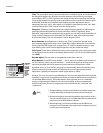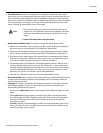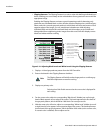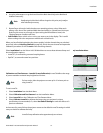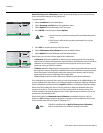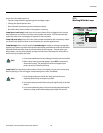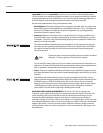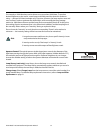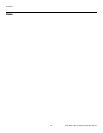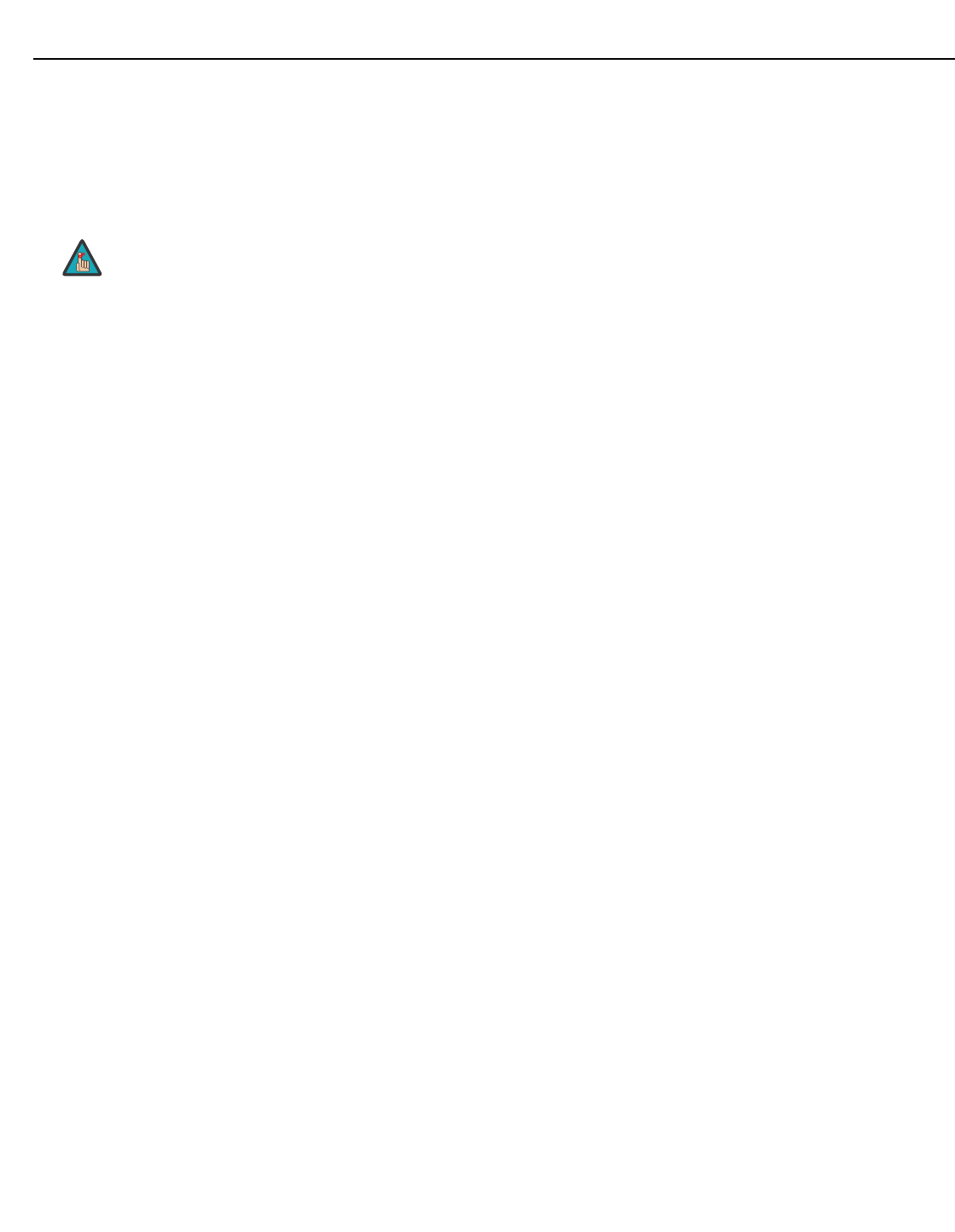
Installation
Vision Model 140/150 Installation/Operation Manual 55
PRE
L
IMINAR
Y
• Pre-Calibration: Keep off for virtually all sources (default). Temporarily enter a check
mark only if you are an experienced technician and you have an unusual source that you
feel needs further color temperature and/or white balance adjustment. After entering a
check mark, wait for the six slidebar values to stabilize, then clear the check mark and exit.
This compensates for incoming, out-of-range white levels and black levels that would
cause “crushing” of light and dark colors in the image.
• Black Levels and White Levels: To check your image and adjust these controls:
1. Make sure overall “White Level” (contrast) and “Black Level” (brightness) settings are
both set to near 50. (Not required for “Pre-Calibration” adjustment.)
2. Check the color temperature setup using an internal grayscale test pattern, making
sure to obtain a neutral grayscale. (Not required for “Pre-Calibration” adjustment.)
3. If the blacks and/or whites appear OK, input levels do not need adjustment. If black
levels are too high (and/or whites are too low, which is rare), you likely have a noisy
source that is producing skewed input levels. Continue with Step 4.
4. Temporarily enable “Pre-Calibration” in the White Balance submenu. Wait for all six
values to stabilize. Alternatively, do not use “Pre-Calibration” — reduce black levels
manually instead. Judge by eye and change one or more of the six levels as necessary
to obtain proper blacks and whites. You may want to see only a certain color while
adjusting; if so, use the “Color Enable” option (described below).
5. Clear the “Pre-Calibration” check box and exit the White Balance menu.
• Auto Color Enable: When a check mark is present, selecting a specific black level or drive
to adjust will automatically enable the corresponding color in the display. Delete the
check mark to see all colors.
• Clamping: This option can brighten the image produced from certain high-resolution,
high-frequency graphic sources. For almost all sources, the best clamp location is
automatically selected by the projector.
•Use the normal Back Porch location if the image is either sufficiently bright or overly
bright.
• Select Sync Tip if the image appears unusually dim, if there are horizontal streaks
across the image, or if there is significant color drift. This moves the clamping pulse
from the normal back porch location (which is likely too short) to the tip of the
horizontal sync pulse.
• Tri Level is typically recommended for an HDTV source where the back porch is also
short, or for video sources or any RGB source with sync information included on the
video (for example, sync-on-green).
1. There must be at least two consecutive white pixels present in the
image for the “Pre-Calibration” function to work properly. Otherwise,
input levels may produce skewed colors, particularly in non-video
images.
2. Uncheck this item before exiting this menu.
Note