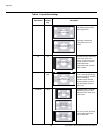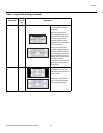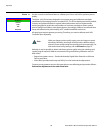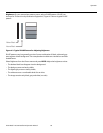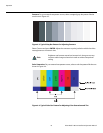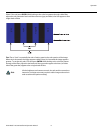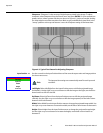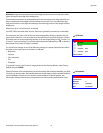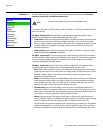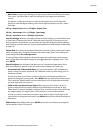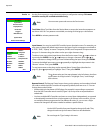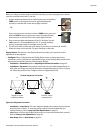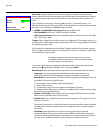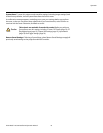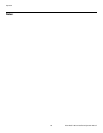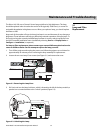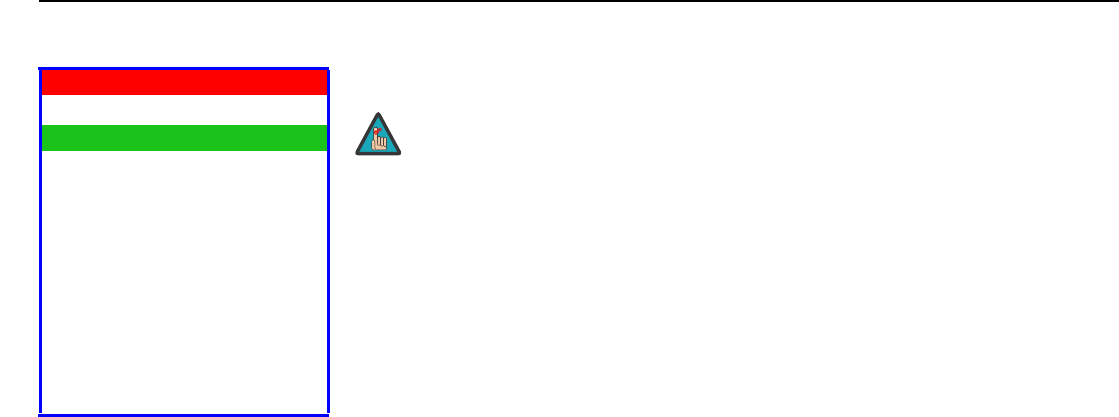
Operation
74 Vision Model 140/150 Installation/Operation Manual
PRE
L
IMINAR
Y
Calibration Use the Calibration menu to perform advanced picture quality adjustments. This menu
should be used by ISF-certified technicians only.
To recall the ISF Night or ISF Day settings, select “ISF Night” or “ISF Day” from the ISF Presets
menu (see above).
ISF Night - Display Color: Use the Display Color settings to adjust the projector lamp
intensity. These settings are saved independently for each input.
•Lamp Power: Select Lamp Power from the Display Color Menu to adjust the lamp output
level. You can choose to run the lamp as bright as possible (“100”), at its lowest power
level (“0,” which equates to approximately 700 watts; this is the default setting) or choose
a setting in between. Generally, lower lamp output prolongs the life of the lamp, but
decreases brightness.
•Lamp Intensity: Select Lamp Intensity from the Display Color Menu to adjust the lamp
intensity level. Refer to
Intensity on page 60.
ISF Night - Input Image: The Input Image controls are similar to those in the Picture menu,
but are accessible only by entering the Calibration menu passcode. This makes it possible to
restore the picture quality settings to what they were when the projector was installed,
simply by recalling the “ISF Night” preset.
ISF Night - Input Color: Use the Input Color controls to adjust the color balance of the
incoming signal. These settings are also saved independently for each input.
•Gain: Use the Gain controls to correct color imbalances in the bright areas of the image. A
good way to do this is to use a test pattern consisting mostly of solid white areas, such as
an 80 IRE “window” pattern. If the white areas contain traces of red, green or blue,
decrease the Gain for that color.
• Offset: Use the Offset controls in the White Balance sub-menu to correct color imbalances
in the dark areas of the image. A good way to do this is to use a test pattern consisting
mostly of dark gray areas, such as a 30 IRE “window” pattern. If the gray areas contain
traces of red, green or blue, decrease the Offset for that color.
• Chroma Delay: Use the Chroma Delay control to correct a mis-aligned image from a
Composite, S-Video or Component video source. Chroma delay in an image causes color
shifts to occur to the left of the vertical edge transitions, producing artificial shadows or a
“halo” effect. If necessary, adjust this setting to eliminate them.
•Phase: Adjust the phase if the image (usually from an RGB source) shows shimmer or
“noise.” Pixel phase adjusts the phase of the pixel sampling clock relative to the incoming
signal. The effect of this control is similar to that of a tracking control on a VCR.
For best results, use a good test pattern such as a smooth gray consisting of a clear pattern
of black and white pixels, or a similar “half on, half off” graphic image. (You may notice
that you can stabilize the image at more than one point. Use either setting in this case.)
Calibration
ISF Night
Display Color
Input Image
Input Color
ISF Day
Display Color
Input Image
Input Color
Save ISF Settings
Output Shift
Splash Configure
OSD Position
➤
You must enter a passcode to access the Calibration menu.
Note