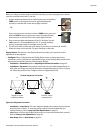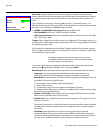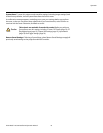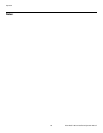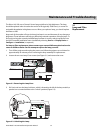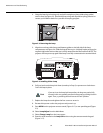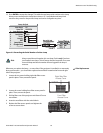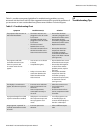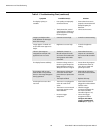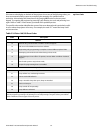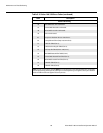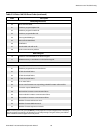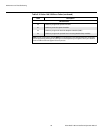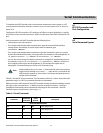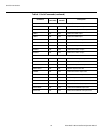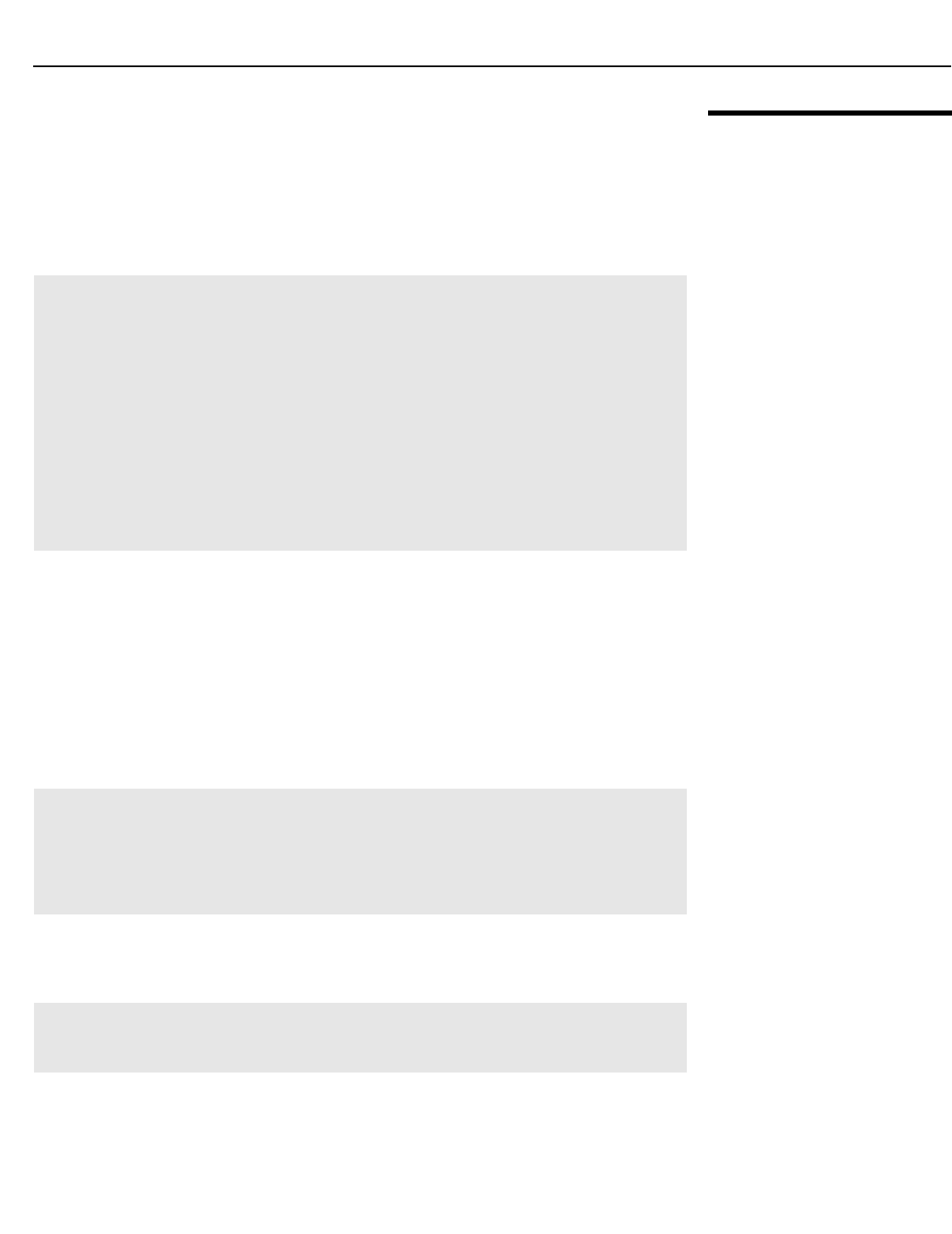
Maintenance and Troubleshooting
Vision Model 140/150 Installation/Operation Manual 85
PRE
L
IMINAR
Y
5.3
Troubleshooting Tips
Table 5-1 provides some general guidelines for troubleshooting problems you may
encounter with the Vision 140/150. If the suggested solutions fail to resolve the problem or if
you encounter an issue not described here, please contact Vidikron Technical Support.
Table 5-1. Troubleshooting Chart
Symptom Possible Cause(s) Solution
The projector does not turn on
after initial installation.
• The Vision 140/150 is not
plugged in or the AC outlet
is not active.
• The VHD Controller is not
plugged in or the AC outlet
is not active.
• The remote control
batteries have run out.
• The serial connection from
the VHD Controller to the
Vision 140/150 is incorrect.
• Ensure that the Vision
140/150 is plugged in and
that the AC outlet is active.
• Ensure that the VHD
Controller is plugged in and
that the AC outlet is active.
• Replace the batteries.
• Ensure that the RS-232
output from the VHD
Controller is properly
connected to the RS-232C
input on the Vision 140/150
(see
Figure 3-9).
The projector and VHD
Controller are both on, but
there is no picture and
on-screen menus do not
appear.
• Lens cover is on or shutter
is closed.
• Lamp failed to ignite.
• Faulty or incorrect video
connection between the
VHD Controller and the
Vision 140/150.
• Ensure that the lens cover is
off and the shutter is open.
• Ensure that the lamp door
is closed. If it is and the
problem persists, replace
the lamp.
• Ensure that the HDMI
output from the VHD
Controller is properly
connected to Input 2 (DVI)
on the Vision 140/150
(see
Figure 3-9).
The display is on and menus
appear, but there is no picture.
• Incorrect source selection.
• Source component is not
turned on.
• Source component is
connected incorrectly or
not at all.
• Select the correct source.
• Turn on the source
component.
• Check connections from
source component to VHD
Controller.
A projected image from a DVD
is split or otherwise scrambled.
• DVD player is connected to
the Component input and
set to progressive scan
mode.
• Turn off progressive scan
on the DVD player. Or,
connect the DVD player to
the HD1 or HD2 input.
Image appears “squeezed” or
vertically stretched into center
of screen.
• Incorrect aspect ratio
selection.
• Select a different aspect
ratio.