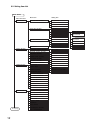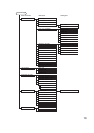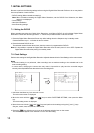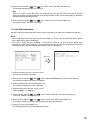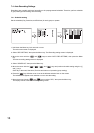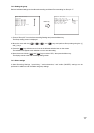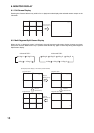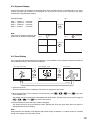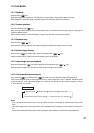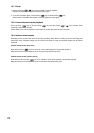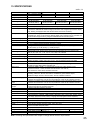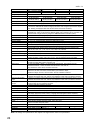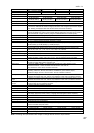20
9. RECORDING
9.1. Priority Recording
Priority recording is given higher priority over Auto recording. Use this recording mode to check recording
details when, for example, a suspicious person intrudes or when making recording outside the scheduled time
period. In the Priority Recording settings, the following settings can be made for individual cameras: recording
ON/OFF, recording rate, picture quality and audio ON/OFF.
9.1.1. How to perform priority recording
1. Press the Priority Recording key to start the priority recording. To stop a buzzer sound, press the Buzzer
Stop key.
2. Hold down the Priority Recording key for 2 seconds or more to terminate the priority recording.
9.2. Auto Recording (Alarm Event Recording and Normal Recording)
With auto-recording, recordings are made according to a preset schedule, which can include up to twelve
different programs. If one or more programs have duplicate execution times, the program with a largest
number takes precedence. Settable items for each program include: Day of the Week; Start/End Times; and
Operation. Up to six settings groups, named A through F, can be made for "Operation," and recording settings
for Normal and Alarm recording can also be registered. Further, up to sixty "special day" operational settings
can also be made, with operation controlled by different programs, motion detection areas for individual
cameras, and audio recording during auto- recording.
9.2.1. Alarm event recording
Alarm Event recording includes both "Alarm Input" and "Motion Detection" recording. For Alarm Event
recording, settable items for each individual camera include: Recording ON/OFF; Recording Rate; and Picture
Quality. It is also possible to set, for each recording mode, the type of events that will cause recording to
begin.
For Alarm Event recording mode, it is possible to set the type of recording operation to be performed when
multiple events have occurred simultaneously. Setting the mode to "Sequence" allows two or more events to
be set for individual cameras. For Alarm Input recording time, set both alarm input mode and post alarm time
intervals. For Motion Detection, set both motion detection mode and post-motion alarm time.
When an alarm event occurs, the corresponding camera's image is switched to full-screen display until the
preset alarm time interval has elapsed, after which the display reverts to the original screen display.
Alarm input recording: Alarm Input recording begins when signals are received at the alarm input
terminal on the rear panel. Use event settings to set cameras to be recorded. If
"Sequence" is selected, up to four alarm input terminals can be set optionally
per camera. If "Last" is selected, the "Alarm ON/OFF" can be set only for the
alarm input terminal with a number corresponding to that of the camera.
motion detected recording: Motion Detection recording begins when motion is detected in a camera image.
Use Motion Settings to set the motion detection area, sensitivity, and activation.
Use event settings to set cameras to be recorded. If "Sequence" is selected as
the alarm event recording mode, then up to four alarm input terminals can be
set optionally per camera. If "Last" is selected, the "Alarm ON/OFF" can be set
only for the alarm input terminal with a number corresponding to that of the
camera.
9.2.2. Normal recording
This function automatically records camera images set by schedule. For Normal recording, settable items for
each individual camera include: Recording ON/OFF; Recording Rate; and Picture Quality. (Refer to p. 81;
Normal Recording setting.) Recordings can be made on scheduled patterns like "day and night," and
"weekdays and holidays" by combining two or more programs.