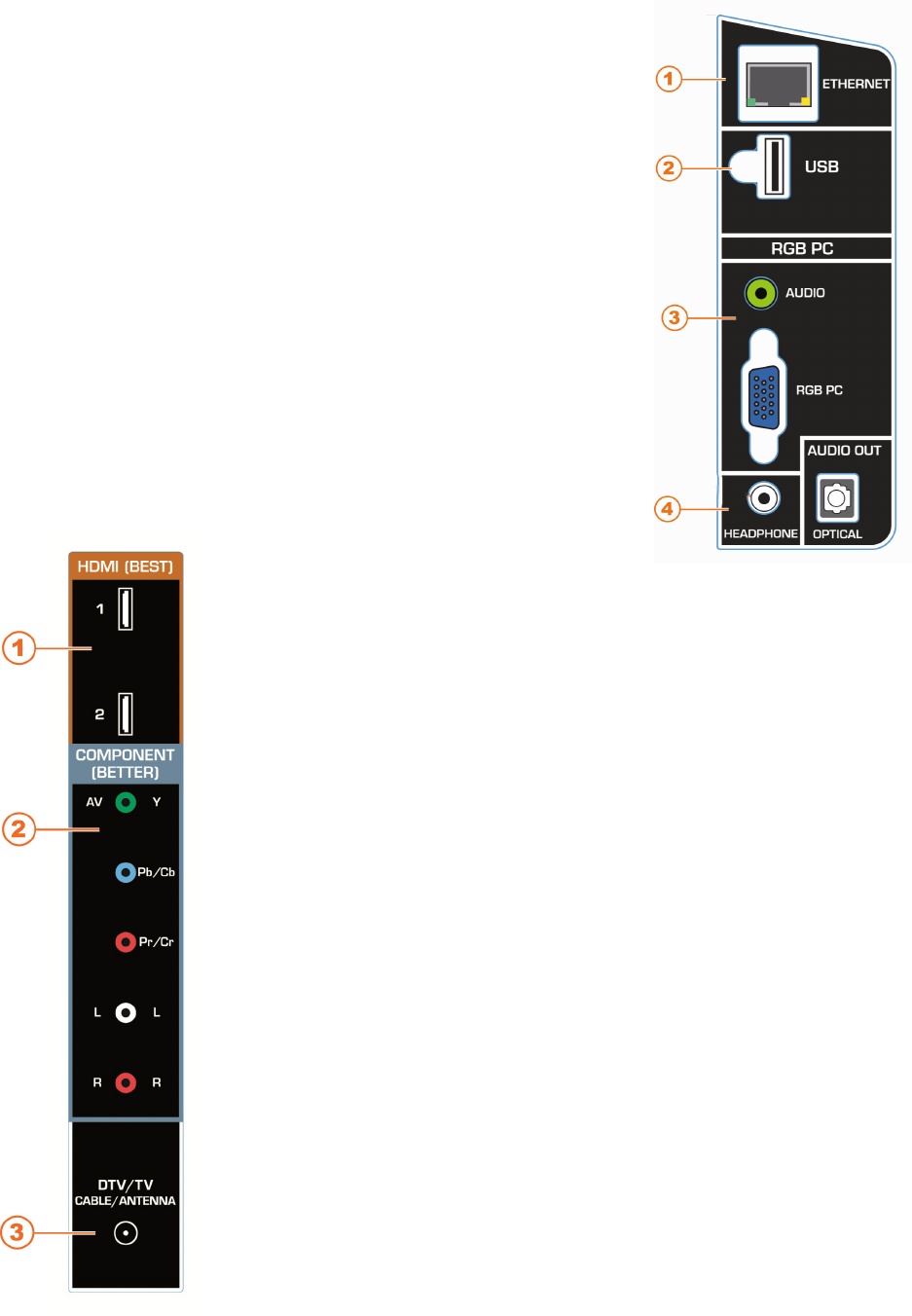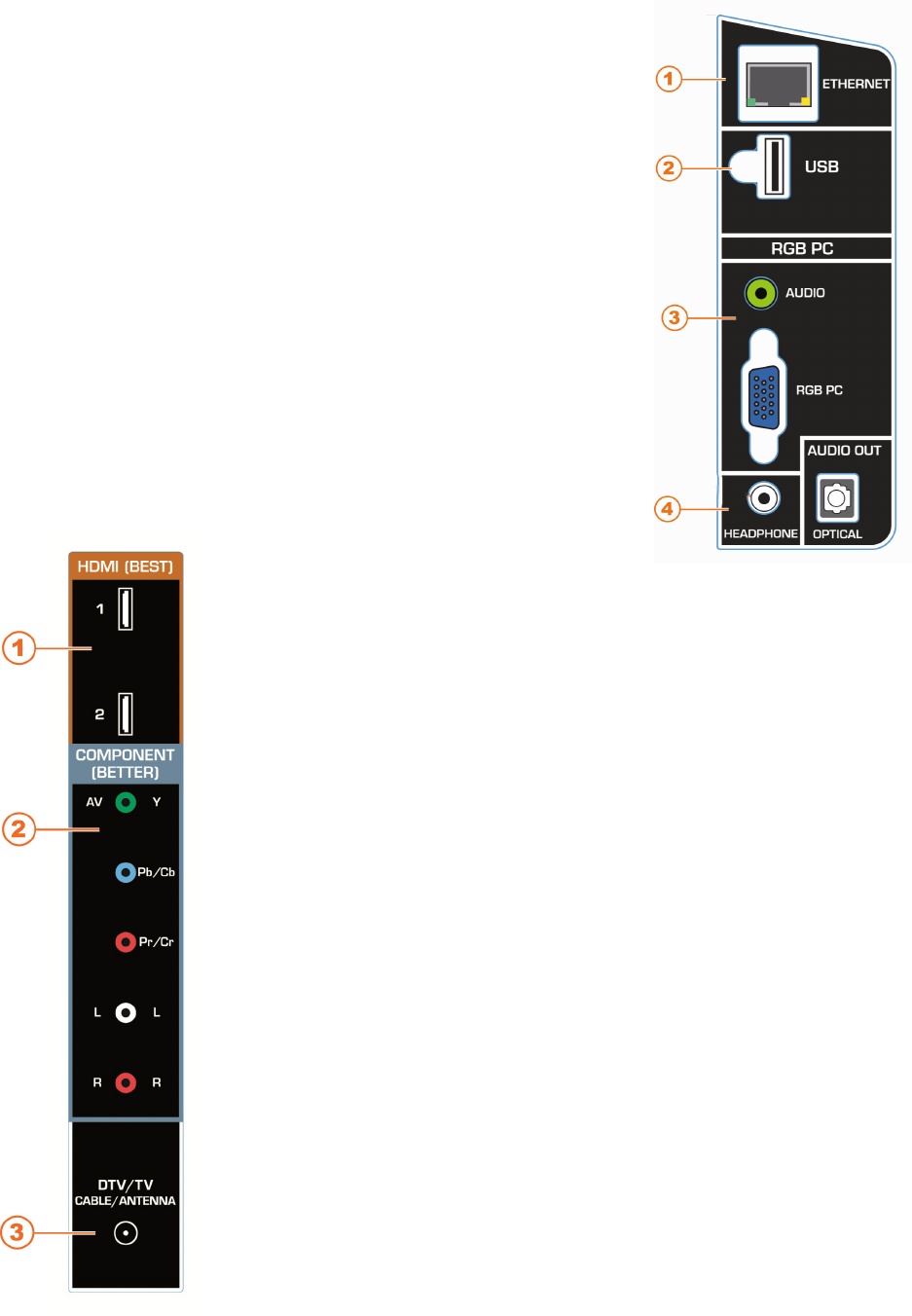
VIZIO M261VP User Manual
14
www.VIZIO.com
Rear Panel Connections
1. ETHERNET—Connect an Ethernet cable to access the Internet. Set
up the Internet connection using the initial Setup App or the Network
Menu in the HDTV Settings App. Your HDTV also has 802.11n
single-band wireless, so you can connect your TV to the Internet
through you wireless home network. See Network Menu on page 41
for detailed information on setting up your Internet connection.
2. USB—Service port for use by a professional service technician.
Register your HDTV to receive future product updates including
upgrades for these ports.
3. RGB PC—Connect the video and audio from a computer here.
Connect a 1/8” mini plug stereo connector from the computer to your
HDTV if you want the sound to come from your HDTV speakers.
4. AUDIO OUT:
HEADPHONE—Connect your headphones for personal listening.
OPTICAL—When digital TV is selected for viewing, the audio
associated with the programming will be available on the S/PDIF
Optical connector for connection to a VIZIO Sound Bar or your
home theater system.
Side Panel Connections
1. HDMI 1 and 2—Connect digital video devices such as a DVD player
or Set-Top Box through this all digital connector.
2. COMPONENT (Y Pb/Cb Pr/Cr with L/R Audio)—
Connect Component video devices such as a DVD Player or
Cable/Satellite box here.
You can also connect Composite (AV) video devices such as
camcorders and VCRs here. Connect the yellow video cable to
the green Component Y jack and then connect the red and white
audio cables to the Component L/R jacks.
3. DTV/TV—Connect to an antenna or digital cable source. For digital
TV stations in your area visit www.antennaweb.org. For Cable and
Satellite boxes, we recommend that you use a HDMI cable
connection for high definition image quality.