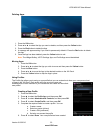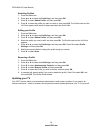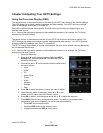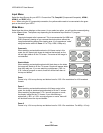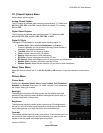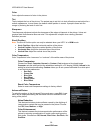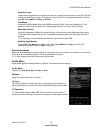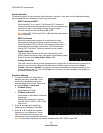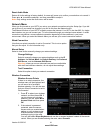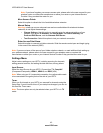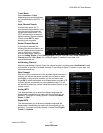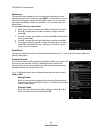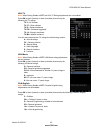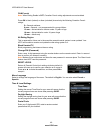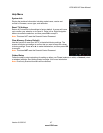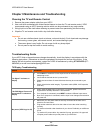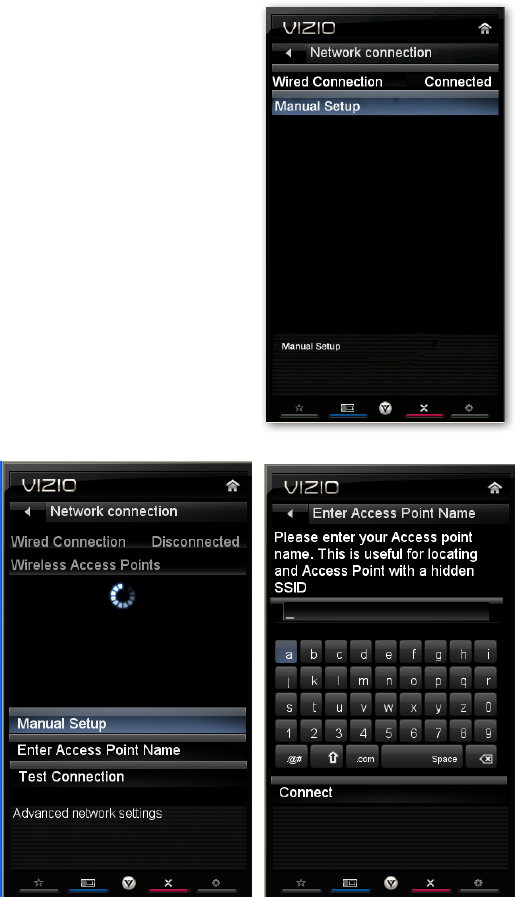
VIZIO M261VP User Manual
Version 6/15/2010 41
www.VIZIO.com
Reset Audio Mode
Return all Audio settings to factory default. A screen will come up to confirm your selection or to cancel it.
Press ◄ or ► to make the selection, and then press OK to accept it.
Note: Only settings under the Audio menu will be reset.
Network Menu
When you first turned on your HDTV you set up your network connection using the Setup App. If you did
not do this or if your setup has changed, you can do this from the Network menu.
The Ethernet function on your HDTV is used to access the Internet. Your HDTV also has 802.11n single-
band wireless, so you can connect your TV to the Internet through your wireless home network. A wired
connection may deliver a more consistent connection depending on the conditions in your home
environment. When you enter the Network Menu you will see your current connection method.
Wired Connection
View that your wired connection is set to Connected. This is not an option
that you can adjust. It is for information only.
Manual Setup
Select to view and/or manually change your network settings.
Change Settings
Select to manually change your network settings such as the IP
Address, the Subnet Mask, the Default Gateway, the Preferred
DNS Server, and the Alternate DNS Server.
Warning: unless you are an advanced user and are comfortable
with wired and wireless networks, do not adjust these settings.
Test Connection
Select this option to test your network connection.
Wireless Connection
Wireless Access Points
If there is no wired connection, the
wireless menu will be displayed and
you will see a list of available
wireless networks. You will also see
that your Wired Connection is set to
Disconnected.
1. Press
▼ to select your wireless
network, and then press OK. If
you do not see your wireless
network in the list, select More
Access Points and then press
OK.
2. If the network is password
protected, enter the secure
access code you created when
setting up your wireless router.
Slide the remote control open
and begin typing in the code.
You can also select Show Keyboard and use the on-screen keyboard instead of the remote
control. When you are finished entering the code, select Connect.