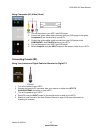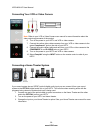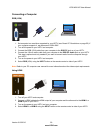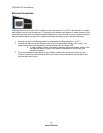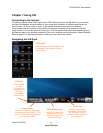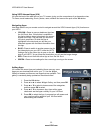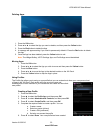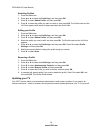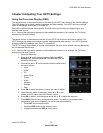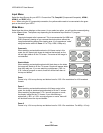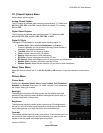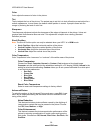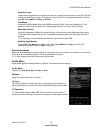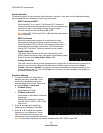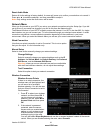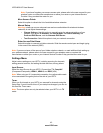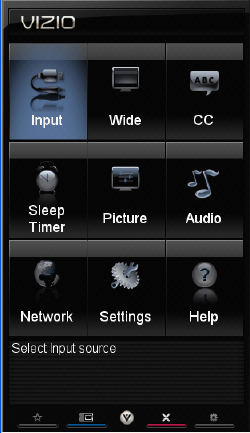
VIZIO M261VP User Manual
Version 6/15/2010 35
www.VIZIO.com
Chapter 8 Adjusting Your HDTV Settings
Using the On-screen Display (OSD)
The remote control or the control buttons on the side of your HDTV can control all the function settings.
The OSD allows you to adjust contrast, brightness and other settings. Your HDTV will save changes
made to the settings, even if the TV is turned off.
The OSD consists of several menu options. The main menu options may vary depending on your
selected input source.
Note: Some of the main menu options may have additional submenus, for example, the TV Rating
submenu for Parental Controls.
The remote control or the buttons on the side of your HDTV can control all the function settings. The
HDTV Settings App allows you to adjust contrast, brightness and other settings. Your HDTV will save
changes made to the settings, even if the TV is turned off.
The HDTV Settings App consists of several menu options. The main menu options may vary depending
on your selected input source.
Note: Some of the main menu options may have additional submenus, for example, the TV Rating
submenu for Parental Controls.
1. Press the VIA button.
2. Press ◄ or ► on the remote control to select the HDTV
Settings App, and then press OK. The Main Menu will be
shown on the screen.
3. Press ◄, ►,
▲, or ▼ on the remote control to select one of
the menu options:
o Input
o Wide
o CC
o Sleep Timer
o Picture
o Audio
o Network
o Settings
o Help
4. Press OK to select the option or feature you want to adjust.
5. Once the menu option is displayed, press
▲ or ▼ on the
remote control to select one of the items to adjust.
6. Press OK to select it, and then press ◄, ►,
▲, or ▼ to adjust the selection.
7. Press BACK once to return to the previous screen. To return to your program once
adjustments have been completed, you can do one of the following:
o Press EXIT on the remote control.
o Press the RED button on the remote control.
o Highlight and select the RED X in any menu.