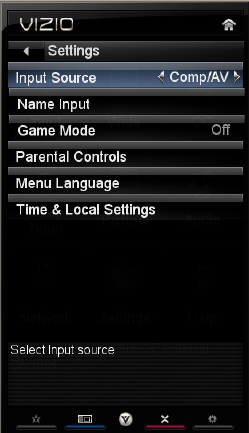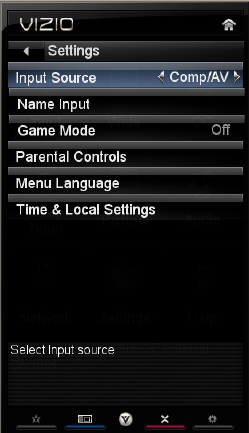
VIZIO M261VP User Manual
42
www.VIZIO.com
Note: If you have forgotten your secure access code, please refer to the user manual for your
wireless router or contract the manufacturer or either your router or your Internet Service
Provider if they provided the router for you.
More Access Points
Select this option to refresh the list of available wireless networks.
Manual Setup
Warning: unless you are an advanced user and are comfortable with wired and wireless
networks, do not adjust these settings.
o Change Settings: Use this option to manually enter the advanced settings of your
network, such as the IP Address, the Subnet Mask, the Default Gateway, the
Preferred DNS Server, and the Alternate DNS Server.
o Test Connection: Select this option to test your network connection.
Enter Access Point Name
Select this option to connect to hidden networks. Slide the remote control open and begin typing
in the name of the network (SSID).
Note: If you are not sure of the name of your hidden wireless network, or need additional help setting up
your wireless network, please refer to the user manual for your wireless router or contract the
manufacturer or either your router or your Internet Service Provider if they provided the router for you.
Settings Menu
Adjust various settings on your HDTV, including scanning for channels,
setting parental controls, and setting the date and time, among others.
Input Source
Select the Input Source for your HDTV. Choose from TV, Comp/AV
(Component/Composite), HDMI-1, HDMI-2, and RGB (VGA).
Note: When using an AV (composite) connection, the yellow cable needs
to be connected to the green jack on the side of your HDTV.
Tuner
When you first turned on your HDTV you scanned for channels using the
Setup App. If you did not do this or if your setup has changed, you can do
this from the Tuner menu.
Note: The tuner option can only be selected when your HDTV is in TV
mode.