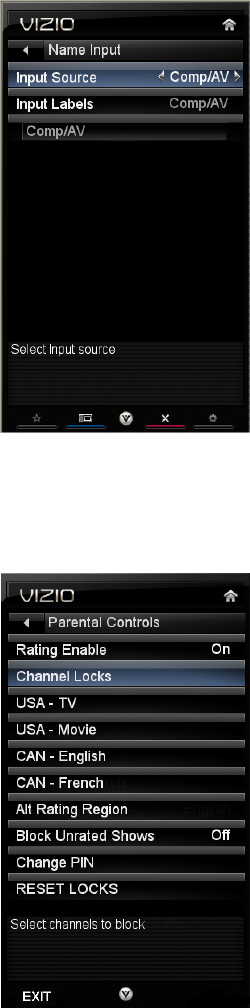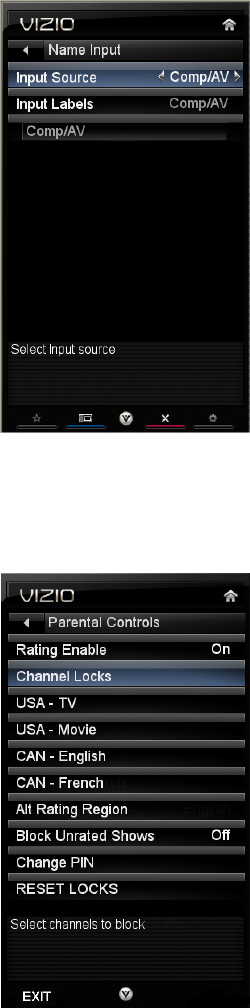
VIZIO M261VP User Manual
44
www.VIZIO.com
Name Input
This feature makes it easier for you to recognize the devices you have
connected to your HDTV when you press INPUT. For example, if you have
a Blu-Ray DVD player connected to the HDMI-1 input, you can have the
input label read BluRay instead of just HDMI-1. You can select from ten
preset labels.
To use one of the nine preset labels:
1. Select Input Source, and then press OK to show the list of inputs.
2. Press ▼
to select the input label you want to change, and then
press OK.
3. Press ▼
to select Input Labels, and then press OK to show the list
of nine preset labels.
4. Press ▼
to select the new input label name, and then press OK.
5. If Custom is selected, press ▼
to select the label name, and then
press OK. A keyboard will open, allowing you to enter a custom
name, up to 10 characters.
Game Mode
This feature reduces the delays of Audio/Video processing by the TV. You should have it set to On when
playing video games.
Parental Controls
If you want to restrict certain channel and program viewing, you can do this
by turning on the Parental Controls. Selected programs, movies and
channels can then be made available only after an authorized password
has been entered and accepted by the TV.
Note: The Parental menu does not appear when the input mode is set to
HDMI or RGB.
Rating Enable
Block or allow access to programs from channels that have been
blocked or devices selected as PIP inputs. Turn On to block or Off
to allow rated content.
Channel Locks
Block individual channels from being displayed. Press ▲ or ▼ to
select a channel to block and then press OK.