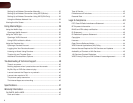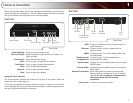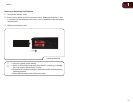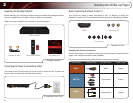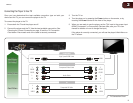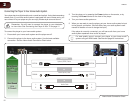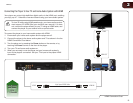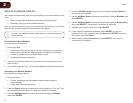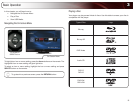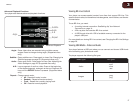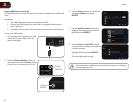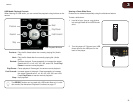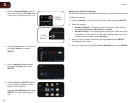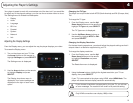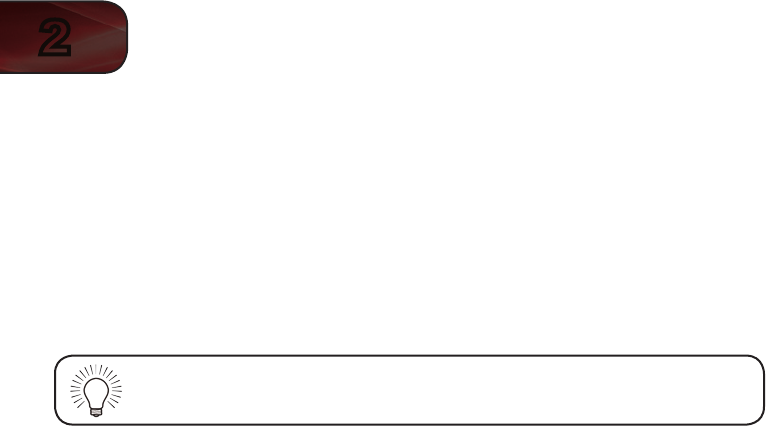
14
2
VBR333
Setting Up Your Network Connection
Your player is network-ready, and can be connected to your home network in two
ways:
• Wired, using the RJ45 (ethernet) connector on the back panel
• Wirelessly, using your home wireless network
Once you have connected to your home network and the Internet, you can use
Internet Apps to deliver popular online content to your player.
For the most reliable network performance, a wired connection is
recommended.
Connecting to A Wired Network
To connect to a wired network:
1. Ensure you have:
• An ethernet cable long enough to connect the player to your router or
modem (many retailers sell ethernet cables in lengths up to 50 feet)
• A router or modem with an available ethernet port
• A high-speed internet connection
2. Connect your ethernet cable to the router and to the ethernet port on the
back of the TV.
3. Turn on the player and your TV. The player detects the ethernet connection.
Connecting to a Wireless Network
To connect to a wireless network:
1. Ensure you have:
• A router broadcasting a high-speed wireless signal (wireless-n
recommended)
• A high-speed internet connection
2. Press the Power button on the remote to turn the player on. Turn the TV on
and and select the input to which the Blu-ray player is connected.
3. Use the Left/Right Arrow buttons on the remote to highlight Settings,
then press SELECT.
4. Use the Left/Right Arrow buttons on the remote to highlight Network. A
drop-down menu appears.
5. Use the Up/Down Arrow buttons on the remote to highlight Wireless, then
press SELECT.
6. Use the Up/Down Arrow buttons on the remote to highlight Network List,
then press SELECT. The Network List window is displayed.
7. Highlight your network name, then press SELECT.
8. If your network is password-protected, press SELECT to open the
keyboard. Enter your password using the Arrow and SELECT buttons on
the remote, then select Done.
9. When nished, highlight Connect and press SELECT. Your player is
connected to the network.