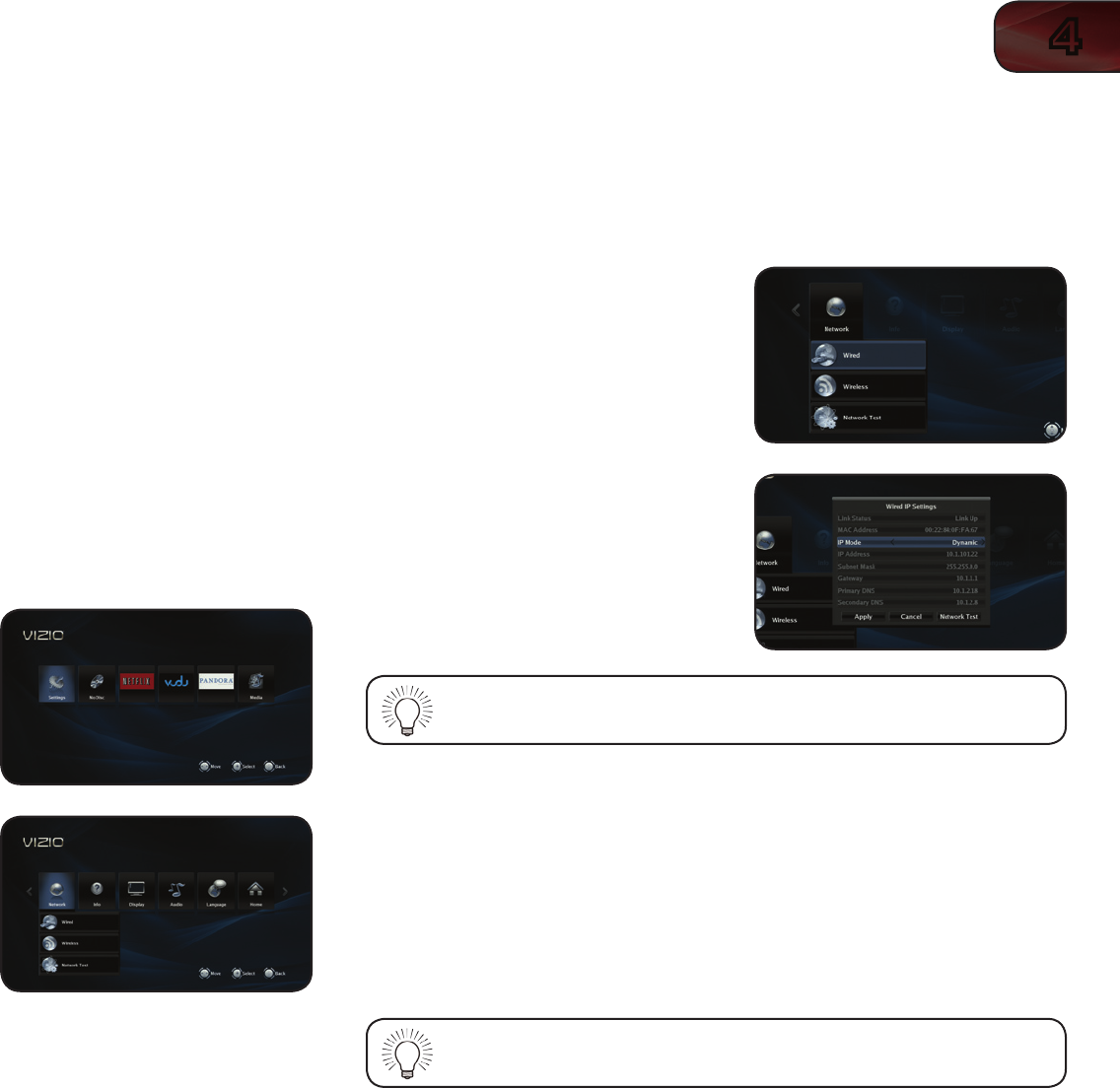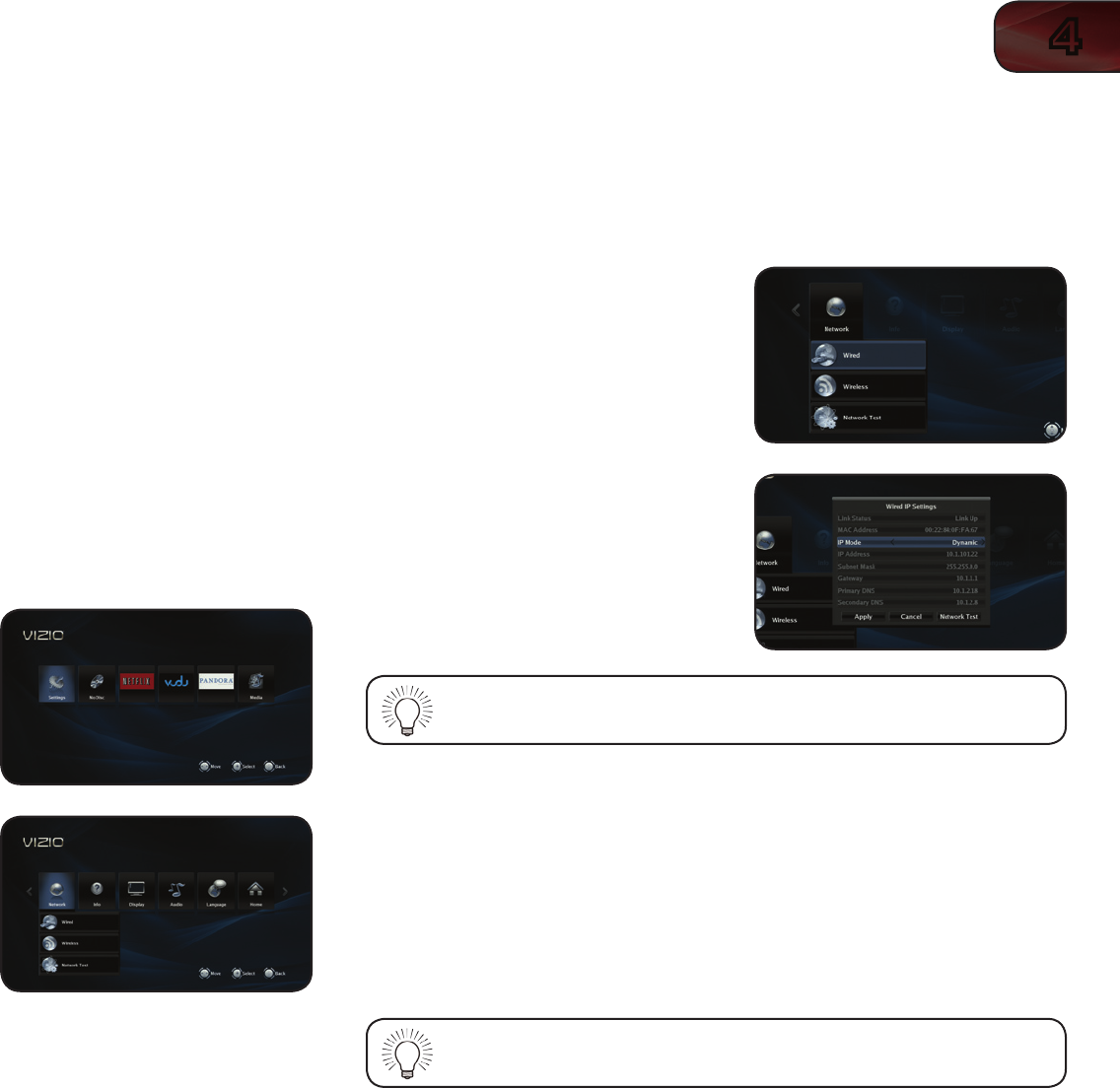
4
31
VBR333
2. Use the Arrow and SELECT buttons
to select the setting you wish to restore
to the factory default:
• Restore factory settings and deactivate all connected
applications-RestoretheplayerandallofitsInternetAppstotheir
factorysettings.
• Restore factory settings-Restoretheplayertoitsfactorysettings,
butretainInternetAppsettings.
• Deactivate all connected applications-RestoreallInternetAppsto
theirfactorysettingsandremoveallaccountinformation.
• Deactivate Netflix/Pandora/Vudu-Removeallaccountinformation
andrestoretofactorysettings.
Adjusting the Network Settings
In order to access BD-Live or Internet Apps, your player must be connected to
your home network and to the internet.
To access the Network menu:
1. Turn on the player and your TV. Use
the Arrow buttons on the remote to
highlight Settings and press SELECT.
The Settings menu is displayed.
2. Use the Arrow buttons on the remote
to highlight Network and press
SELECT.
The Network drop-down menu is
displayed.
Adjusting the Wired Settings
If your player is connected to your home network with an ethernet cable, the
player will automatically detect the connection. You can manually adjust the
settings, but VIZIO recommends this for advanced users only.
To adjust the wired settings:
1. From the Network Menu, use the
Arrow buttons on the remote to
highlight Wired and press SELECT.
The Wired menu is displayed.
2. Use the Arrow buttons on the remote
to highlight IP Mode and press
SELECT.
Use the Arrow buttons to select
Off, Dynamic, or Manual and press
SELECT.
To change the individual IP settings, IP Mode must be set to Manual.
3. Use the Arrow and SELECT buttons on
the remote to change each of the IP
Mode settings:
• IP Address
• Subnet Mask
• Gateway
• Primary DNS
• Secondary DNS
If you are unsure what values to enter, contact your Internet Service
Provider (ISP) for assistance.
4. When you are finished, highlight Apply and press SELECT.