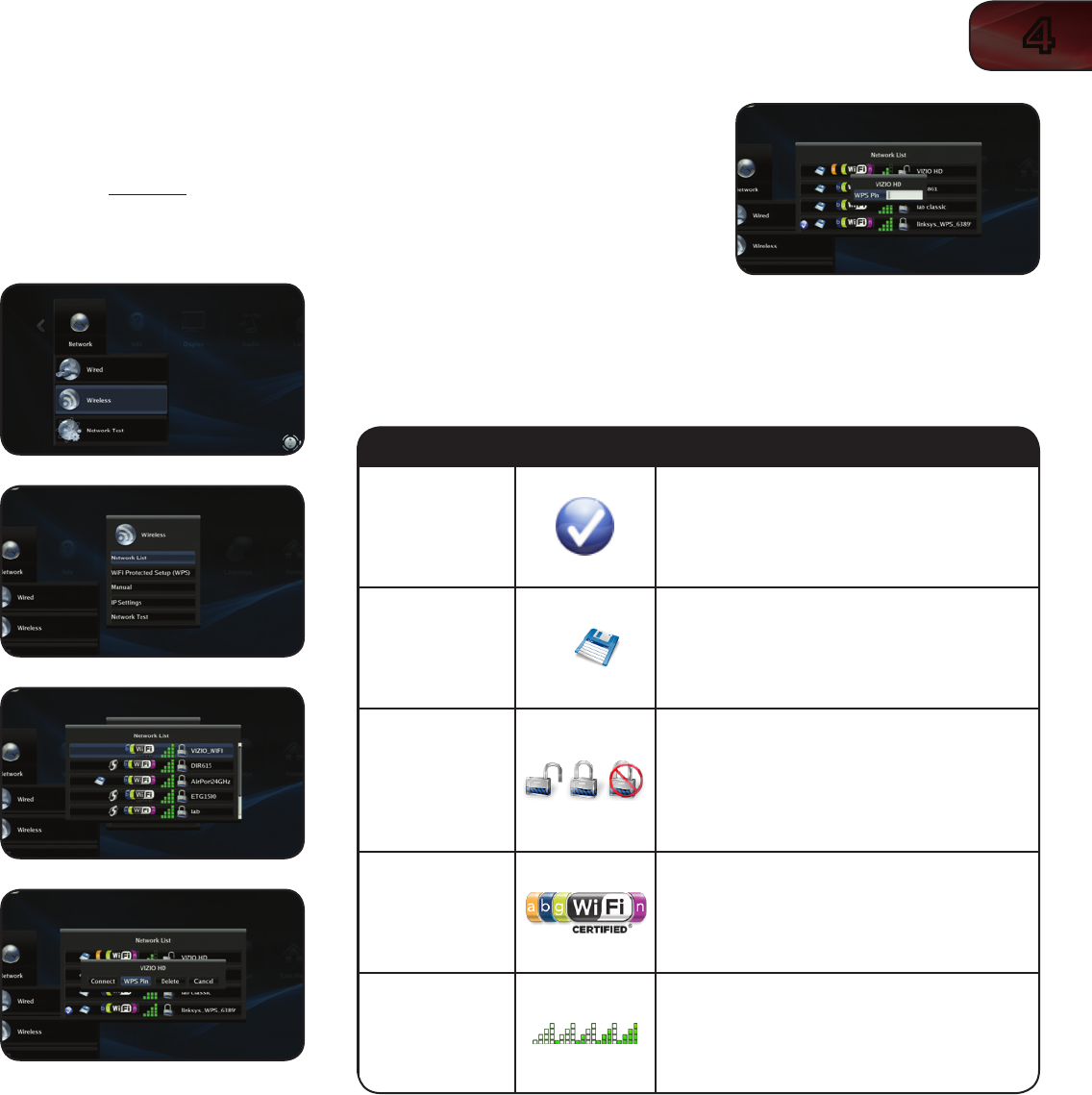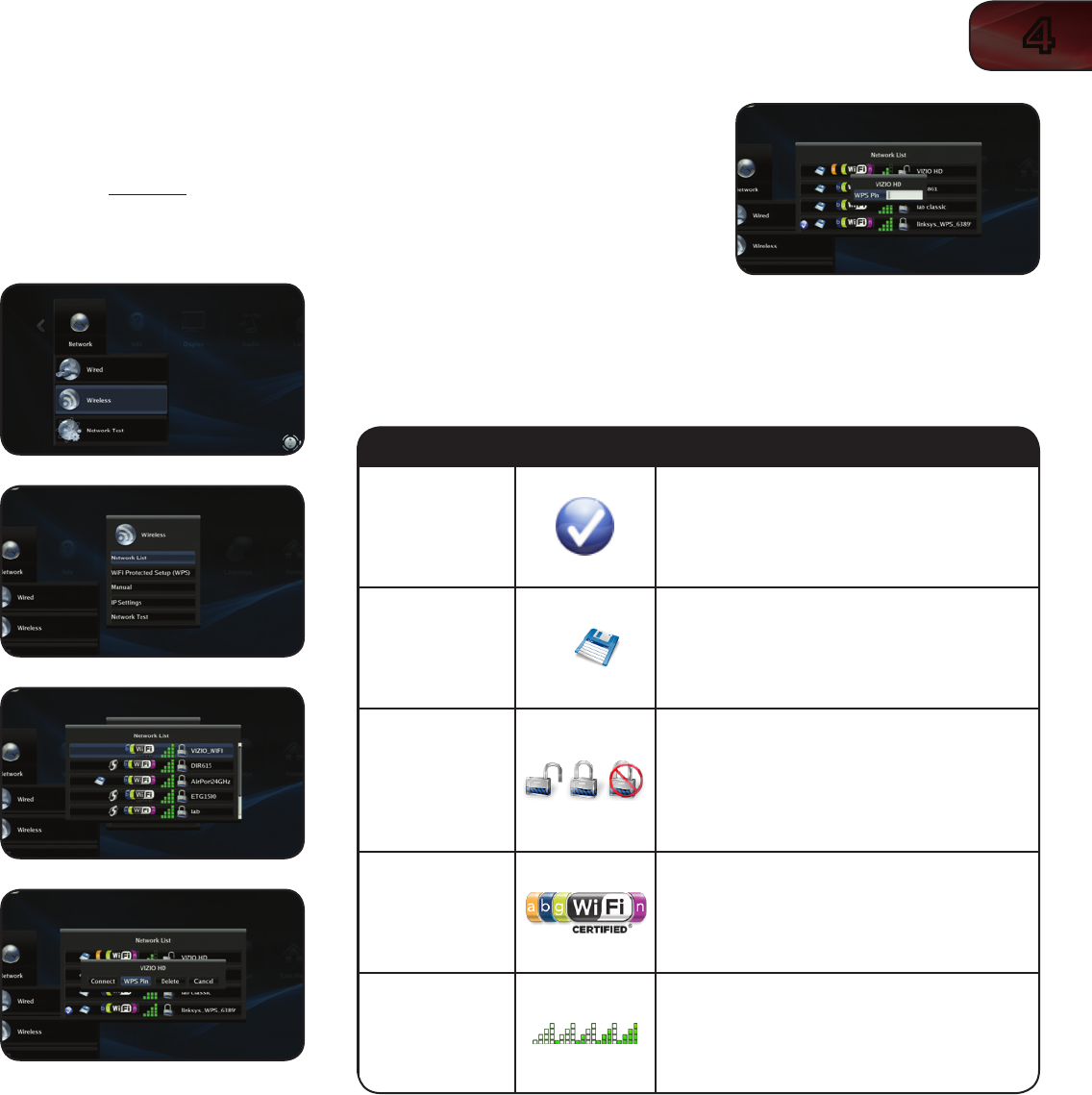
4
33
VBR333
Setting Up a Wireless Connection Using WPS (PIN-Only)
Many newer routers feature WiFi Protected Setup, which allows you to setup a
wireless network without manually entering connection information. Follow the
instructions in this section if your WPS-enabled router does not have a WPS
button.
To set up a wireless connection using a WPS PIN:
1. From the Network Menu, use the
Arrow buttons on the remote to
highlight Wireless and press SELECT.
The Wireless menu is displayed.
2. Use the Arrow buttons on the remote
to highlight Network List and press
SELECT.
A list of available wireless networks is
displayed.
3. Use the Arrow buttons on the
remote to highlight the name of your
WPS-enabled wireless network, then
press SELECT.
4. Use the Arrow buttons to highlight
WPS Pin and press SELECT.
5. Use the Number Pad on the remote
to enter your WPS Pin (usually found
on the back of your router), then press
SELECT.
Using the Wireless Network List
The Wireless Network List uses a series of symbols to give you all the information
you need at a glance. Use the table below to familiarize yourself with these
symbols:
Category Icon Denition
Connection
Displayedwhentheplayerisconnectedto
theassociatednetwork.
Saved
Displayedwhenthenetworkproperties,
includingpassword,havebeensavedin
theplayer’smemory.
Security
Indicateswhethertheassociatednetwork
isencryptedornot.Ifthe“Locked”symbol
isoverlaidwitharedcross,itmeansthe
encryptiontypeisunsupportedbythe
player.
Protocol
Indicatesthenetworkprotocolssupported
bytheassociatednetwork.
SignalStrength
Indicatesthesignalstrengthofthe
associatednetwork.Themoregreenbars,
thebetterthenetworkstrength.