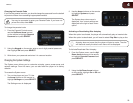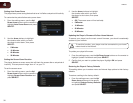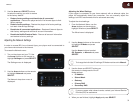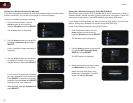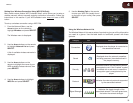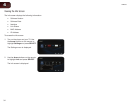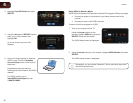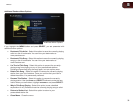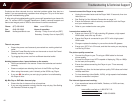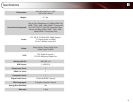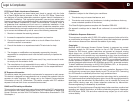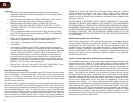5
37
VBR333
3. Use the Arrow and SELECT buttons on the remote to choose from the
main menu options:
• Most Watched-Displaysalistof
moviesmostwatchedbyVUDU
users.
• New on VUDU-Displaysalistof
newlyavailablemovies.
• Explore Catalog-Allowsyouto
searchformoviesbygenre,actor,
director,ortitle.
• My VUDU-Displaysalistofyour
purchasedrentals,movies,TV
shows,yourWishList,andalso
displaysyourVUDUsettings.
4. Use the Arrow buttons to highlight the movie you want to watch, then
press SELECT.
The Movie Details screen is displayed.
Highlight Rent/Own and press SELECT.
5. Use the Arrow buttons to highlight the purchase option you would like,
then press SELECT:
• HDX-Highestquality1080pHD
video.
• HD-720pHDvideo.
• SD-480p(DVD-quality)video.
6. Confirm your selection and press SELECT.
Your movie plays.
Using the Pandora App
Pandora is a personalized internet-based radio service that is designed to help
you discover new music while you listen to music you already know and enjoy.
To use Pandora, you must first:
• Haveahigh-speedinternetconnectionandahomecomputer.
• Connectyourplayertoyourhomenetwork.
• HaveavalidPandoraaccount.
Opening a Pandora Account
To use Pandora, you must first open an account. This can be completed using the
on-screen menu and your home computer.
To open a Pandora account:
1. Turn on your player and the TV.
Using the Arrow buttons on the
remote, highlight Pandora and press
the SELECT button on the remote.
The Pandora App Welcome screen is
displayed.
2. Using the Arrow buttons on the
remote, highlight I am new to
Pandora and press SELECT.
Follow the on-screen instructions.
You will need to go to the Pandora
web site using your home computer.
For Pandora support, go to
www.padora.com/support