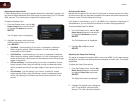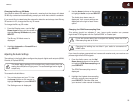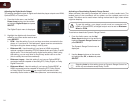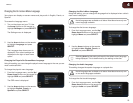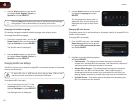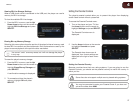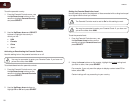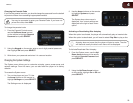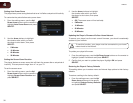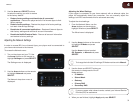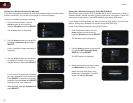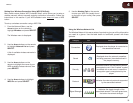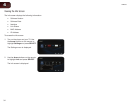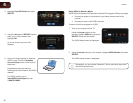30
4
VBR333
Setting Auto Power Down
The player has a power-saving feature that turns it off after a set period of inactivity.
To customize the period before auto power down:
1. From the settings menu, use the Up/
Down Arrow buttons on the remote to
highlight Auto Power Down and press
SELECT.
2. Use the Arrow buttons to highlight
the duration after which you want
the player to shut down, then press
SELECT:
• 5 Minutes
• 10 Minutes
• 20 Minutes
• 30 Minutes
Setting the Screen Saver Duration
The player features a screen saver that will blank the screen after a set period of
inactivity. This can prevent image “burn in” on your TV.
To set the screen saver:
1. From the settings menu, use the Up/
Down Arrow buttons on the remote to
highlight Screen Saver Duration and
press SELECT.
2. Use the Arrow buttons to highlight
the duration after which you want
the player to shut down, then press
SELECT:
• Off (Thescreensaverwillnotactivate)
• 5 Minutes
• 10 Minutes
• 20 Minutes
• 30 Minutes
Updating the Player’s Firmware Via Your Home Network
To ensure your player has the most current firmware, you should occasionally
update via your network.
To use this function, your player must be connected to your home
network and to the internet.
To update your player’s firmware:
1. From the settings menu, use the Up/Down Arrow buttons on the remote to
highlight Update Via Network and press SELECT.
2. Confirm that you want to update the player. Highlight OK and press
SELECT.
Restoring the Player’s Factory Defaults
This setting allows you to restore menu and Internet App options to their factory
defaults.
To restore a setting to the factory default:
1. From the settings menu, use the Up/
Down Arrow buttons on the remote
to highlight Restore Factory Defaults
and press SELECT.