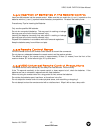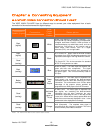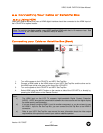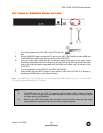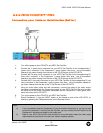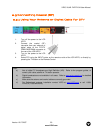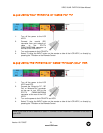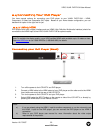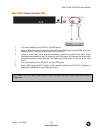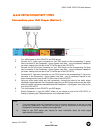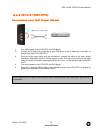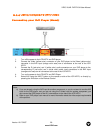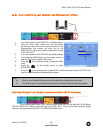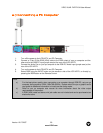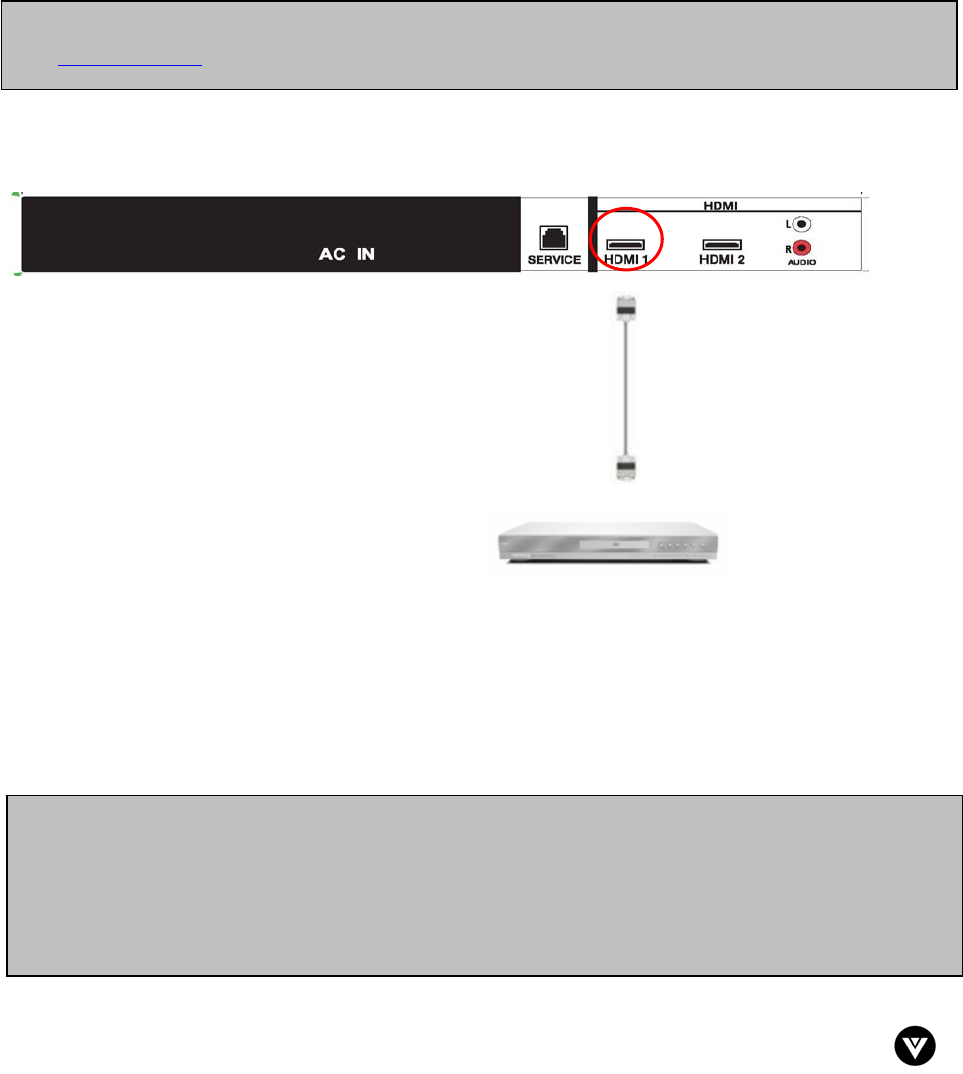
VIZIO VU42L FHDTV10A User Manual
Version 12/17/2007 22
www.VIZIO.com
2.4 Connecting Your DVD Player
You have several options for connecting your DVD player to your VU42L FHDTV10A – HDMI,
Component, S-Video and Composite (AV) inputs. Based on your home theater configuration, you can
decide which option is the right one for you.
2.4.1 Using HDMI
DVD players that have a digital interface such as HDMI (High Definition Multimedia Interface) should be
connected to the HDMI input of the VIZIO VU42L FHDTV10A for optimal results.
Connecting your DVD Player (Best):
1. Turn off the power to the LCD HDTV and DVD player.
2. Connect a HDMI cable to the HDMI output of your DVD player and the other end to the HDMI
Input (white color area) at the rear of the LCD HDTV.
3. Turn on the power to the LCD HDTV and your DVD player.
4. Select HDMI using the INPUT button on the remote or side of the LCD HDTV, or directly by
pressing the HDMI button on the Remote Control.
Note: To maintain the display quality, use a VIZIO certified HDMI cable available up to 10 meters or less.
See www.VIZIO.com
or call 1-888-VIZIOCe (1-888-849-4623) for details.
Note:
a) If you are already using the HDMI 1 input for another component, or you do not want to use
the HDMI 1 input for the DVD player, you can connect the DVD player to the HDMI 2
connection.
b) Refer to your DVD player user manual for more information about the video output
requirements of the product.