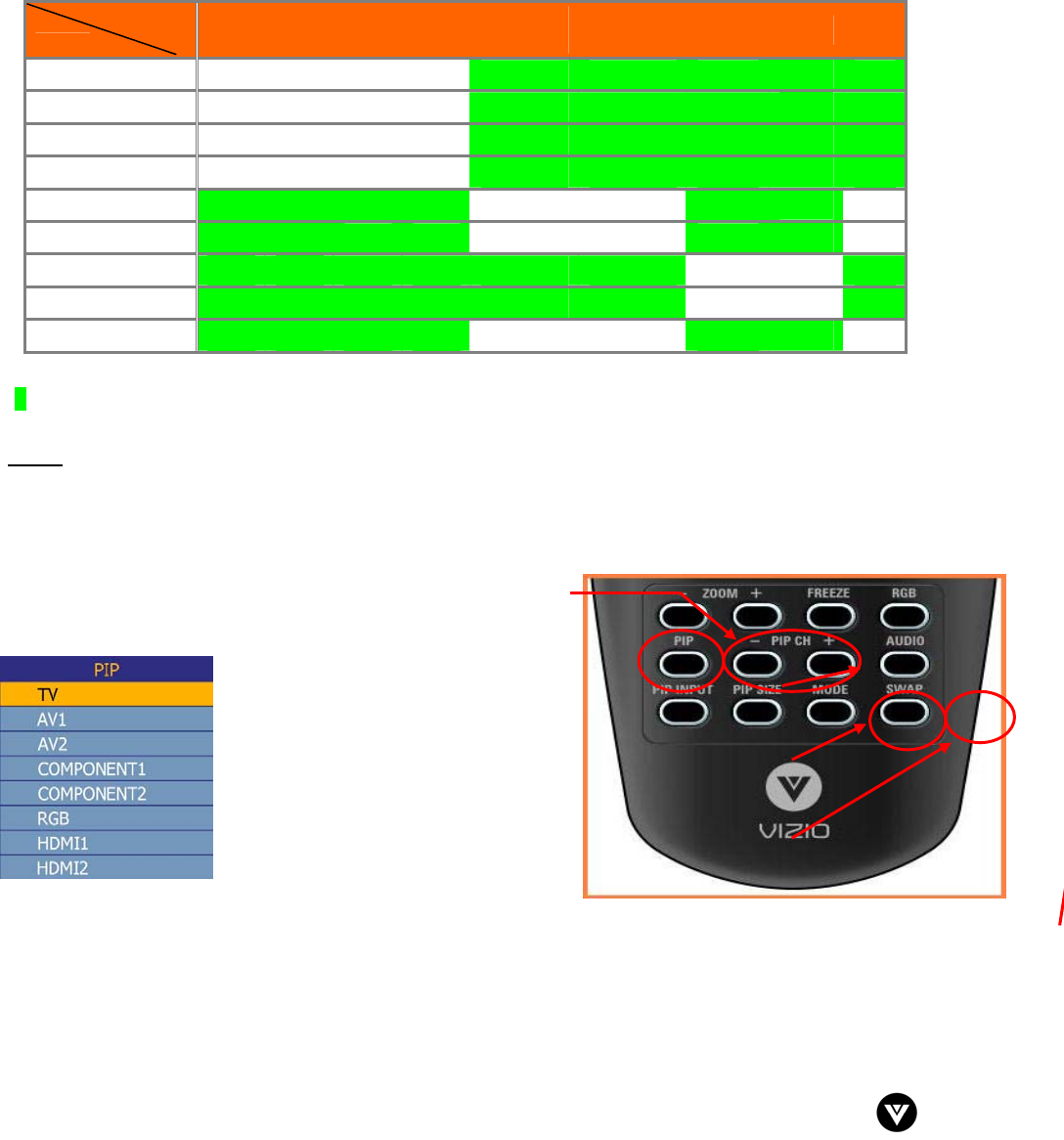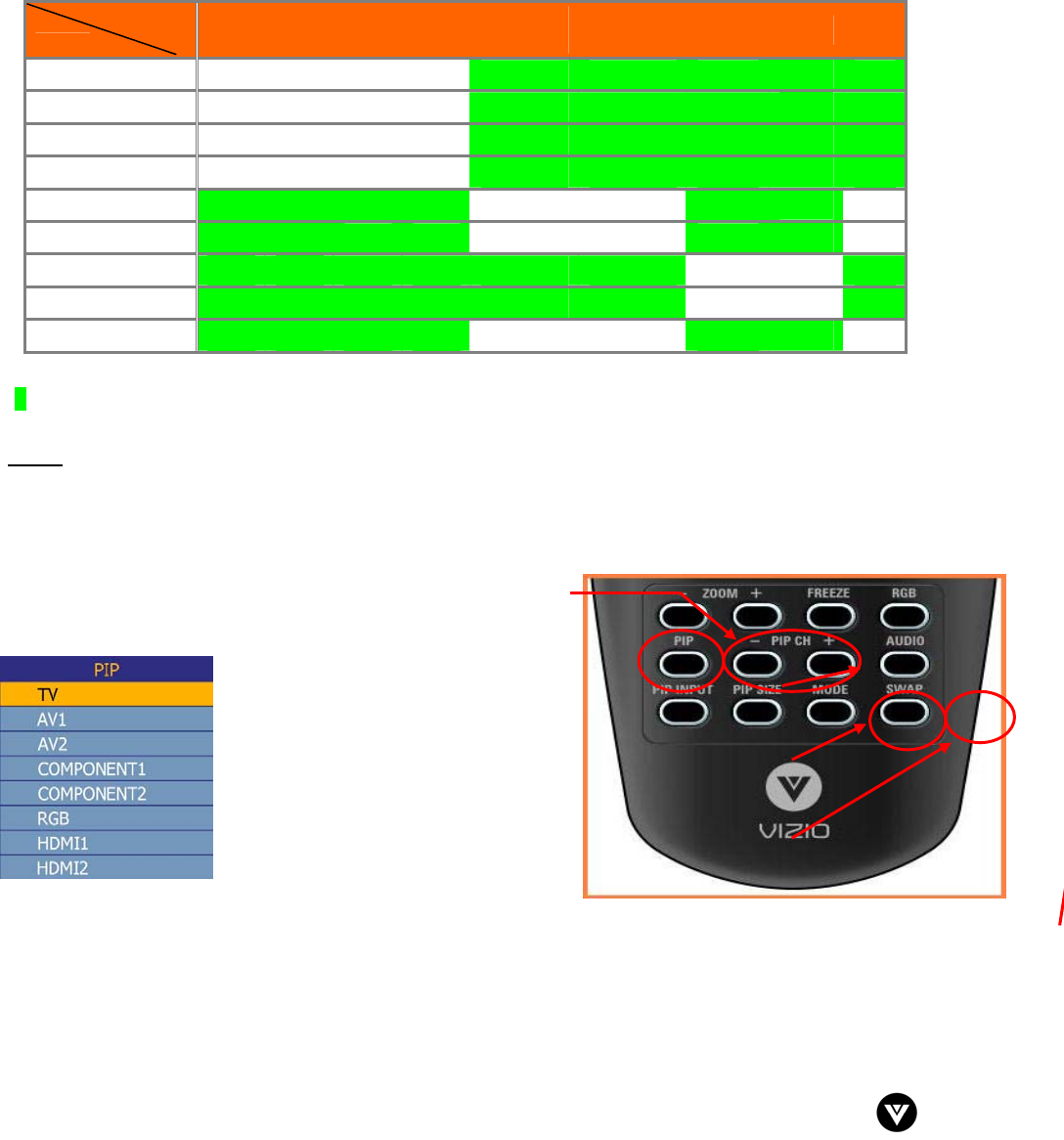
VIZIO VU42L FHDTV10A User Manual
Version 12/17/2007 58
www.VIZIO.com
4.18.1 Picture-In-Picture (PIP) Mode
Your TV features PIP mode so you can watch two pictures at the same time. When PIP is turned on, you
can display two pictures at one time. One picture is displayed as the full screen (main screen) and the
other picture is displayed in a small window (sub screen). The sub-screen can be set to small or large.
See below for detailed information regarding the PIP sources.
SUB
MAIN
DTV TV AV1 AV2
Component
1
Component
2
HDMI 1 HDMI 2 RGB
DTV
9 9 9
9
9
TV
9 9 9
9
9
AV1
9 9 9
9
9
AV2
9 9 9
9
9
Component 1 9 9
9 9
9
9
Component 2 9 9
9 9
9
9
HDMI 1 9 9
9 9 9 9
9
HDMI 2
9 9 9 9 9 9
9
RGB 9 9
9 9
9
9
“9” – Indicates which inputs are available for PIP and POP modes.
*When HDMI is used for the Sub-Screen it cannot support 1080i.
NOTE
: When in PIP/POP mode, 1080P is not available in the sub screen display. The sub screen will
display a message to that effect.
4.18.2 Adjusting Basic PIP/POP Settings
The PIP channel is independent of the main TV channel. To
change the PIP channel, press the PIP CH + or - button on the
remote control.
Repeated pressing of the PIP button
will cycle through PIP, POP and Off.
Repeated pressing of the PIP INPUT
button will cycle through the inputs for
PIP. This button has no effect when
PIP is off.
Press the PIP SIZE button to alternate between Small and
Large PIP sizes.
You can swap the program that is in the main picture with the program in the PIP sub-picture. To swap
the main picture program with the PIP sub-picture program, press SWAP on the remote control. If you
press SWAP again, it will return the program to the main picture. This works the same if you are in the
Picture-by-Picture (POP) mode.