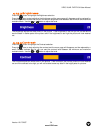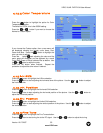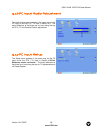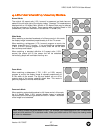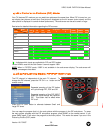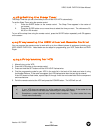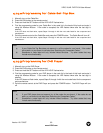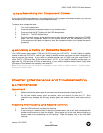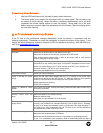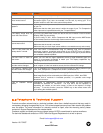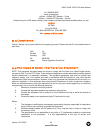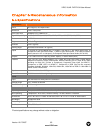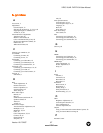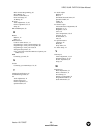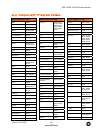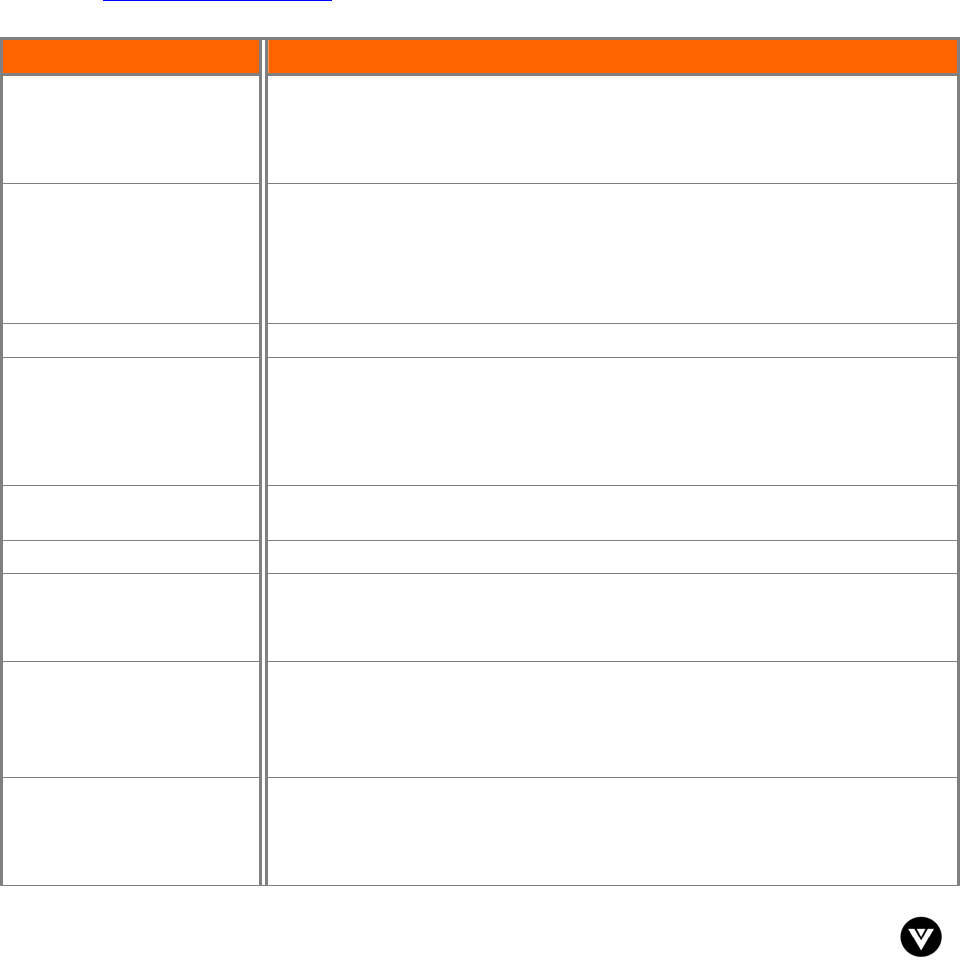
VIZIO VU42L FHDTV10A User Manual
Version 12/17/2007 62
www.VIZIO.com
Cleaning the Screen
1. Use the VIZIO soft cotton cloth (included) to gently clean the screen.
2. The screen glass is very fragile. Do not scrape it with any sharp object. Do not press or tap
the screen to avoid cracking. When the screen is seriously contaminated, use a soft cloth
moistened with diluted neutral cleaner to clean the display. Wring water out of the cloth
before cleaning to prevent water from penetrating into the housing. Wipe the display with a
dry cloth after cleaning.
5.2 Troubleshooting Guide
If the TV fails or the performance changes dramatically, check the display in accordance with the
following instructions. Remember to check the peripherals to pinpoint the source of the failure. If the
display still fails to perform as expected, contact the VIZIO for assistance by calling 1-949-428-2525 or e-
mail us at
techsupport@vizio.com.
Problem Solution
No power. Make sure the power button is ON (White VIZIO Logo).
Make sure AC power cord is securely connected to the AC socket.
Plug another electrical device (like a radio) to the power outlet to verify that the
outlet is supplying the proper voltage.
No sound. Check your audio connection
Press MUTE on the remote control again, so that MUTE disappears from the screen
Check your audio settings, your TV audio may be set to SAP, min or speakers off.
Press the Volume + (Up) key on your remote control
Make sure that headphones are not connected
If the screen is black. Check your input connections.
Power is ON but no screen
image.
Make sure the video cable supplied with the TV is secured to the correct video
output port on the back of the VCR and the TV. Make any cable you have attached
to the TV is secured to the correct output your Set-Top Box, DVD, etc.
Adjust brightness and contrast.
Check Source settings.
Wrong or abnormal colors
appear.
If any colors (red, green, or blue) are missing, check the video cable to make sure it
is securely connected.
Control buttons do not work. Press only one button at a time.
Remote Control does not
work.
Make sure batteries are inserted correctly
Batteries could be weak.
Make sure you have selected TV on the remote.
There appears to be image
quality issues.
For best image quality, view HD wide screen programs where possible. If HD
content is not available view “Standard Definition” from a digital source. Standard,
analog TV will always be noticeably inferior to HD because your digital flat panel TV
has video that is many times better than old TV’s and so you can see interference
and deficiencies you did not know you had.
You cannot see a picture. Make sure that the power cord is plugged into a grounded electrical outlet.
Make sure that the power button is turned on.
Make sure that the selected input source is connected to a working input source.
If your TV is connected to your computer in RGB or HDMI mode, press any key on