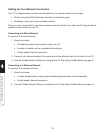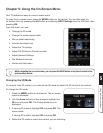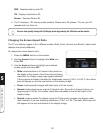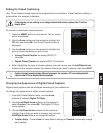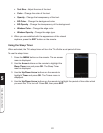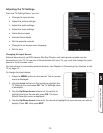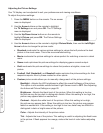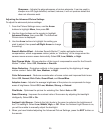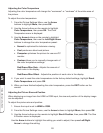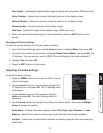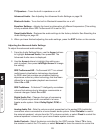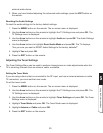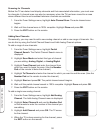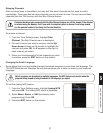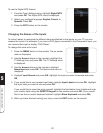Using the On-Screen Menu
5
25
Sharpness - Adjusts the edge sharpness of picture elements. It can be used to
sharpen non-HD (high denition) content; however, it will not produce detail that
does not otherwise exist.
Adjusting the Advanced Picture Settings
To adjust the advanced picture settings:
1. From the Picture Settings menu, use the Arrow
buttons to highlight More, then press OK.
2. Use the Arrow buttons on the remote to highlight
Advanced Picture, then press OK. The Advanced
Picture menu is displayed.
3. Use the Arrow buttons to highlight the setting you
wish to adjust, then press Left/Right Arrow to change
the setting:
Smooth Motion Effect - Activates Smooth Motion™ motion estimation/motion
compensation, which suppresses motion judder, or “stuttering” of the image when the
camera moves across a scene horizontally. Select Off, Low, Middle, or High.
Real Cinema Mode - Allows selection of the type of compensation used for the Smooth
Motion™ effect. Select Off, Precision or Smooth.
Noise Reduction - Diminishes artifacts in the image caused by the digitizing of image
motion content. Select Off, Low, Medium, or High.
Color Enhancement - Reduces oversaturation of some colors and improves esh tones.
Select Off, Normal, Rich Color, Green/Flesh, and Green/Blue.
Adaptive Luma - Adjusts the average brightness of the picture to compensate for large
areas of brightness. Select Off, Low, Medium, Strong, or Extend.
Film Mode - Optimizes the picture for watching lm. Select Auto or Off.
Smart Dimming - Improves the contrast ratio of the screen by adjusting the backlight
intelligently. Select Off or On.
Ambient Light Sensor - Detects the light levels in the room to optimize the brightness of
the TV’s backlight. Select Low, Middle, High, or Off. When the Ambient Light Sensor is on,
you will be unable to manually adjust the backlight.
4. When you have nished adjusting the Advanced Picture Settings, press the EXIT button on
the remote.