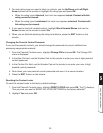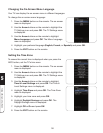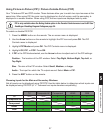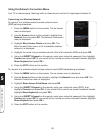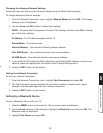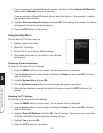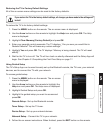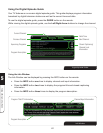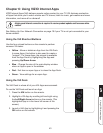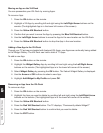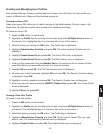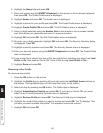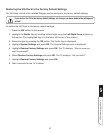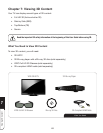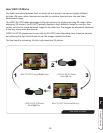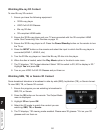43
6
Using VIZIO Internet Apps
Chapter 6: Using VIZIO Internet Apps
VIZIO Internet Apps (VIA) delivers popular online content to your TV. VIA features a selection
of Apps that allow you to watch movies and TV shows, listen to music, get weather and news
information, and more–all on demand!
A high-speed Internet connection is required to receive product updates and to access online
content.
See
Setting Up Your Network Connection on page 18
if your TV is not yet connected to your
home network.
Using the VIA Shortcut Buttons
Use the four colored buttons on the remote to perform
common VIA tasks:
• Yellow - Move or delete an App from the VIA Dock.
In some Apps, this button is also used to create a
“snippet”. For these Apps, the snippet is available
from the App Dock by highlighting the App and
pressing Up/Down Arrow.
• Blue - Change the size of the main display window
when an App is open in the sidebar.
• Red - Exit from an open App or to close the App Dock.
• Green - View settings for an open App.
Using the VIA Dock
The VIA Dock is where all of your VIA Apps are accessed.
To use the VIA Dock and launch an App:
1. Press the VIA button on the remote.
2. Highlight a VIA App by scrolling left and right using
the Left/Right Arrow buttons on the remote. (The
highlighted App is in the lower left corner of the
screen.)
3. Launch a VIA App by highlighting it and pressing the
OK button on the remote.