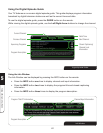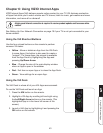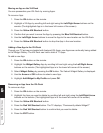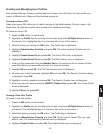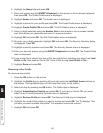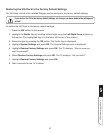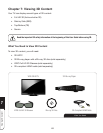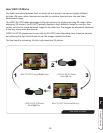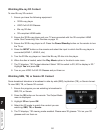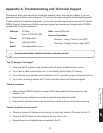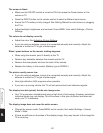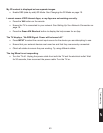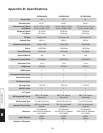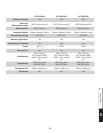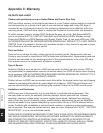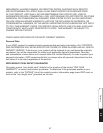7
Viewing 3D Content
50
Watching Blu-ray 3D Content
To view Blu-ray 3D content:
1. Ensure you have the following equipment:
• 3D Blu-ray player
• VIZIO Full HD 3D Glasses
• Blu-ray 3D disc
• 3D-compliant HDMI cable
2. Ensure the 3D Blu-ray player and your TV are connected with the 3D-compliant HDMI
cable. See
Connecting Your Devices on page 16.
3. Ensure the 3D Blu-ray player is off. Press the Power/Standby button on the remote to turn
the TV on.
4. Press the INPUT button on the remote and select the input to which the Blu-ray player is
connected (HDMI-1, HDMI-2, etc).
5. Turn the 3D Blu-ray player on. Insert the Blu-ray 3D disc into the player.
6. When the disc is loaded, select the Play Movie option in the disc’s main menu.
7. The TV displays, “3D Content detected. Select YES to switch to 3D, NO to display in 2D.”
Highlight Yes and press OK.
8. Turn on your VIZIO Full HD 3D Glasses and put them on.
Watching SBS, TB, or Sensio 3D Content
Some broadcast television is broadcast in side-by-side (SBS), top/bottom (TB), or Sensio format.
To view SBS, TB, or Sensio 3D content:
1. Ensure the program you are watching is broadcast in
SBS, TB, or Sensio.
2. Press the 3D button on the remote. The Output Mode
menu is displayed.
3. Highlight 3D and press OK.
4. Select the 3D mode to match the content you are
watching: SBS, TB, or Sensio.
5. The TV displays, “3D viewing mode enabled. Please wear 3D glasses.” Put on your 3D
glasses and turn them on.