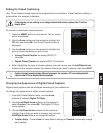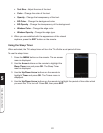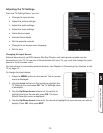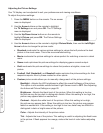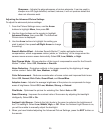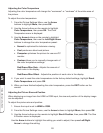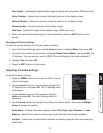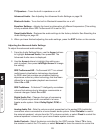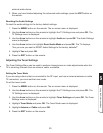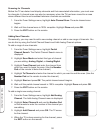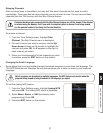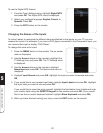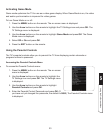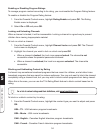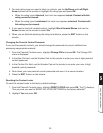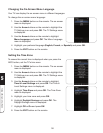Using the On-Screen Menu
5
29
external audio device.
3. When you have nished adjusting the advanced audio settings, press the EXIT button on
the remote.
Resetting the Audio Settings
To reset the audio settings to the factory default settings:
1. Press the MENU button on the remote. The on-screen menu is displayed.
2. Use the Arrow buttons on the remote to highlight the TV Settings icon and press OK. The
TV Settings menu is displayed.
3. Use the Arrow buttons on the remote to highlight Audio and press OK. The Audio Settings
menu is displayed.
4. Use the Arrow buttons to highlight Reset Audio Mode and press OK. The TV displays,
“Are you sure you want to RESET Audio Settings to the factory defaults?”
5. Highlight Yes and press OK.
6. Press the EXIT button on the remote.
Adjusting the Tuner Settings
The Tuner Settings Menu can be used to perform channel scans or make adjustments when the
TV is receiving channels from an antenna, cable, or satellite.
Setting the Tuner Mode
If you are using a device that is connected to the RF input, such as an external antenna or cable
TV connection, you must set the tuner mode.
To set the tuner mode:
1. Press the MENU button on the remote. The on-screen menu is displayed.
2. Use the Arrow buttons on the remote to highlight the TV Settings icon and press OK. The
TV Settings menu is displayed.
3. Use the Arrow buttons on the remote to highlight Tuner Settings and press OK. The Tuner
Settings menu is displayed.
4. Highlight Tuner Mode and press OK. The Tuner Mode menu is displayed.
5. Highlight Antenna or Cable and press OK.
6. Press the EXIT button on the remote.