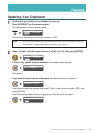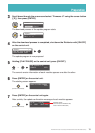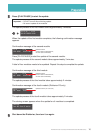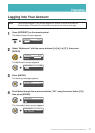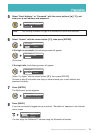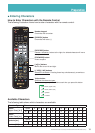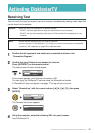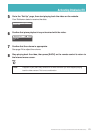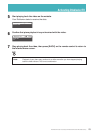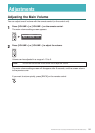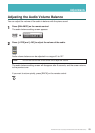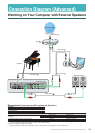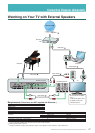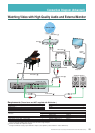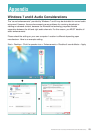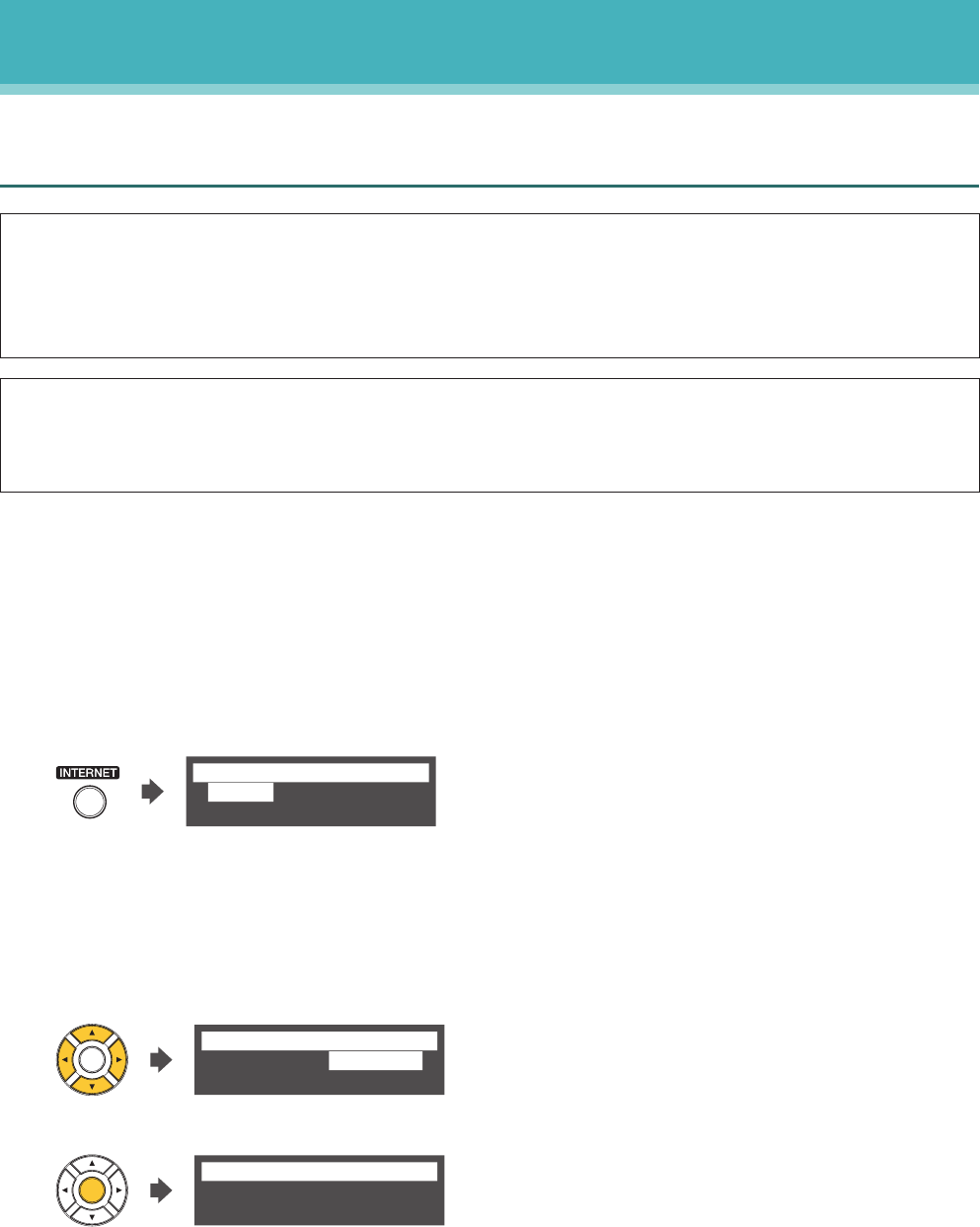
22
DisklavierTV User’s Guide (For Disklavier E3 and DKC-850 Users)
Activating DisklavierTV
Viewing Live Broadcast or On-demand Content
Caution: •Whileyouenjoylivebroadcastoron-demandcontent:
- DO NOT use other applications except your web browser on your computer.
- DO NOT visit any other websites (other than the URL provided for the broadcast) on your
computer.
Note: •ConrmthatthevolumeonyourPCissettomaximum.
•IfyouareusingaPCwithWindows7or8,makesureallsoundenhancementsaredisabled
(turned off). See “Appendix” on page 29 for additional detail.
1
Confirm that all equipment and cables are connected as shown in the
“Connection Diagram.”
2
Confirm that your Disklavier can access the Internet.
Press [INTERNET] on the remote control.
The Internet menu screen should appear.
*D-Radio
*MyAccount *Update
*RemoteLive
=Internet=
(1/1)
If this screen appears, your Internet connection is OK.
You can enjoy the DisklavierTV service using the RemoteLive function.
3
Select “RemoteLive” with the cursor buttons ([◄] [►] [▲] [▼]), then press
[ENTER].
*D-Radio
*MyAccount *Update
*RemoteLive
=Internet=
(1/1)
The RemoteLive screen appears.
Ready.
=RemoteLive=
FUNC
4
Using the computer, enter the following URL into your browser:
4wrd.it/DisklavierTV