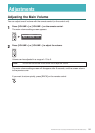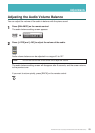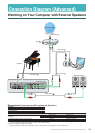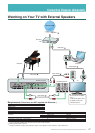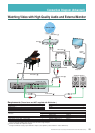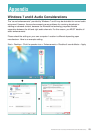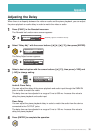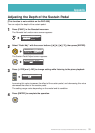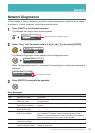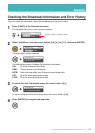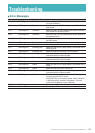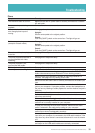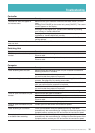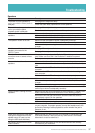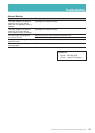36
DisklavierTV User’s Guide (For Disklavier E3 and DKC-850 Users)
Troubleshooting
Controller
Symptom Remedy
“RemoteLive” does not appear in
the Internet menu.
Make sure that your Disklavier firmware is the latest version (V3.50 or
later).
Holding [PLAY/PAUSE] on the control unit, press [ON/OFF]. The current
version appears on the display.
See page 13 and register as a Yamaha Online Member by creating
your account on Yamaha MusicSoft.
See page 17 and log into your account (enter e-mail and password
registered on Yamaha MusicSoft) correctly.
Make sure that your credit card information includes a United States
mailing address.
The remote control sometimes
does not work.
Replace the battery of the remote control.
Switching Hub
Symptom Remedy
Failed to open the website on your
browser.
Make sure that the switching hub and router are connected with the
Ethernet cable.
Make sure that the switching hub and computer are connected with the
Ethernet cable.
Computer
Symptom Remedy
Video streaming does not start. Make sure that the operating system on your computer is suitable for
watching DisklavierTV contents.
Disable the firewall function on your computer. Be sure to enable it after
you confirm that the symptom is improved.
Video streaming is not smooth. Make sure that your computer is suitable for watching DisklavierTV
contents. See page 20 to try viewing a test video.
Disable the antivirus software on your computer. Be sure to enable it
after you confirm that the symptom is improved.
Disable the firewall function on your computer. Be sure to enable it after
you confirm that the symptom is improved.
Make sure that no other software except web browser is working.
Failed to open the website on your
browser.
Make sure that the router is turned on.
Make sure that the Ethernet cable is securely connected to the router.
Make sure that the router and switching hub are connected with the
Ethernet cable.
Make sure that the router setting is appropriate.
Failed to open the website on your
browser.
Contact your ISP and confirm the contract for speed.
Video streaming is not smooth. Check your bandwidth using the speed test site (e.g., http://www.
speedtest.net). We recommend over 4.0 Mbps for download speed. If the
symptom persists, contact your ISP and confirm the contract for speed.
Piano playback is not stable due
to unstable video streaming.
Check your bandwidth using the speed test site (e.g., http://www.
speedtest.net). We recommend over 4.0 Mbps for download speed. If the
symptom persists, contact your ISP and confirm the contract for speed.